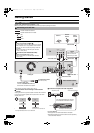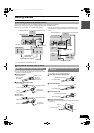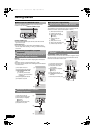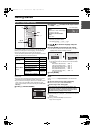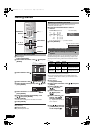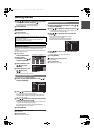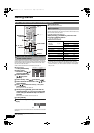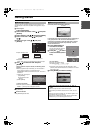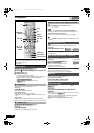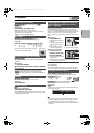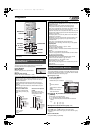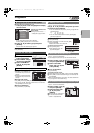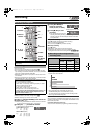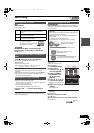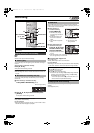Getting started
19
VQT0R73
You do not have to change the setting when connected to a 4:3
standard aspect TV that is not compatible with progressive output.
(l 58)
[1] While stopped
Press [FUNCTIONS].
[2] Select “Other Functions” with [3, 4] and press
[ENTER].
[3] Select “SETUP” with [3, 4] and press [ENTER].
[4] Select “TV Screen” with [3, 4] and press
[2, 1].
[5] Select “TV Type” with [3, 4] and press
[ENTER].
≥Aspect 4:3/Aspect 16:9:
≥480p/480i:
Select “480p” if the TV is compatible with progressive output.
[6] Use [3, 4] to select the item and press
[ENTER].
When progressive output is selected, the following screen
appears:
≥When progressive output is selected, you will not be able to
see the picture unless the TV is connected to the
COMPONENT VIDEO OUT terminal on this unit. This is not a
malfunction.
(1) Select “Yes” with [2] and
press [ENTER].
≥A confirmation screen
appears.
(2)Press [ENTER].
To change to interlace
≥When the picture is distorted, press and hold [CANCEL/
RESET, ¢] until the picture is displayed correctly.
∫To return to the previous screen
Press [RETURN].
∫To exit the screen
Press [RETURN] several times.
Connection (without Audio/Video cable) only
In some cases, there may be interference (lines or patterning) or
a very poor picture on the TV when the DVD Recorder is
connected. If this happens, follow the steps below to change
the video playback channel (RF output channel). This will
remove the interference.
[1] Press [FUNCTIONS] for
more than 5 seconds.
The RF output channel number is
displayed on the unit display.
[2] Press [CH, W, X] to select
a channel number (CH3 or
CH4).
The unit’s display
Each time you press the button:
CH3 (Default setting) (# CH4 (# OFF
^-----------------------------------------------J
≥Set the RF output channel of the DVD Recorder to “OFF”
(RF OFF) when the DVD Recorder is connected to a TV via the
Audio/Video cable.
[3] Press [ENTER] to finish this setting.
∫ Selecting TV type
Channel
Setup
Disc
Video
Audio
Display
TV Screen
VHS
SETUP
Aspect 4:3 & 480i
4:3 TV
16:9 Widescreen TV
Aspect 4:3 & 480p
Aspect 16:9 & 480i
Aspect 16:9 & 480p
TV Type
ENTER
4:3
16:9
4:3 standard aspect TV 16:9 widescreen TV
TV Type
Yes No
ENTER
Do you want to use the Component Video
output connections (Green Blue and Red
connectors) ?
Select "No" unless you have the unit
connected to your TV using the three-
cable component video connection. If it's
connected in this way, select "Yes".
∫ Removing Interference
∫When you set the RF output channel to “CH3” or
“CH4”
A picture is output on CH3 or CH4 from RF output.
Press [VCR/TV] to switch the mode from TV to VCR, and vice
versa.
≥When the TV mode is selected, the “TV” indicator lights on the
unit’s display and you can watch TV.
≥When the “TV” indicator does not light, then the VCR mode is
selected and you can watch images from the unit.
TV screen
Picture with interference
RF Output Channel
Press the channel up/down buttons
to select a RF Output Channel.
Ch. 3
ENTER
The unit’s display
The clear picture
Getting started
ES40VP&PC.book 19 ページ 2005年9月6日 火曜日 午前10時23分