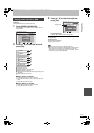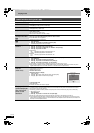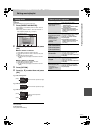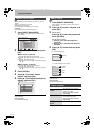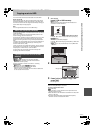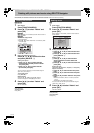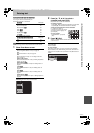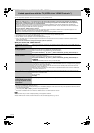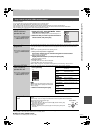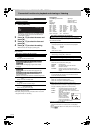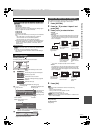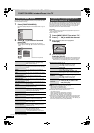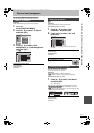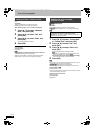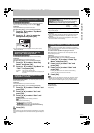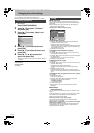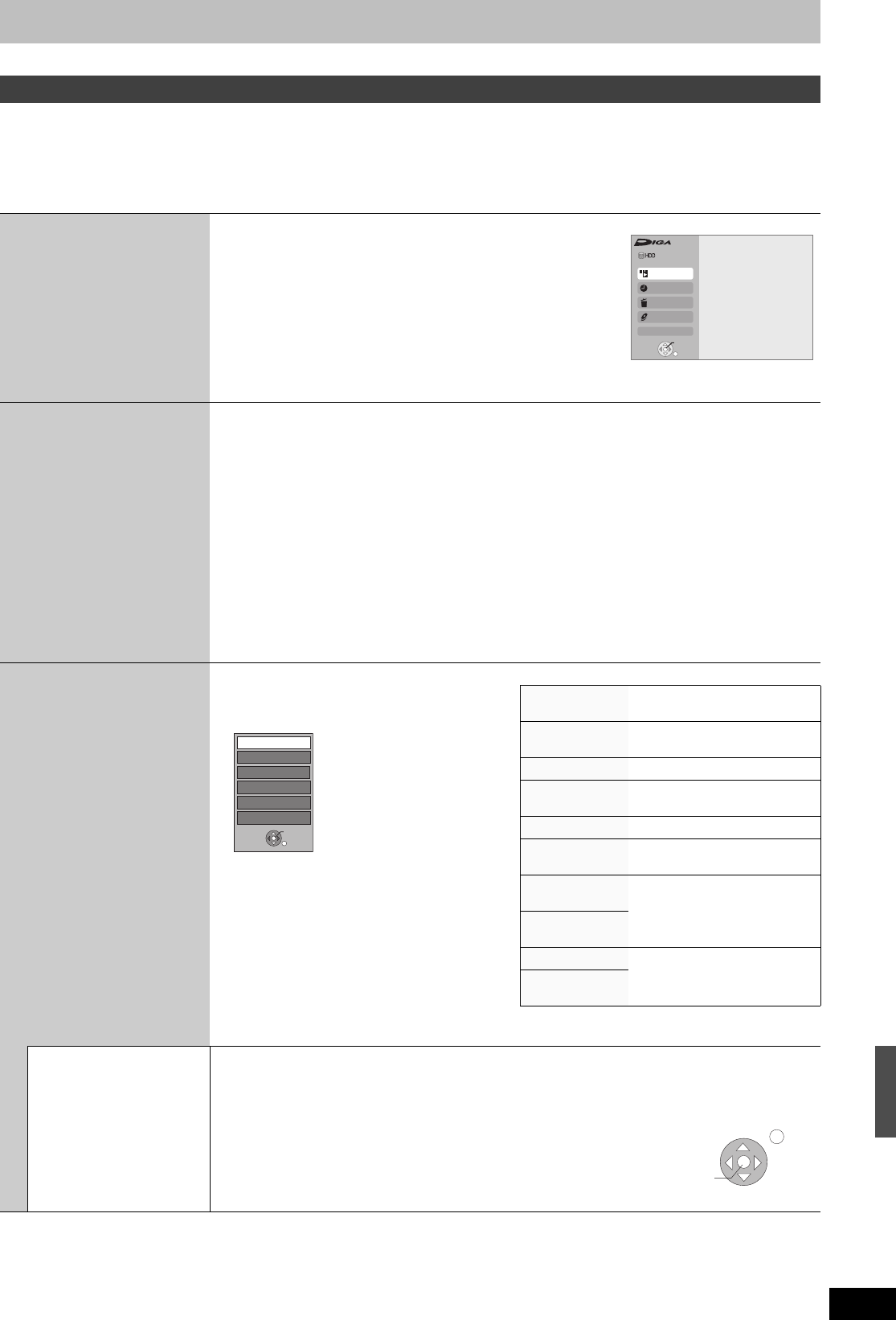
73
RQT9135
If you connect this unit to the TV that has “HDAVI Control 2” or “HDAVI Control 3” function with an HDMI cable, you can enjoy using more
convenient functions.
You can operate this unit using the following buttons on the TV remote control.
[3, 4, 2, 1], [OK], [RETURN], [EXIT], [OPTION] and the coloured buttons.
Use the remote control for this unit to operate any other buttons (numbered buttons, etc.) that are not listed above.
≥The operation of this unit may be interrupted when you press buttons on the TV remote control other than those listed above.
≥The TV displays the TV tuner’s picture when the linked operation is finished.
∫ When you want to leave the TV on and set only this unit to standby mode
Press [Í DVD] on this unit’s remote control and set to standby mode.
∫ When not using “HDAVI Control”
Set “VIERA Link” in the Setup menu to “Off” (➡ 85).
Easy control only with VIERA remote control
Using the FUNCTION
MENU window to
operate this unit
≥This function is available with the
TV which has “HDAVI Control 2”
or “HDAVI Control 3” function.
Refer to the TV operating instructions for operating the TV.
1 Display this unit’s “FUNCTION MENU” window
using the TV remote control.
≥If this unit is set to standby mode, it will automatically turn on.
2 Select the item you want to operate with the TV
remote control, and press [OK].
Pause live TV
programme
≥This function is available with the
TV which has “HDAVI Control 3”
function.
You can pause the TV programme you are watching and resume later by temporarily saving it on the HDD.
This is useful when you have to briefly stop watching TV to run an errand.
If you stop the Pause Live TV function, then the TV programme temporarily saved on the HDD will be
deleted.
Refer to the TV operating instructions for operating the TV.
1 When you want to pause the TV programme
Turn on the “Pause Live TV” function using the TV remote control.
≥This unit turns on automatically.
2 When you want to resume
Display the Control Panel (➡ below) and press [OK].
≥The TV programme resumes.
To stop Pause Live TV
1 Press [4] while the Control Panel is displayed.
2 Press [2, 1] to select “Yes” and press [OK].
Refer to “Note” on page 76, “To pause the TV programme you are watching—Pause Live TV”.
Using the OPTION
menu window to
operate this unit
≥This function is available with the
TV which has “HDAVI Control 2”
or “HDAVI Control 3” function.
By using the TV remote control, you can play discs using the “Control Panel” (➡ below).
1 Press [OPTION].
[Note]
You cannot use the OPTION menu while the Top
Menu for DVD-Video is displayed and while DVD-
Video is copying.
2 Select an item then press [OK].
Control Panel Control Panel is displayed
(➡ below).
FUNCTION
MENU
FUNCTION MENU window is
displayed (➡ above).
Aspect
Switch the screen mode
(➡
75
).
Top Menu
[DVD-V]
Top menu is displayed (➡ 22).
Menu [DVD-V] Menu is displayed.
Drive Select Select the HDD, DVD or SD
drive
Rotate RIGHT
(JPEG)
Rotate the still picture (➡ 59).
Rotate LEFT
(JPEG)
Zoom in (JPEG) Enlarge or shrink the still
picture (➡ 59).
Zoom out
(JPEG)
Using the Control
Panel
Using the Control Panel, you can operate search backward, search forward, stop, etc, with the TV remote
control.
Perform steps 1 and 2 of “Using the OPTION menu window to operate this unit” (➡ above).
The Control Panel is displayed (➡ right).
≥When playing a title, etc.
–[3]: Pause, [4]: Stop, [2]: Search backward, [1]: Search forward, [OK]:
Play, [EXIT]: Exit the screen.
≥While playing still pictures
–[4]: Stop, [2]: View previous picture, [1]: View next picture, [EXIT]: Exit
the screen.
Playback
Recording
Delete
Copy
To Others
FUNCTION MENU
22:30 DR
RETURN
OK
Time Remaining
About the FUNCTION MENU
window (➡ 76).
Menu
Top Menu
Drive Select
Control Panel
OK
Aspect
FUNCTION MENU
RETURN
e,g.,
Play
Exit
Search
Pause
Search
Stop
Control Panel
Linked operations with the TV (VIERA Link “HDAVI Control
TM
”)
DMRXW300GN-RQT9135-L_eng.book 73 ページ 2008年4月30日 水曜日 午後6時11分