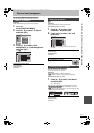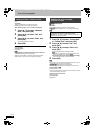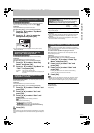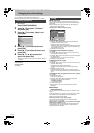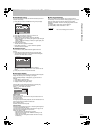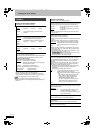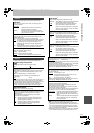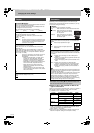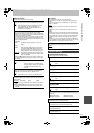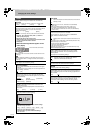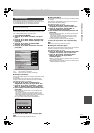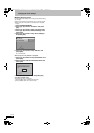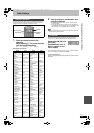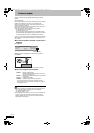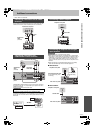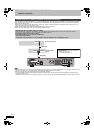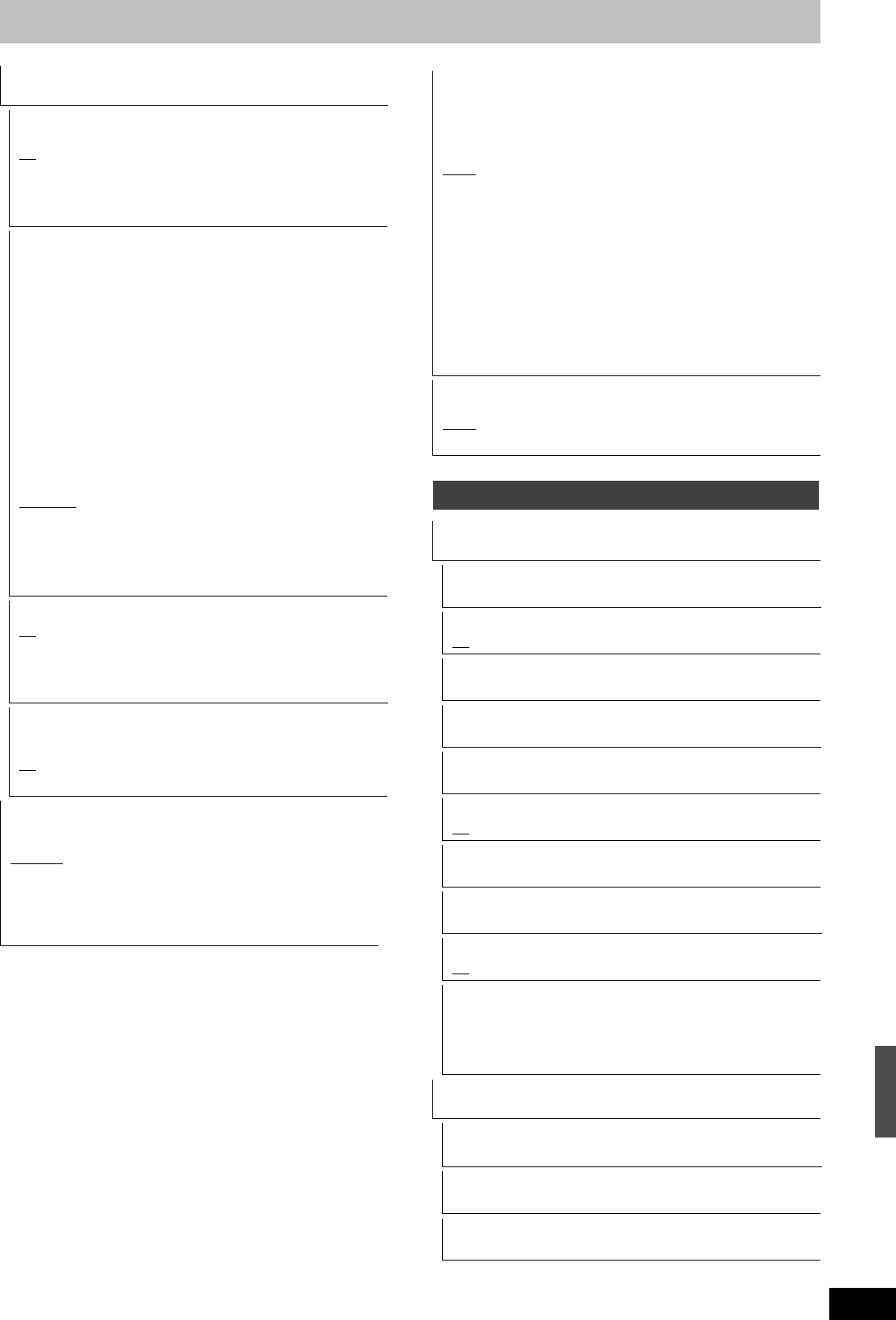
85
RQT9135
HDMI Connection
≥Press [OK] to show the following settings.
HDMI Video Mode
Select “On” when video is output from HDMI AV OUT terminal.
[On
]
[Off] When the equipment such as amplifiers is connected
using HDMI cable, and TV is connected to the
COMPONENT VIDEO OUT terminal (setup before
connecting to the amplifiers.)
HDMI Video Format
You can only select items compatible with the connected
equipment. This setting normally does not need to be changed.
However if you are concerned about output picture quality, it may
be improved by changing the setting.
≥To enjoy High Quality Video up-converted to 1080p, you need
to connect the unit directly to 1080p compatible HDTV. If this
unit is connected to an HDTV through other equipment, it must
also be 1080p compatible.
[576p/480p]
[720p] All images other than 720p will be output as
1080i.
[1080i]
[1080p] When outputting 1080p signal, we recommend
using High Speed HDMI Cables that have the
HDMI logo (as shown on the cover) and are less
than 5.0 meters to prevent video distortion etc.
[Automatic
] Automatically selects the output resolution best
suited to the connected television (1080p, 1080i,
720p or 576p/480p).
≥Press the [∫] and [1] (PLAY) for more than 5 seconds when
the image is disturbed by changing the setting. It will be set to
“576p/480p”.
HDMI Audio Output
[On]
[Off] When connected to TV with HDMI cable,
and connected to amplifiers not compatible
to HDMI with a DIGITAL AUDIO OUT
terminal
VIERA Link
Set to use “HDAVI Control” function when connected with an
HDMI cable to a device that supports “HDAVI Control”.
[On
]
[Off] Select when you do not want to use “HDAVI Control”.
Component Resolution
This sets the video output resolution when using the component
video terminal.
[576i/480i
] [576p/480p] [720p] [1080i]
≥If it is set to “720p”, images other than “720p” will be output as
“1080i”.
≥Press the [∫] and [1] (PLAY) for more than 5 seconds when
the image is disturbed by changing the setting. It will be set to
“576i/480i”.
AV1 Output
Set according to the terminal of the connected TV.
Select “Video” or “S Video” for component output (progressive
output).
If this unit is connected with an HDMI cable, you cannot select
“RGB 1” or “RGB 2”.
[Video
]
Select when a TV is connected that can receive a composite signal.
[S Video]
Select when a TV is connected that can receive an S Video
signal.
[RGB 1]
Select when a TV is connected that can receive an RGB signal.
If you always would like to view the picture from the unit in RGB
signal, select this mode. The TV screen will automatically switch
to display the picture from the unit when the unit is turned on.
[RGB 2]
Select when a TV is connected that can receive an RGB signal.
If you would like to switch to display the picture from the unit only
when playback or viewing menus, select this mode.
AV2 Input
Set according to the output signal of the connected equipment.
[Video
]
[S Video]
Network Settings
IP Address/DNS Settings (➡ 87)
≥Press [OK] to show the following settings.
Connection Test
[--]
IP Address Auto-assignment
[On] [Off]
IP Address
[---.---.---.---]
Subnet Mask
[---.---.---.---]
Gateway Address
[---.---.---.---]
DNS-IP Auto-assignment
[On] [Off]
Primary DNS
[---.---.---.---]
Secondary DNS
[---.---.---.---]
Connection Speed Auto-configure
[On] [Off]
Connection Speed Setting
This is enabled only when “Connection Speed Auto-configure” is
turned “Off”.
[10BASE half duplex] [10BASE full duplex]
[100BASE half duplex] [100BASE full duplex]
Proxy Server Settings (➡ 88)
≥Press [OK] to show the following settings.
Initialize
Set the setting of the “Proxy Server Settings” back.
Proxy Address
(The initial setting blank.)
Proxy Port Number
(The initial setting is “0”.)
Changing the unit’s settings
DMRXW300GN-RQT9135-L_eng.book 85 ページ 2008年4月30日 水曜日 午後6時11分