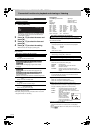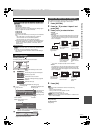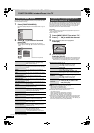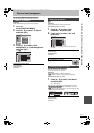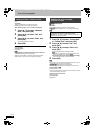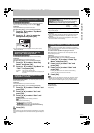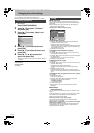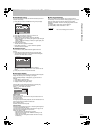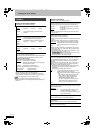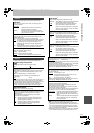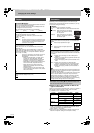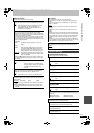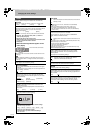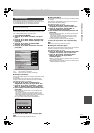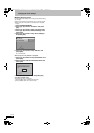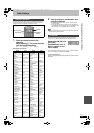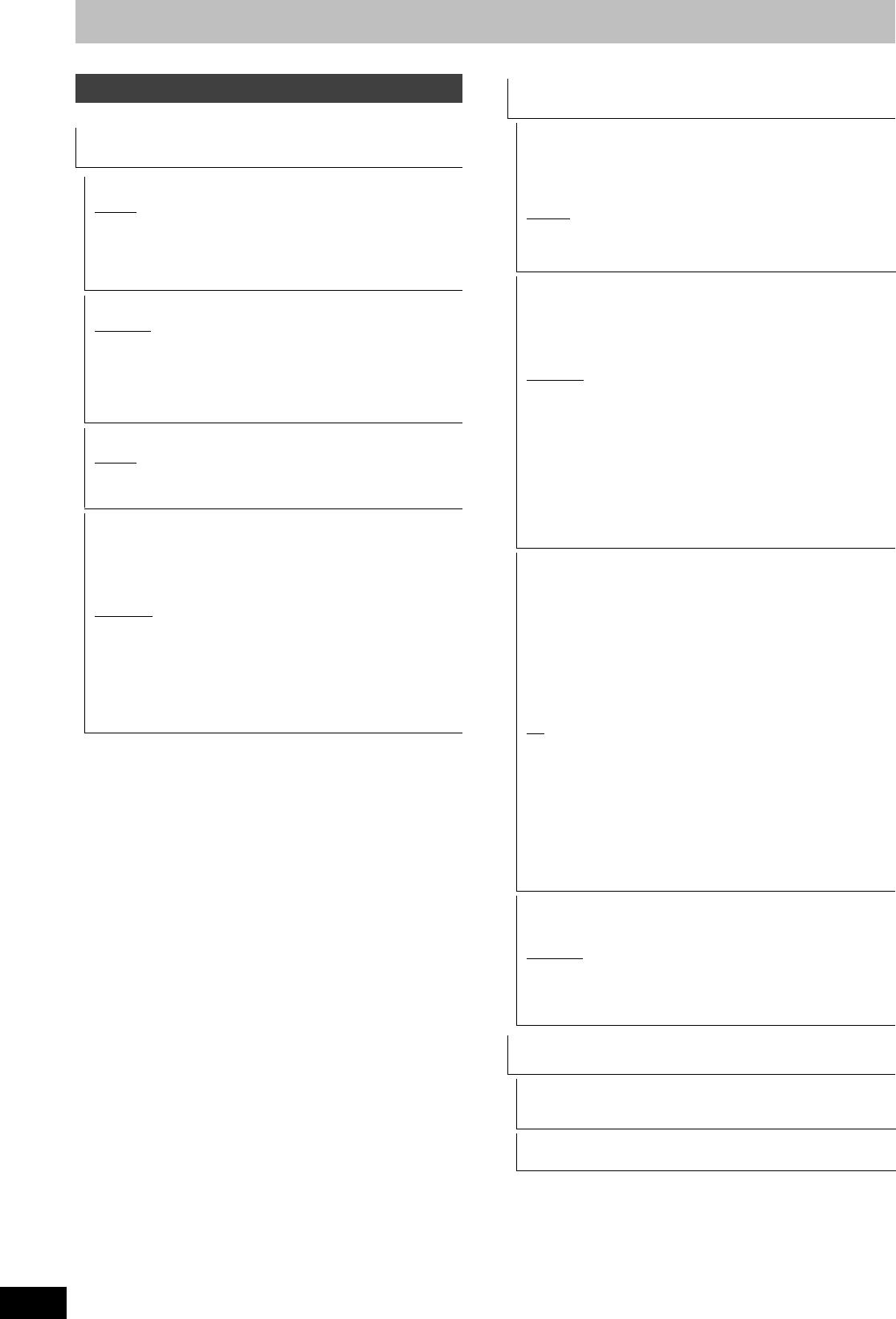
82
RQT9135
Changing the unit’s settings
(All factory default settings are indicated with underlined text.)
§
[Other ¢¢¢¢]
Enter a code (➡ 97) with the numbered buttons.
When the selected language is not available on the disc, the
default language is played. There are discs where you can only
switch the language from the menu screen (➡ 22).
[DVD-V]
Choose the language for audio, subtitle and disc menus.
≥Some discs start in a certain language despite any changes you
make here.
HDD/Disc
Settings for DVD-Video Playback
≥Press [OK] to show the following settings.
Soundtrack
[English] [German] [French] [Italian]
[Spanish]
[Original] The original language of each disc will be
selected.
[Other ¢¢¢¢]
§
Subtitle
[Automatic] If the language selected for “Soundtrack” is not
available, subtitles of that language will
automatically appear if available on that disc.
[English] [German] [French] [Italian]
[Spanish]
[Other ¢¢¢¢]
§
Menu
[English] [German] [French] [Italian]
[Spanish]
[Other ¢¢¢¢]
§
DVD-Video Ratings
Set a ratings level to limit DVD-Video play.
Follow the on-screen instructions. Enter a 4-digit password with
the numbered buttons when the password screen is shown.
Do not forget your password.
Setting ratings (When level 8 is selected)
[8 No Limit
] All DVD-Video can be played.
[1 to 7] Prohibits play of DVD-Video with corresponding
ratings recorded on them.
[0 Lock All] Prohibits play of all DVD-Video.
≥Changing settings (When level 0 to 7 is selected)
[Unlock Recorder] [Change Password]
[Change Level] [Temporary Unlock]
Settings for Recording
≥Press [OK] to show the following settings.
Recording time in EP mode
Select the maximum number of hours for recording in EP mode
(➡ 30, Recording modes and approximate recording times).
[6 hours] You can record for 6 hours on an unused
4.7 GB disc.
[8 hours
] You can record for 8 hours on an unused
4.7 GB disc.
≥The sound quality is better when using “6 hours” than when
using “8 hours”.
Aspect for Recording
Sets the aspect ratio when recording.
It is valid when recording in following.
≥When recording to DVD-R, DVD-R DL or DVD-RW (DVD-Video
format)
≥When the “Rec for High Speed Copy” is enabled (➡ below)
[Automatic
] The programme will be recorded in the original
aspect used when recording started (including
when recording started at a commercial, etc.).
[16:9] [4:3]
≥When recording to the HDD or DVD-RAM with “Rec for High
Speed Copy” set to “Off”, programme will be recorded in the
original aspect ratio.
≥In the following cases, even when set to “Automatic” or “16:9”,
recordings will be made or copied in 4:3.
–[-R] [-R]DL] [-RW‹V›] When the recording mode is set to “EP” or
“FR (recordings 5 hours or longer)” mode.
–When recording to a +R, +R DL and +RW.
Rec for High Speed Copy
You can copy recorded titles from the HDD to DVD-R, DVD-R
DL, DVD-RW (DVD-Video format), +R, +R DL and +RW using
high speed mode. However, screen size, etc. is restricted
(➡ below).
We recommend turning the setting “Off” if high speed copy to
DVD-R, etc. is not necessary when recording a programme.
This setting is valid for the following cases:
–Recording TV programmes in XP, SP, LP, EP, or FR modes
–Recording from an external equipment (including DV
equipment)
–Copying from a finalised DVD-Video disc.
[On
] You can high-speed copy to DVD-R, etc. Press
[2, 1] to select “Yes” and press [OK].
≥The following restrictions are applied to recorded
titles.
–Recordings are made using the aspect ratio
set in “Aspect for Recording” (➡ above).
–Select the type of audio in advance from
“Bilingual Audio Selection” (➡ 83).
–You are no longer able to switch the audio
when watching a programme on an input
channel on the TV connected to this unit.
[Off]
DVD Speed for High Speed Copy
Select the speed of high-speed copying (When using high-speed
copy compatible discs).
[Maximum
]
[Normal (Silent)] The noise generated by this unit is less
than when “Maximum” is selected,
however the time required for copying will
double (approximately).
HDD Management
≥Press and hold [OK] to show the following settings.
Delete all titles
Delete all titles.
≥Delete does not work if one or more titles are protected.
Format HDD
Format of the HDD is performed.
DMRXW300GN-RQT9135-L_eng.book 82 ページ 2008年4月30日 水曜日 午後6時11分