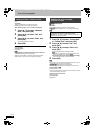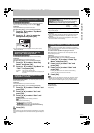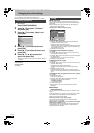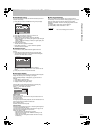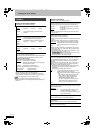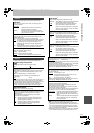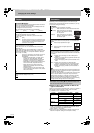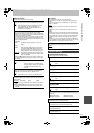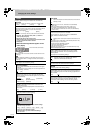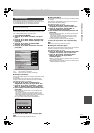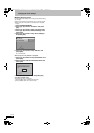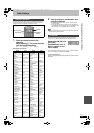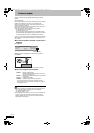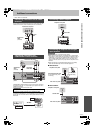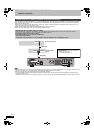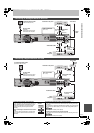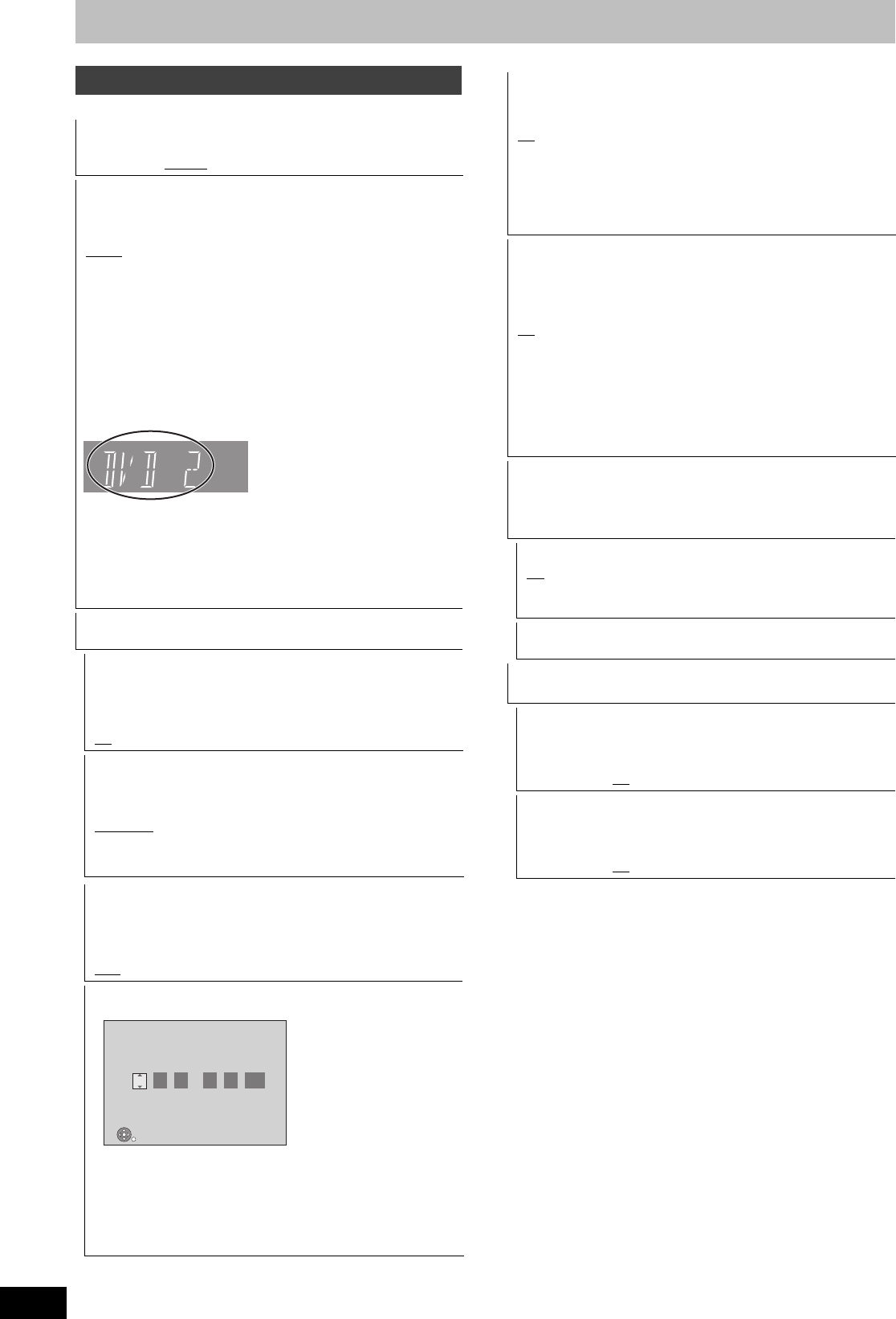
86
RQT9135
Changing the unit’s settings
(All factory default settings are indicated with underlined text.)
Others
Off Timer
Select how long the unit remains on when it is not being used.
[2 hours] [4 hours
] [6 hours] [Off]
Remote Control
Change the remote control code on the main unit and the remote
control (the two must match) if you place other Panasonic
products close together.
[DVD 1
] [DVD 2] [DVD 3]
Use “DVD 1”, the factory set code, under normal circumstances.
1 Press [3, 4] to select the code (“DVD 1”, “DVD 2” or
“DVD 3”) and press [OK].
To change the code on the remote control
2 While pressing [OK], press and hold the numbered button
([1], [2] or [3]) for more than 5 seconds.
3 Press [OK].
∫ When the following indicator appears on the
unit’s display
The unit’s remote control code
Change the code on the remote control to match the main unit’s
(➡ step 2).
[Note]
Executing “Shipping Condition” in the Setup menu returns the
main unit code to “DVD 1”. Change the remote control code to 1
(➡ step 2).
Clock
≥Press [OK] to show the following setting.
Auto Clock Setting
This unit usually obtains time and date information from digital
broadcasts.
But, if the time is not set correctly, set it to “Off” and perform the
“Manual Setting”. (➡ below)
[On
] [Off]
Region Selection
Select the region where you live to adjust the standard time.
≥The time contained in the broadcast signal is UTC (Universal
time, coordinated).
[NSW/ACT
] [Victoria] [Queensland]
[South Australia] [Western Australia]
[Northern Territory] [Tasmania]
Daylight Saving Time
Select time offset from the standard time for Summer Time.
≥Normally select “Auto”.
≥If there is a gap between displayed time and actual time, set
this function.
[Auto
] [0 hour] [+1/2 hour] [+1 hour]
Manual Setting
≥Press [OK] to show the following setting.
1 Press [2, 1] to select the item you want to change.
The items change as follows:
Hour!#Minute!#Second!#Day!#Month!#Year
^-----------------------------------------------------------------------------------------J
2 Press [3, 4] to change the setting.
3 Press [OK] when you have finished the settings.
The clock starts.
Clock
Time Date
Please set clock manually.
OK: store RETURN: leave
15
:
45 :
39
1
. 8
.
2008
Power Save
[On] Power consumption is minimized when the unit is turned to
standby (➡ 109).
[Off
]
(If “Quick Start” is set to “On”, “Power Save” is automatically
turned to “Off”.)
≥Refer to the following when “Power Save” is set to “On”.
–“FL Display” is automatically set to “Automatic” (➡ 84).
–The “Quick Start” function does not work. (It is automatically
turned to “Off”.)
Quick Start
Speed of startup from power off is increased.
(When connecting to TV using 21-pin Scart, COMPONENT
VIDEO, VIDEO or S VIDEO terminals)
[On]
[Off
] Standby power consumption is less than when this is set to
“On”.
(If this is set to “On”, “Power Save” is automatically turned to “Off”.)
≥Startup takes up to a minute when:
–A disc other than DVD-RAM is inserted.
–You want to make other operations.
–The clock has not been set.
≥Depending on the type of TV or the connected terminal, it may
take time to display the screen.
System Update (➡ 90)
In order to update this unit’s software and to support system
changes made by broadcasts, this unit periodically performs
software updates.
Press [OK] to show the following settings.
Software Update in Standby
[On] When you set this unit to standby mode, software
updates are downloaded automatically.
[Off]
Software Licence
Information about the software licence is displayed.
Initialize
≥Press [OK] to show the following settings.
Shipping Condition
All the settings except for the ratings level and ratings password
return to the factory preset. The timer recording programmes are
also cancelled.
[Yes] [No
]
Default Settings
All the settings other than the tuning settings, clock settings, disc
language settings, ratings level, ratings password, remote
control code, network settings return to the factory presets.
[Yes] [No
]
DMRXW300GN-RQT9135-L_eng.book 86 ページ 2008年4月30日 水曜日 午後6時11分