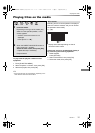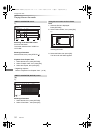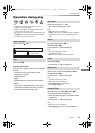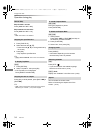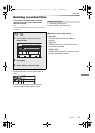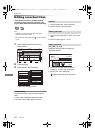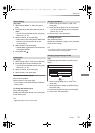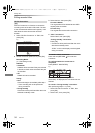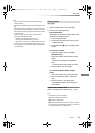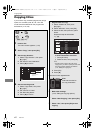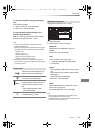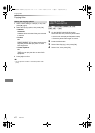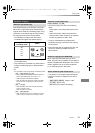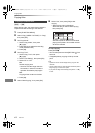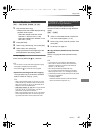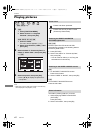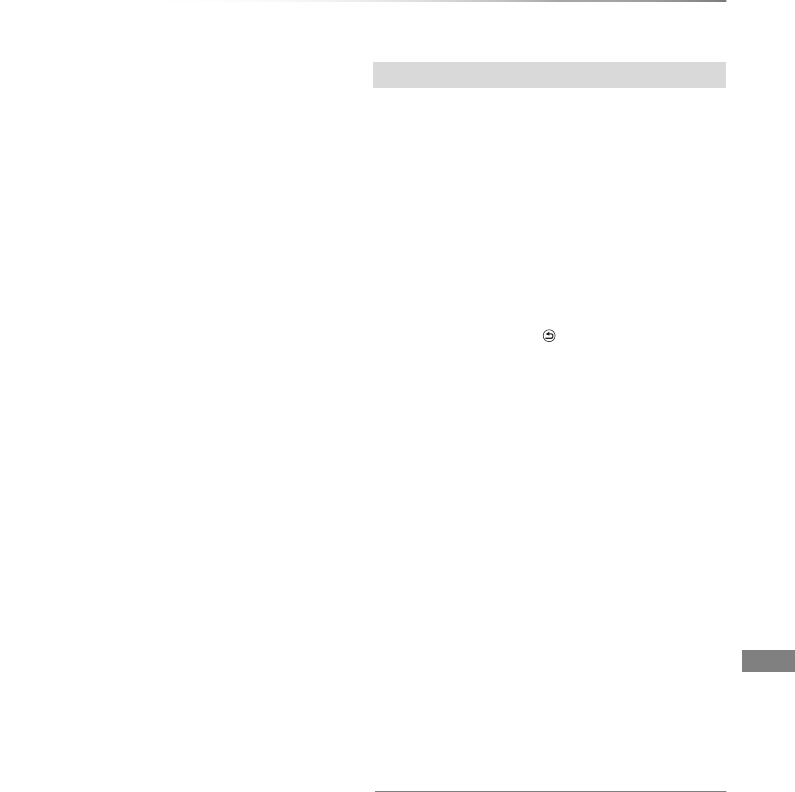
Editing video
VQT4C71
39
• To use “DR File Conversion”, the HDD needs enough
storage capacity.
• The size of converted title might increase depending on the
title.
• DR File Conversion is stopped when this unit is turned on
during performing “During standby” conversion. Conversion
will start from the beginning again once the unit is switched
to standby mode.
• When converted, the audio content will be selected
according to the following settings:
- “Audio Type for XP Recording” (> 66, 73)
- “Audio Type for Digital Broadcast” (> 66, 73)
- “Audio for HG / HX / HE / HL / HM Recording” (> 66, 73)
• In titles with the Auto Renewal Recording function (> 26)
set, a programme may be unintentionally converted while in
“During standby”.
[HDD] [RAM]
1 Select “Chapter View”, then press [OK].
2 Perform the editing operations.
Edit Chapter Mark:
Select the point where you want to start a new
chapter while viewing the title.
1 Press the green button.
2 Press [OK] at the point you want to divide.
• Repeat this step.
3 Press [RETURN ] to go to Chapter View
screen.
To delete the chapter:
1 Select the chapter, then press [DEL].
Multiple editing
Select the chapter, then press the yellow
button.
A check mark is displayed. Repeat this
step.
• Press the yellow button again to cancel.
2 Select “Delete”, then press [OK].
To combine chapters (Delete chapter
mark):
1 Select the chapter, then press [OPTION].
2 Select “Combine Chapters”, then press
[OK].
3 Select “Combine”, then press [OK].
The selected chapter is combined to the
next chapter.
Playback from Chapter View
Refer to “Playback from Chapter View”. (> 30)
• The maximum number of chapters:
(Depends on the state of recording.)
[HDD] : Approx. 1000 per title
[RAM]: Approx. 1000 per disc
• [HDD]: When the title has the maximum number of chapters,
you cannot perform the Resume play function (> 29) or the
“Changing thumbnail” (> 37) with the title.
Editing chapters
DMRXW390GL-VQT4C71_eng.book 39 ページ 2012年2月27日 月曜日 午前9時20分