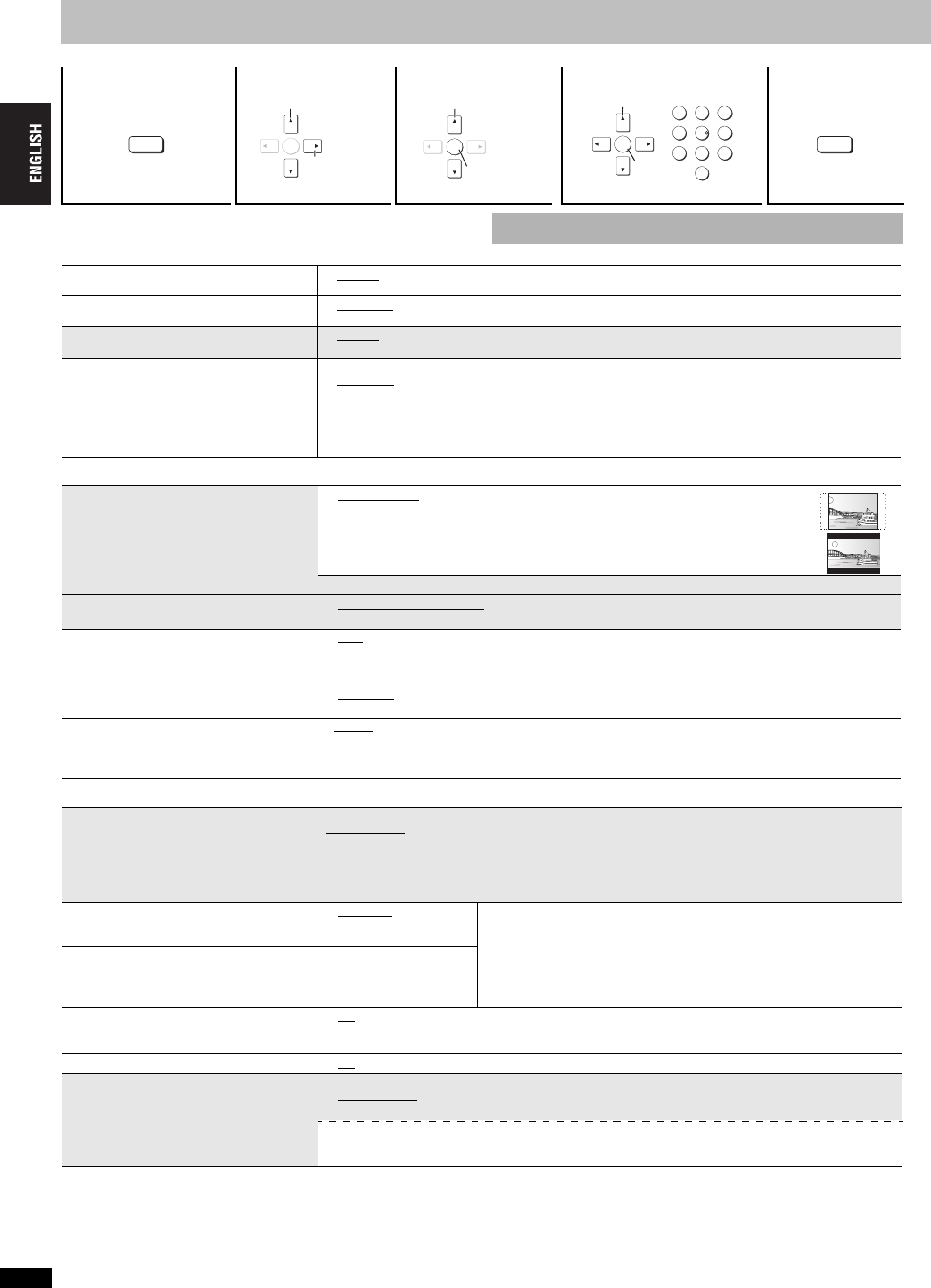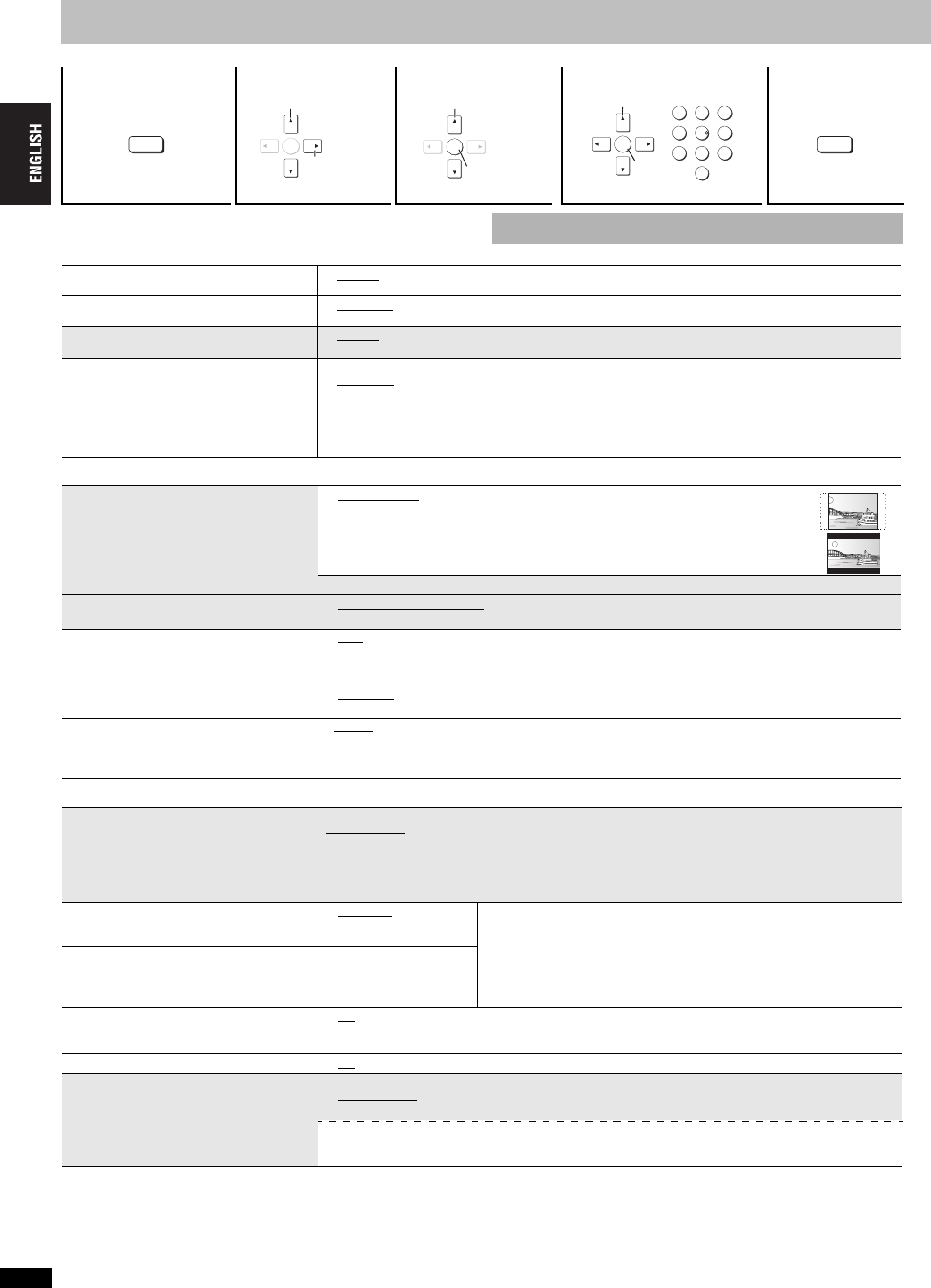
RQT7584
16
Changing the player settings
≥The settings remain intact even if you switch the unit to standby.
≥Underlined items are the factory preset.
∫ “Disc” tab
∫ “Video” tab
∫ “Audio” tab
1234 5
Shows Setup menu. Select the tab. Select the item. Make the settings. Press to exit.
SETUP
ENTER
Select
Go right
ENTER
Select
Register
ENTER
123
456
789
0
Register
Select
SETUP
The QUICK SETUP enables successive settings of the items in the
shaded area.
Audio
Choose the audio language.
≥ English ≥ French ≥ Spanish ≥ Original
§1
≥ Other
¢¢¢¢
§2
Subtitle
Choose the subtitle language.
≥ Automatic
§3
≥ English ≥ French ≥ Spanish ≥ Other
¢¢¢¢
§2
Menus
Choose the language for disc menus.
≥ English ≥ French ≥ Spanish ≥ Other
¢¢¢¢
§2
≥Changing the menu language from QUICK SETUP also changes this setting.
Ratings
Set a ratings level to limit DVD-Video play.
≥Follow the on-screen instructions.
Setting ratings (When level 8 is selected)
≥ 8 No Limit ≥ 1 to 7 ≥ 0 Lock All: To prevent play of discs without ratings levels.
When setting a ratings level, a password screen is shown.
Follow the on-screen instructions.
Do not forget your password.
A message screen will be shown if a DVD-Video exceeding the ratings level is inserted in the unit. Follow
the on-screen instructions.
TV Aspect
Choose the setting to suit your television
and preference.
≥ 4:3 Pan&Scan: Regular aspect television (4:3)
The sides of the widescreen picture are cut off so it fills the screen (unless
prohibited by the disc).
≥ 4:3 Letterbox: Regular aspect television (4:3)
Widescreen picture is shown in the letterbox style.
≥ 16:9: Widescreen television (16:9)
TV Type
Select to suit the type of television.
≥ Standard (Direct View TV) ≥ CRT Projector ≥ LCD TV/Projector ≥ Projection TV
≥ Plasma TV
Time Delay
When connected with an AV amplifier and
Plasma display, adjust if you notice the
audio is out of sync with the video.
≥ 0ms ≥ 20ms ≥ 40ms ≥ 60ms ≥ 80ms ≥ 100ms
Still Mode
Specify the type of picture shown when paused.
≥ Automatic ≥ Field: The picture is not blurred, but picture quality is lower.
≥ Frame: Overall quality is high, but the picture may appear blurred.
Black Level Control
Change the black level of the picture if you
connected a television through the
COMPONENT VIDEO OUT terminals.
≥Lighter
:When connected through VIDEO OUT or S VIDEO OUT.
≥Darker:When connected through COMPONENT VIDEO OUT.
PCM Digital Output
Check the digital input limitations of the
equipment you connect using COAXIAL or
OPTICAL terminal and select the maximum
sampling frequency of PCM digital output.
Off: When not connected with COAXIAL or OPTICAL terminal.
Up to 48 kHz:
When connected to equipment compatible with 44.1 or 48 kHz.
Up to 96 kHz: When connected to equipment compatible with 88.2 or 96 kHz.
Up to 192 kHz: When connected to equipment compatible with 176.4 or 192 kHz.
≥Signals from copy-protected discs are converted to 48 or 44.1 kHz.
≥Some equipment cannot handle sampling frequencies of 88.2 kHz, even if they can handle 96 kHz.
Read your equipment’s operating instructions for details.
Dolby Digital
With COAXIAL, OPTICAL or HDMI AV
OUT connections
(
➜
page 6, 7)
≥ Bitstream ≥ PCM
Select “Bitstream” when the equipment can decode the bitstream (digital
form of multi-channel data). Otherwise, select “PCM”.
≥If the bitstream is output to the equipment without a decoder, high levels
of noise can be output and may damage your speakers and hearing.
When audio is output from HDMI AV OUT terminal, and the connected
equipment does not support the item selected, the actual output will
depend on the peformance of this connected epuipment.
DTS Digital Surround
With COAXIAL, OPTICAL or HDMI AV
OUT connections
(
➜
page 6, 7)
≥ Bitstream ≥ PCM
Dynamic Range Compression
≥ Off
≥ On:
Adjusts for clarity even when the volume is low through compressing the range of the lowest sound
level and the highest sound level. Convenient for late night viewing. (Only works with Dolby Digital)
Audio during Search
≥ On ≥ Off
Speaker Settings
Choose the settings to suit your audio
system and the listening environment.
(➜ page 17, Changing the speaker setting
to suit your speakers)
Speaker Type
≥ Multi-channel: when 3 or more speakers are connected.
≥ 2-channel: when 2 speakers are connected.
Multi-channel Setting (If you select “Multi-channel”)
≥Speaker presence and size
≥Delay time ≥Channel balance
16