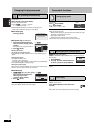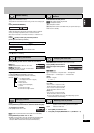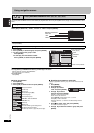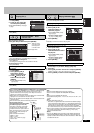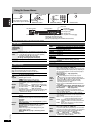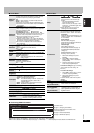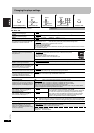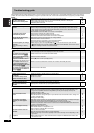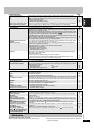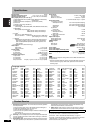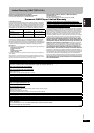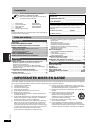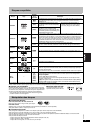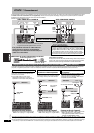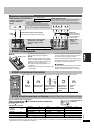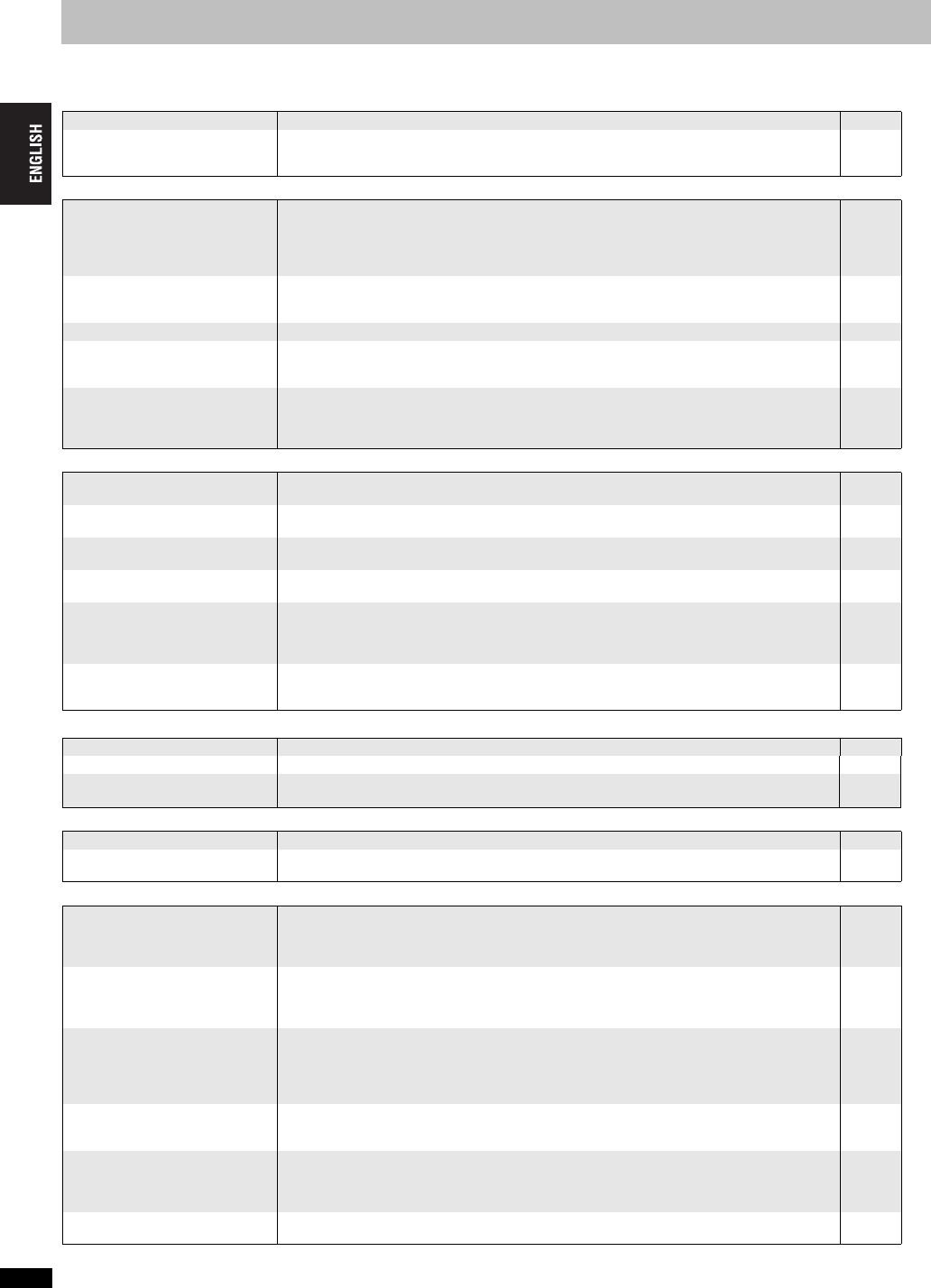
RQT7584
18
Troubleshooting guide
Before requesting service, make the following checks. If you are in doubt about some of the check points, or if the remedies indicated in the chart do not solve the
problem, refer to the “Customer Services Directory” on page 21 if you reside in the U.S.A., or refer to the “Product information” on page 20 if you reside in Canada.
Power Page
No operation
Specific operation impossible or incorrect
Subtitle
A-B repeat
Picture incorrect
No power. ≥Insert the AC power supply cord securely into the household AC outlet. 6
The unit is automatically
switched to the standby mode.
≥When “Auto Power Off” is set to “On”, the unit automatically switches to standby after
approximately 30 minutes in the stop mode.
≥The Sleep timer functioned.
17
15
No response when any buttons
pressed.
≥This unit cannot play discs other than the ones listed in these operating instructions.
≥
The unit may not be operating properly due to lightning, static electricity or some other external
factor.
Turn the unit off and then back to ON. Alternatively, turn the unit off, disconnect the AC
power supply cord, and then reconnect it.
≥Condensation has formed: Wait 1 to 2 hours for it to evaporate.
5
–
–
No response when remote
control buttons pressed.
≥Check that the batteries are installed correctly.
≥The batteries are depleted: Replace them with new ones.
≥Point the remote control at the remote control sensor and operate.
7
7
8
Cannot operate the television. ≥Re-enter the remote control code after you change batteries. 7
No picture or sound. ≥Check the video or audio connection.
≥Check the power or input setting of the connected equipment.
≥Check that the DVD-RAM has something recorded on it.
6, 7
–
–
You have forgotten your ratings
password.
Reset all the settings to Factory
Preset.
≥While stopped, press and hold [D] and [;] on the unit and then also press and hold
[<OPEN/CLOSE] on the unit until “Initialized” disappears from the television. Turn the unit off and
on again. All settings will return to the default values.
–
It takes time before play starts.
[MP3]
≥Play may take time to begin when an MP3 track has still picture data. Even after the track starts,
the correct play time will not be displayed, however this is normal.
–
The program and random play
functions do not work. [DVD-V]
≥These functions do not work with some DVD-Videos. –
A menu screen appears during
skip or search. [VCD]
≥This is normal for Video CDs. –
Playback control menu doesn’t
appear. [VCD] with playback control
≥Press [∫] twice and then press [1] (PLAY). –
The on-screen menu shows “2”
as a soundtrack option when
[AUDIO] is pressed, but the audio
does not change. [DVD-A]
≥Even if a second soundtrack isn’t recorded, two numbers will normally be shown. –
Play restarts from the beginning
of the track when soundtrack is
changed. [DVD-A]
≥This is normal on DVD-Audio. –
Subtitle position is wrong. ≥Adjust the position. (“Subtitle Position” in Display Menu) 15
No subtitles. ≥Display the subtitles. 11
The subtitles overlap closed
captions recorded on discs.
≥Clear the subtitles. 11
Point B is automatically set. ≥The end of an item becomes point B when it is reached. –
A-B repeat is automatically
canceled.
≥A-B repeat is canceled when you press [QUICK REPLAY]. –
Picture distorted. ≥Ensure that the unit is not connected through a video cassette recorder.
≥Make sure that progressive output has not been selected when the connected television is not
progressive compatible. Press and hold [CANCEL] until the picture displays correctly. The
settings will return to 480i .
6
–
Picture size doesn’t fit the
screen.
≥Change “TV Aspect” in “Video” tab.
≥Use the television to change the aspect. If your television does not have that function, change “4:3
Aspect” in Display Menu.
≥Change the Zoom setting.
16
15
11
The television may display
incorrectly or colors appear
faded.
≥PAL discs cannot be played. (
You can play DVD-Audio, however still pictures may be displayed enlarged.)
≥This may happen when turning AUDIO ONLY on or off, but this is normal.
≥Connect to a progressive output compatible television to enjoy progressive video.
≥Picture may not be seen when more than 4 devices are connected with HDMI cables. Reduce the
number of connected devices.
–
9
–
–
Menu not displayed correctly. ≥Restore the zoom ratio to a1.00.
≥Set “Subtitle Position” in Display Menu to “0”.
≥Set “4:3 Aspect” in Display Menu to “Normal”.
11
15
15
Auto zoom function does not
work well.
≥Turn off TV’s zoom function.
≥Use the other preset aspect ratios or manual adjustment.
≥Zoom function may not work well, especially in dark scenes and may not work depending on the
type of disc.
–
11
–
No picture ≥When AUDIO ONLY is on, video and audio cannot be output from HDMI AV OUT terminal. Set
this function to “Off”.
9
18