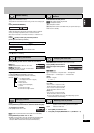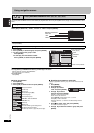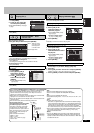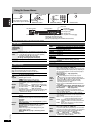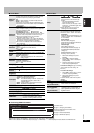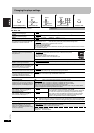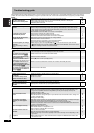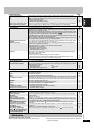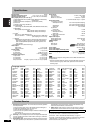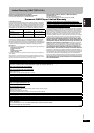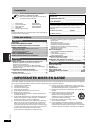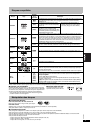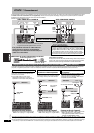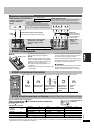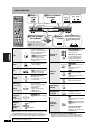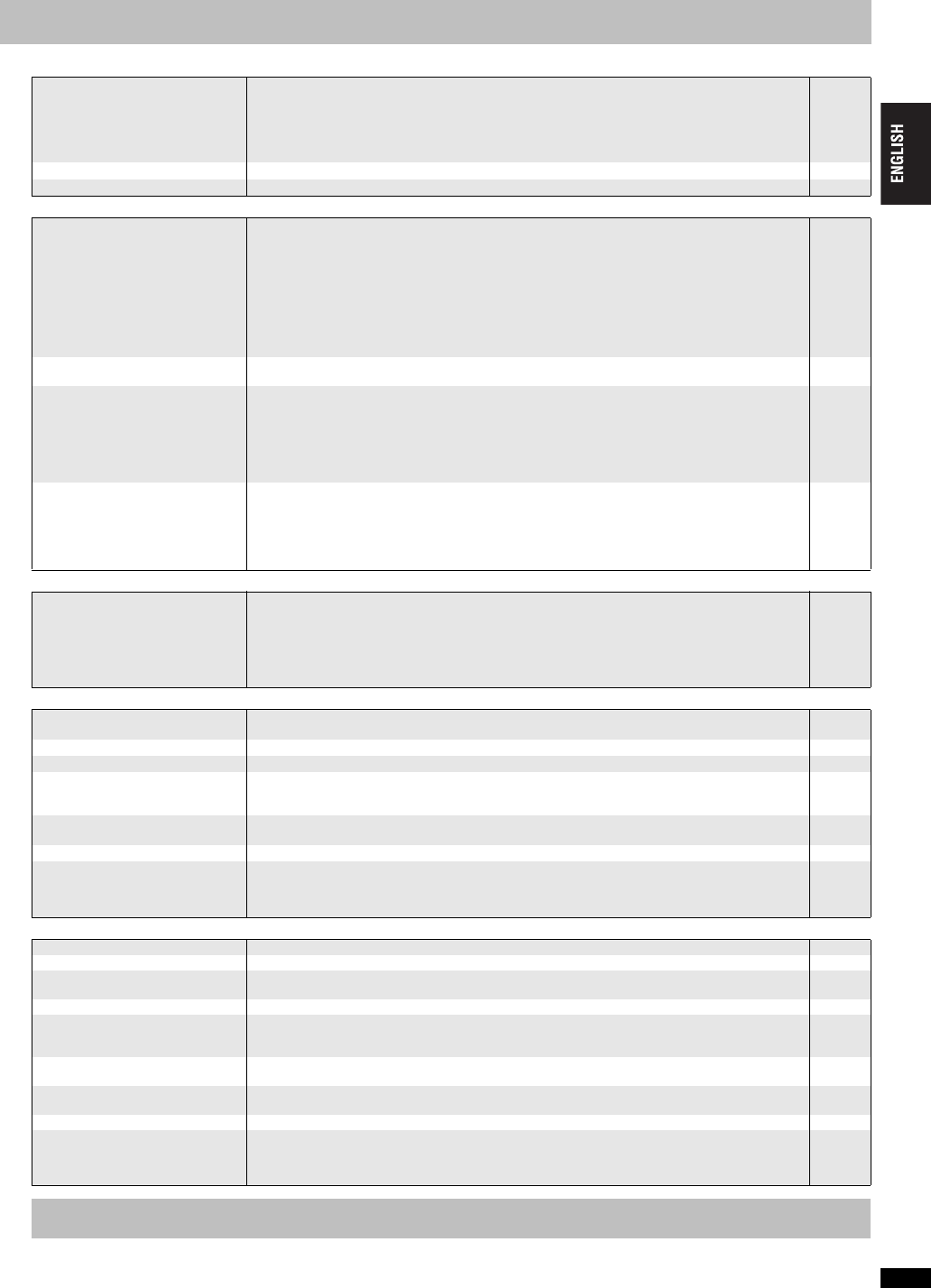
RQT7584
19
Progressive video Page
Sound incorrect
Recording
Unit displays
Television displays
Clean this unit with a soft, dry cloth.
≥Never use alcohol, paint thinner or benzine to clean this unit. ≥Before using chemically treated cloth, read the instructions that came
with the cloth carefully.
There is ghosting when
progressive or HDMI output is
on.
≥This problem is caused by the editing method or material used on DVD-Video, but should be
corrected if you use interlace output. Change “Video Output Mode” in Picture Menu to “480i”.
When connecting with HDMI AV OUT terminal, connect with the other terminals and change the
settings in the following order:
1.Select “HDMI Video Mode” to “Off”.
2.Select “Video Output Mode” to “480i”.
14
17
14
Pictures not in progressive output.
≥
If the unit is connected to the television through VIDEO OUT or S VIDEO OUT, output will be interlace.
–
Closed captions not displayed. ≥When progressive output or HDMI output is on, closed captions will not be displayed. –
Sound distorted. ≥Set “Advanced Surround” in Audio Menu to “Off”.
≥
Set “Attenuator” in Audio Menu to “On” if it causes distortion with 2 ch or 5.1ch AUDIO OUT connections.
≥Noise may occur when playing WMA.
≥
The disc may have restrictions on the method of audio output. With some multi-channel discs, unless
the number of connected speakers is the same as the disc’s channel specification, audio will not be
output properly. Refer to the disc’s jacket for more information.
[DVD-A]
≥
With HDMI AV OUT connections, audio may not be output from other terminals in the way that was set.
≥
Match the speaker settings with the connected equipment.
≥When connecting to an amplifier with the HDMI cable, match the speaker settings on this unit and
the amplifier with the presence and size of connected speakers.
15
15
–
–
–
16
17
Piercing noise comes from the
speakers.
≥If you have connected a digital amplifier which does not include decoder, be sure to select “PCM”
in “Dolby Digital” or “DTS Digital Surround” in “Audio” tab.
16
Effects do not work. ≥None of the audio effects work when the unit is outputting bitstream signals from the DIGITAL
AUDIO OUT or HDMI AV OUT terminal.
≥Some audio effects do not work or have less effect with some discs.
≥With HDMI AV OUT connections:
– Dolby Pro Logic II does not work.
– Plays HDCD discs as normal CDs.
– AUDIO ONLY does not work.
16
–
–
–
–
No sound ≥Audio may not be heared when more than 4 devices are connected with HDMI cables. Reduce
the number of connected devices.
≥When AUDIO ONLY is on:
– Audio may not be output depending on the type of television.
– Video and audio cannot be output from HDMI AV OUT terminal. Set this function to “Off”.
≥There may be a pause in sound when you change the play speed.
–
–
9
10
Cannot record to digital
recording equipment.
(Incorrect sound recorded.)
≥You cannot record WMA/MP3.
≥You cannot record DVDs that have protection preventing digital recording.
≥
You cannot record DVDs if the recording equipment cannot handle signals with a sampling frequency of 48 kHz.
≥Make the following settings:
– Advanced Surround: Off
– PCM Digital Output: Up to 48 kHz
– Dolby Digital/DTS Digital Surround: PCM
–
–
–
15
16
16
“NOPLAY” ≥You inserted a disc the unit cannot play; insert one it can.
≥You inserted a blank disc.
5
–
“U11” ≥The disc may be dirty. 5
“U15” ≥You inserted a DVD-R that has not been finalized. 5
“H∑∑”
∑∑ stands for a number.
≥
Trouble may have occurred. The number following “H” depends on the status of the unit. Turn the unit off and
then back to ON. Alternatively, turn the unit off, disconnect the AC power supply cord, and then reconnect it.
≥
If the service numbers fail to clear, note the service number and contact a qualified service person.
–
–
“NODISC” ≥You haven’t inserted a disc: Insert one.
≥You haven’t inserted the disc correctly: Insert it correctly.
–
8
“U70-1” ≥The connected equipment is not HDMI compatible. –
“U70-∑”
∑ stands for a number.
The actual number following “U70-”
will depend on the state of this unit.
≥The HDMI connection acts unusually.
– The connected equipment is not HDMI compatible.
– The HDMI cable is too long.
– The HDMI cable is damaged.
–
–
–
“/” ≥The operation is prohibited by the unit or disc. –
“Cannot display group xx, content xx”
≥You are trying to play incompatible groups or content. 13
“Cannot play audio”
“No audio”
≥Audio has not been recorded, or recorded in a format this unit cannot playback. Video playback
only is possible.
5
“Check the disc” ≥This disc may be dirty. 5
“Due to copyright protection,
audio cannot be output from
HDMI”
≥
Should you connect equipment that does not support CPPM (
➜
Back cover, Glossary), the audio from the
CPPM copy protected DVD-Audio cannot be output from HDMI AV OUT terminal. Connect the audio cable of
the Audio/Video cable (L, R) to a HDMI compatible AUDIO IN terminal.
6
While “HDMI Status” displayed,
any items are not underlined.
≥If you select an item without an “¢” in the “Video Output Mode” in Picture Menu, it will not be
underlined.
14
“This disc may not be played in
your region”
≥You can only play DVD-Video if their region number is “1”, “ALL” or multiple region number
including “1”.
Cover
No on-screen display. ≥Select “On” in “On-Screen Messages” in “Display” tab. 17
When setting “Video Output
Mode”,
“¢” is not displayed next
to a video output possible with
the connected equipment.
≥
If the connected equipment is compatible, selecting an item without an “
¢
” will not distort the picture.
14
Maintenance
19