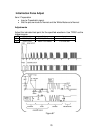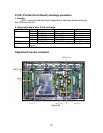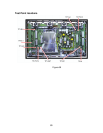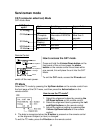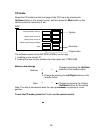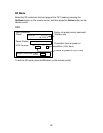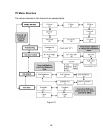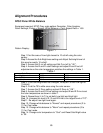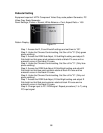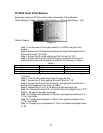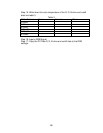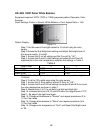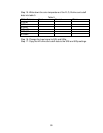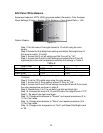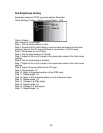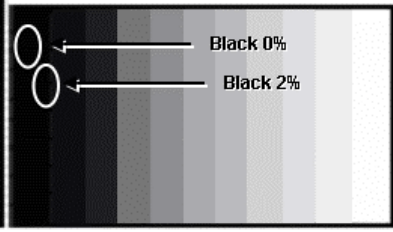
86
Pedestal Setting
Equipment required: HDTV Component Video Gray scale pattern Generator, PC
Video Gray Scale Generator
Panel Settings; Picture = Normal, White Balance = Cool, Aspect Ratio = 16:9
Pattern Display:
Figure 72
Step 1- Access the R, G and B cutoff settings and set them to “80”.
Step 2- Under the Chroma Control setting, Set Gun off to "5" (Only green
pixels emitting).
Step 3- Access the RGB Sub Adjust, G Sub Bright setting and adjust G
Sub bright so that green pixel emission starts at black 2% area and no
emission occurs in the black 0% area.
Step 4- Under the Chroma Control setting, Set Gun off to "3". (Only blue
pixels emitting.)
Step 5- Access the RGB Sub Adjust, B Sub Bright setting and adjust B
Sub bright so that blue pixel emission starts at black 2% area and no
emission occurs in the black 0% area.
Step 6- Under the Chroma Control setting, Set Gun off to "6". (Only red
pixels emitting.)
Step 7- Access the RGB Sub Adjust, R Sub Bright setting and adjust R
Sub bright so that Red pixel emission starts at black 2% area and no
emission occurs in the black 0% area.
Step 8- Change input to PC / RGB signal. Repeat procedure (1 to 7) using
PC input signal.