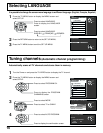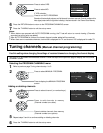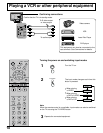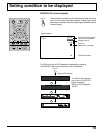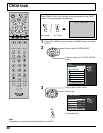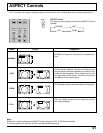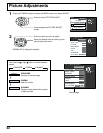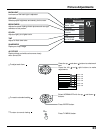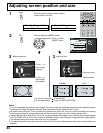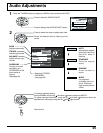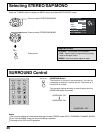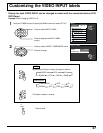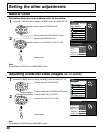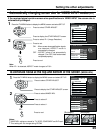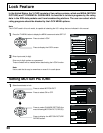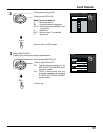24
Adjusting screen position and size
Press to select the screen mode to adjust
screen position and size.
Notes:
•
This TV is equipped with various screen modes. If a screen mode with a different aspect from the broadcast program
is selected, the image will appear distorted. Select the proper screen mode with this in mind.
•
Be careful when using this TV for commercial purposes or for public use, such as in cafes and hotels, as shrinking
and enlarging images by using screen mode switching function (zoom, etc.) may violate copyright laws.
•
Images displayed on a wide screen TV will be cut off or distorted at the edges, when viewing normal aspect images
of 4:3 in ZOOM, JUST or FULL mode. Display in NORMAL mode to view the original image intended by the producer.
•
The adjusted setting will remain even when the TV is turned off.
•
The signals output from the output terminal on the left of the TV are not affected when the screen size and position are
adjusted.
1
2
ASPECT
TV
MENU
Press to display the MENU screen.
Press to select
ADJUST menu.
ENTER
Press to narrow.
Press to widen.
Press to
move image
upwards.
Press to
move image
downwards.
•
To return to standard
Press ENTER
•
To end adjustments
Press TV MENU (RETURN)
RETURN
SKIP
SLOW
/SEARCH
STOP
PAUSE PLAY
TV/VIDEO MUTE
SLEEP
CH
VOL
TV
MENU
ENTER
ASPECT
For adjusting position
ZOOM mode
For adjusting size
NORMAL and JUST mode
MENU
ADJUST SET UP
RETURN
ENTER
SELECT
PAGE
PICTURE
AUDIO
PICTURE ADJUST
POSITION / SIZE
AUDIO ADJUST
3
Adjusting position
3
Adjusting size
Press
Press
NORMAL JUST
Press
Press
POSITION / SIZE
RETURN
NORMALIZE
NORMAL
1
SIZE
1
SIZE
POSITION / SIZE
RETURN
NORMALIZE
NORMAL