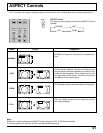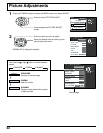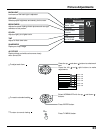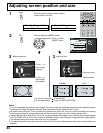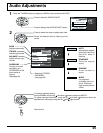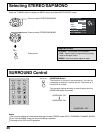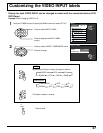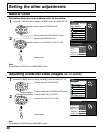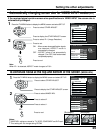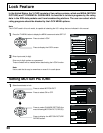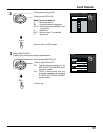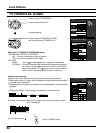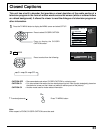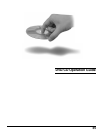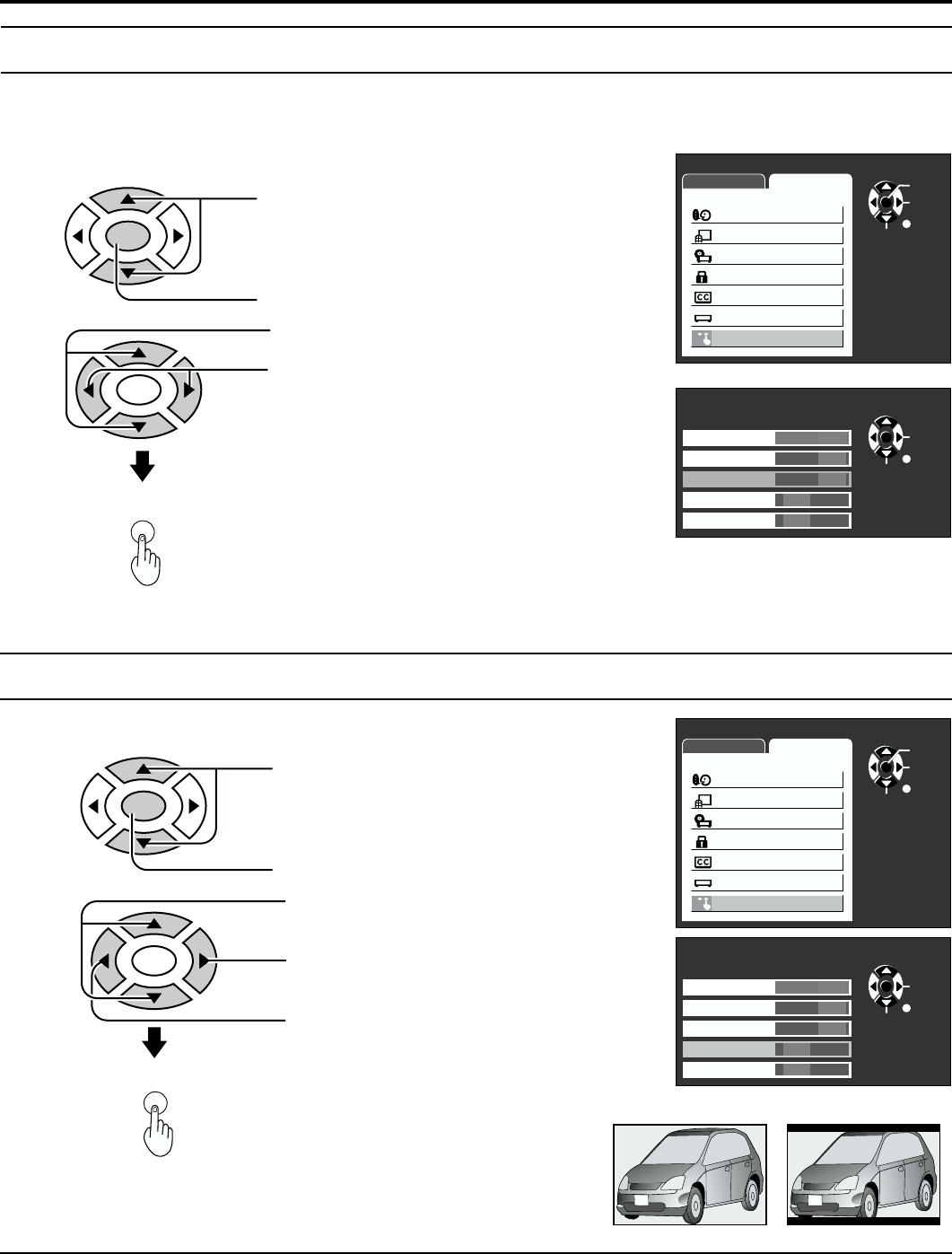
29
Press to end.
TV
MENU
1
Press the TV MENU button to display the MENU screen and select SET UP.
Press to select IMAGE ADJ.
Press to select 2.
Press to select 1.
ENTER
Press to select OTHER ADJUST.
Press to display the OTHER ADJUST screen.
ENTER
2
RETURN
ENTER
SELECT
PAGE
MENU
ADJUST SET UP
LANGUAGE
PROGRAM CH
DVD SET UP
LOCK
CLOSED CAPTION
INPUT LABEL
OTHER ADJUST
PAGE
OTHER ADJUST
RETURN
SELECT
OFF ON
OFF ON
OFF ON
2
ON
CHANGE
1
OFF
NATURL CLR
3D Y/C
ID-1
IMAGE ADJ.
CHILD LOCK
If the received signal contains screen size specifications in VIDEO INPUT the screen size is
automatically changed.
1
Press the TV MENU button to display the MENU screen and select SET UP.
Press to select OTHER ADJUST.
Press to display the OTHER ADJUST screen.
ENTER
2
TV
MENU
ON : When screen size specification signals
are detected, ASPECT mode is
automatically changed.
OFF : ASPECT mode is not automatically
changed. (Turn OFF if this function does
not operate properly.)
Press to select ID-1 (Image Detection).
ENTER
RETURN
ENTER
SELECT
PAGE
MENU
ADJUST SET UP
LANGUAGE
PROGRAM CH
DVD SET UP
LOCK
CLOSED CAPTION
INPUT LABEL
OTHER ADJUST
PAGE
OTHER ADJUST
RETURN
SELECT
OFF ON
OFF ON
OFF ON
2
ON
CHANGE
1
OFF
NATURL CLR
3D Y/C
ID-1
IMAGE ADJ.
CHILD LOCK
Note:
When ID-1 is detected, ASPECT mode changes to FULL.
Press to end.
Automatically changing screen size for VIDEO INPUT modes
(ID-1)
Press to set.
To eliminate noise at the top and bottom of the screen
(IMAGE ADJ.)
Notes:
•
IMAGE ADJ. settings are stored for TV, VIDEO, COMPONENT and DVD each.
•
This setting will not change during ZOOM.
(Example)
Select 1
(Example)
Select 2
Setting the other adjustments