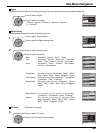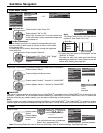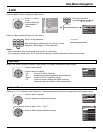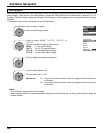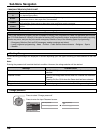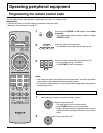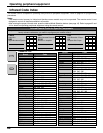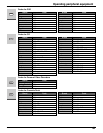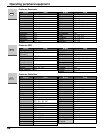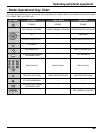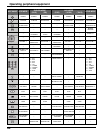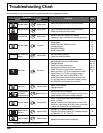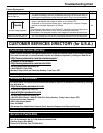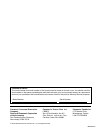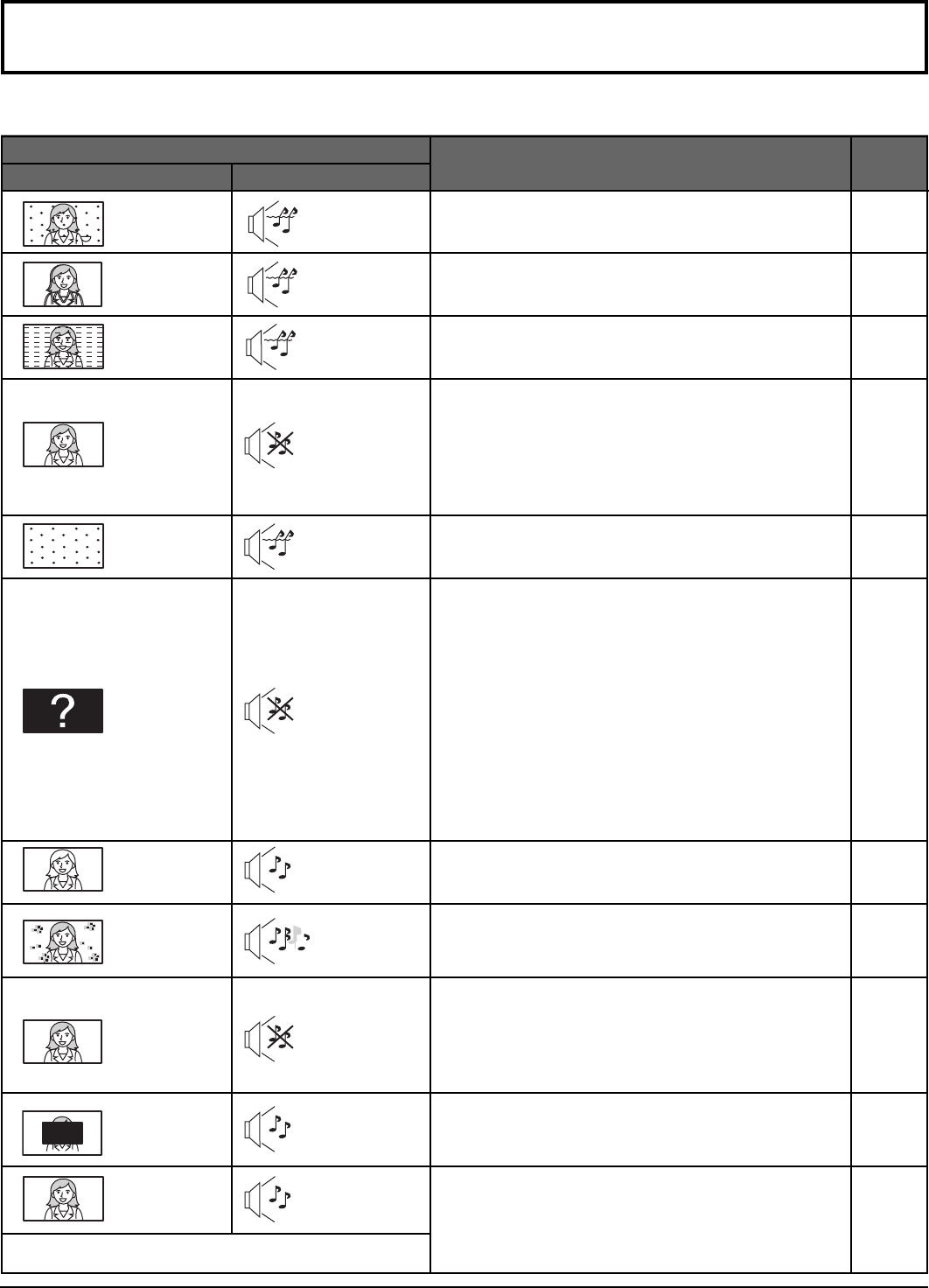
46
Troubleshooting Chart
Before calling for service, determine the symptoms and follow suggested solutions.
11
11
11
-
20
17
27
20
17
27
30
11
15
24,26,27
20, 22
10-14
39-42
39-44
12
24, 25
20
-
31
17
-
27
32
8
Digitalization
of image
Image freeze up
Audio Break up
Page
Noisy Audio
Noisy Audio
Noisy Audio
No Audio
Noisy Audio
No Audio
Normal Audio
Wrong Audio
Normal Audio
Normal Audio
Snowy Video
Multiple Image
Interference
Normal Video
No Video with
Snow
No Video
No Color
Normal Video
Black Box on
Screen
Normal Video
Symptoms
Solutions
VIDEO AUDIO
Intermittent Remote Control Operation
• Adjust the antenna location and connection.
• Adjust the antenna location and connection.
• Check the antenna lead-in cable.
•
Move the television away from electrical
appliances, lights, vehicles and medical equipment.
• Increase volume
• Check Mute.
• Check Television Speakers on/off.
• Change channel.
• Stereo/SAP/Mono
• When using HDMI
• Set Input Setup properly.
• Check the antenna cables.
•
Check if the power cord is plugged into the wall outlet.
• Adjust Brightness and Audio controls.
• Change channel.
• Check the cable connections.
• Program the remote control code.
• Check the second video source operation.
• Make sure that a PC is not connected to HDMI
input. Rarely, the TV will not display video in
HDMI input from devices with HDMI or DVI
output due to bad communication between the
TV and the devices. Should this happen, unplug
the HDMI/DVI device and plug it back in.
• Adjust Color settings.
• Change channel.
• Re-orient the ATSC antenna.
• Check signal meter. If the signal is weak, add a
signal booster to boost the signal strength.
• Check if the audio mode is set to Stereo or
Mono, not SAP.
•
Change the audio of the HDMI device to Linear PCM.
•
Check the audio setting for HDMI. If there is functional
problem with Digital Audio, use Analog audio.
• Change CC (Closed Caption).
• Change the Closed Caption (CC) Analog settings
to other than T1, T2, T3 or T4.
• Replace the remote control batteries.