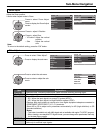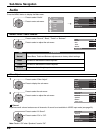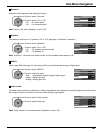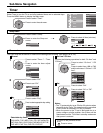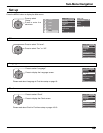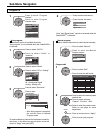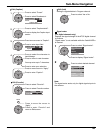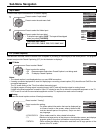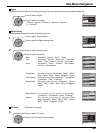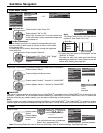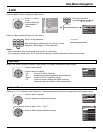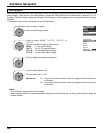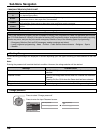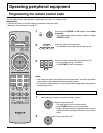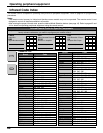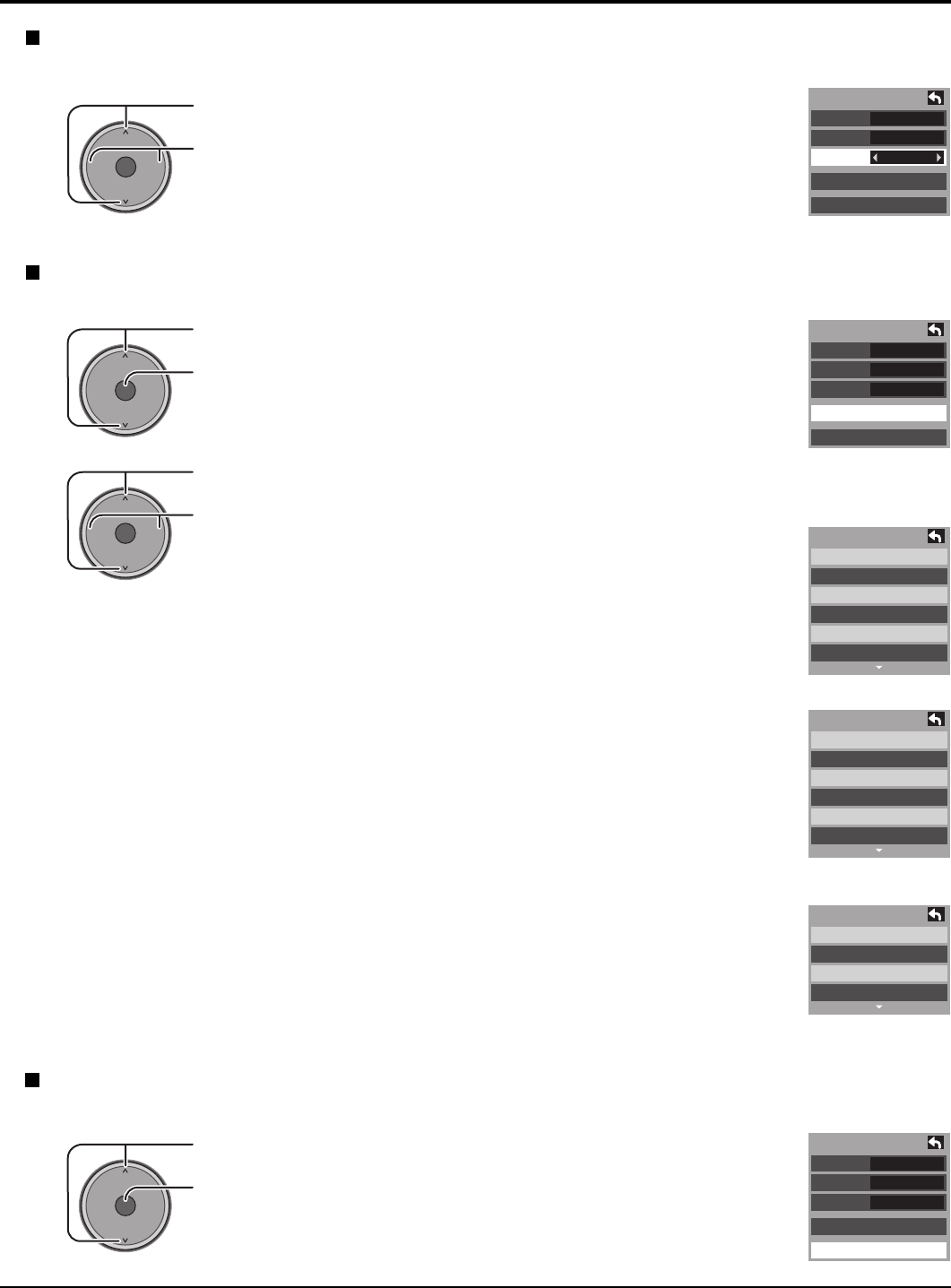
33
Sub-Menu Navigation
Press to select “Digital”.
Press to select the setting.
• “Primary”, “Second.”, “Service 3”, “Service 4”, “Service
5”, “Service 6”
• Size : “Automatic”, “Normal”, “Small”, “Large”
• Font : “Automatic”, “Default”, “Mono-serif”, “Prop-serif”,
“Mono”, “Prop”, “Casual”, “Cursive”, “Small caps”
• Style : “Automatic”, “None”, “Raised”, “Depressed”,
“Uniform”, “Drop shadow”
• Foreground : The color of the font (“Automatic”, “Black”, “White”,
“Red”, “Green”, “Blue”, “Yellow”, “Magenta”, “Cyan”)
• Fore Opacity : The opacity of the font (“Automatic”, “Transparent”,
“Translucent”, “Solid”, “Flashing”)
• Background : The color of the text box (“Automatic”, “Black”,
“White”, “Red”, “Green”, “Blue”, “Yellow”, “Magenta”,
“Cyan”)
• Back Opacity : The opacity of the text box (“Automatic”,
“Transparent”, “Translucent”, “Solid”, “Flashing”)
• Outline : The outline of the text (if selected under
style)(“Automatic”, “Black”, “White”, “Red”, “Green”,
“Blue”, “Yellow”, “Magenta”, “Cyan”)
Digital
The Digital Closed Caption menu lets you configure the way you choose to view the digital captioning.
OK
CH
VOL
CH
VOL
+
-
CC
Mode
Analog
Digital
Digital setting
CC reset
Off
CC1
Primary
Digital setting
Size
Font
Style
Automatic
Automatic
Automatic
Digital setting
Foreground
Fore opacity
Background
Automatic
Automatic
Automatic
Digital setting
Back opacity
Outline
Automatic
Automatic
Press to reset Closed Caption settings.
Press to select “Digital setting”.
Press to enter the Digital setting menu.
Digital setting
Selecting digital broadcast service and viewing formats.
OK
CH
VOL
CH
VOL
+
-
Press to select the sub-menu.
Press to select the setting.
2
1
CC
Mode
Analog
Digital
Digital setting
CC reset
Off
CC1
Primary
3
CC Reset Reset the CC settings.
OK
CH
VOL
CH
VOL
+
-
CC
Mode
Analog
Digital
Digital setting
CC reset
Off
CC1
Primary
OK
CH
VOL
CH
VOL
+
-
Press to select “CC reset”.