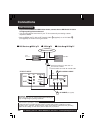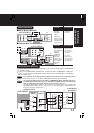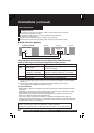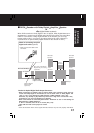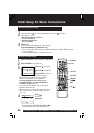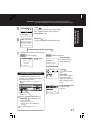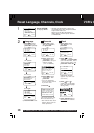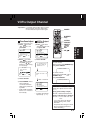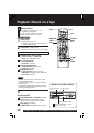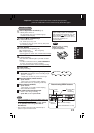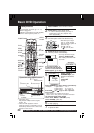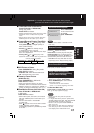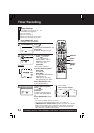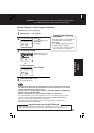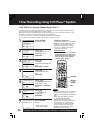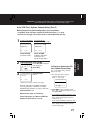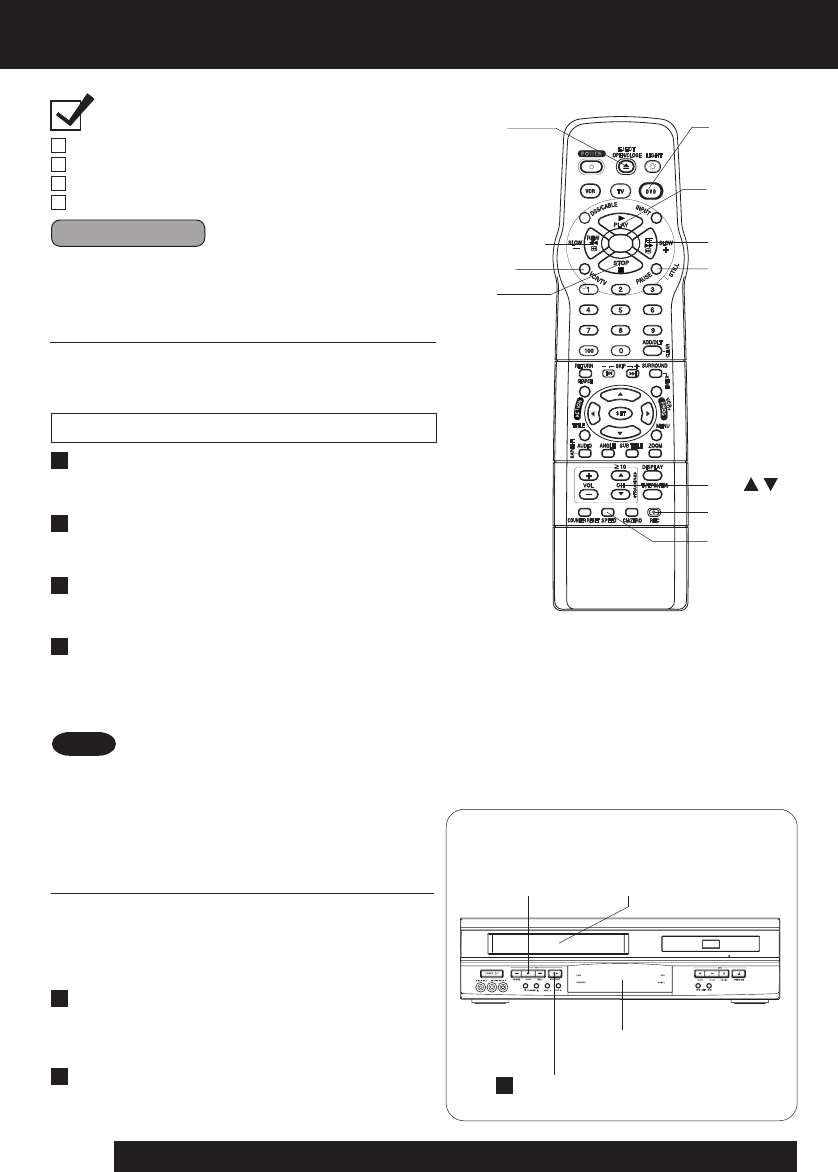
20
For assistance, please call : 1-800-211-PANA(7262) or send e-mail to : consumerproducts@panasonic.com
Playback/ Record on a Tape
Insert a tape.
• DECK power comes on.
The VCR mode and “VCR” Indicator light up
on Multi Function Display.
• If tape has no rec. tab (p. 6), auto play begins.
Special Features During Play
• These features work best in SP or SLP mode.
• The sound will be muted.
• To reduce picture noise, see “Manual Tracking
Control” on p. 6.
• After DECK is in Still or Slow mode for 3 minutes,
it will switch to Stop mode automatically to protect
the tape and the video head.
1
2
3
Notes
PAUSE/
STILL
REW/SLOW-
STOP
FF/SLOW+
EJECT
Insert a tape.
2
1
Playback using DECK buttons
Press PLAY.
Press REW/SLOW- or FF/SLOW+ in Stop
mode to rewind or fast forward a tape.
• Rewind tapes in approximately one minute
when using a T-120 tape.
Press EJECT on remote,
or STOP/EJECT on DECK to eject a tape.
Press STOP to stop a tape.
Press PLAY* to play a tape.
CH /
SPEED
REC
VCR/TV
PLAY
Multi Function Display
Press STOP/EJECT to stop
and/ or eject a tape.
Forward/Reverse Scene Search
--> Press FF/SLOW+ or REW/SLOW-.
--> Press again or PLAY to release.
Still (Freeze) Picture
--> Press PAUSE/STILL.
--> Press PLAY to release.
Frame by Frame Picture
--> Press PAUSE/STILL in Still mode.
--> Press PLAY to release.
Slow Motion Picture
--> Press FF/SLOW+ (increase speed) or
REW/SLOW- (decrease speed) in Still mode.
--> Press PLAY to release.
Playback a Tape
Ready Checklist
All connections are made (pp. 12 ~ 15).
TV and DECK are plugged in.
TV is on and tuned to CH3, 4, or VIDEO.
Remote is in VCR mode. (Press VCR.)
DVD
Rapid Rewind/FF