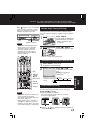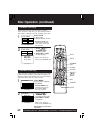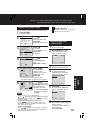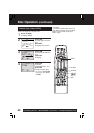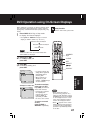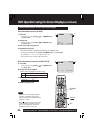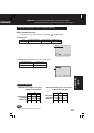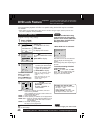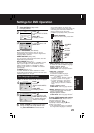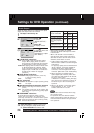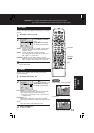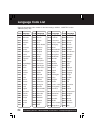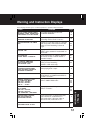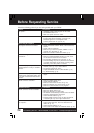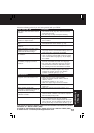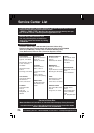49
ucts@panasonic.com
Disc Languages (DVD only)
To select and set the language of the audio soundtrack,
subtitles, or title/DVD menus for all discs to be played.
“AUDIO” selections (Factory preset: English)
To select the audio soundtrack language.
English/ Spanish/ French
Original: Original disc language
OTHER ✱✱✱✱: Other language selection*
1
“SUBTITLE” selections
(Factory preset: AUTO)
To select the subtitle language.
AUTO: Same language selected
for “AUDIO”
• If language set for “AUDIO” is used in
playback, subtitles will not appear.
• If another language is used during
playback, the subtitles will appear
in the language selected at “AUDIO”
setup.
English/ Spanish/ French
OTHER ✱✱✱✱: Other language selection*
1
“MENUS” selections (Factory preset: English)
To select the language used in title
menus or DVD menus.
English/ Spanish/ French
OTHER ✱✱✱✱:
Other language selection*
1
To enter OTHER ✱✱✱✱
code number,
Press
NUMBER keys
(Please refer to
language codes on p. 52).
To make corrections, press
repeatedly to delete language code
number, and correct.
Settings for DVD Operation
1
3
Once initial settings are done, they
remain in memory (even after power off)
until changed. This means DECK will
always operate under the same
conditions (especially DVDs) each time.
DISC LANGUAGES (See below)
All languages offered on the disc can be set.
If the language not offered is set, the original disc
language will be selected.
AUDIO OUTPUT (See p. 50.)
You can set the audio output that comes from the
digital audio output terminal.
STILL MODE (See p. 51.)
To select “FIELD” (Field still) or “FRAME” (Frame
still) to prevent jitter or make small text or fine
patterns clearly visible in a still picture. When
“AUTO” is set “FIELD” or “FRAME” is selected
automatically.
TV MODE (See p. 51.)
To select whether the video material for a wide-
screen will be played back in the Pan & Scan style,
Letterbox style or 16 : 9 style.
Ready Checklist
DECK is in DVD mode, press DVD.
4
Press
to select
“DISC LANGUAGES,”
and
press
SET
to display screen.
Press
ACTION
in Stop mode
to display MENU.
Press
to select an item, and
press
SET
.
DVD MAIN MENU
SELECT :
SET : SET
END : ACTION
DI
DI
SC LANGUAGES
SC LANGUAGES
AUDIO OUTPUT
STILL MODE :
AUTO
TV MODE : Pan&Scan 4:3
PARENTAL
LOCK
:
LEVEL 8
DVD MAIN MENU
SELECT :
SET : SET
END : ACTION
DI
DI
SC LANGUAGES
SC LANGUAGES
AUDIO OUTPUT
STILL MODE :
AUTO
TV MODE : Pan&Scan 4:3
PARENTAL
LOCK
:
LEVEL 8
2
Press
to select “SET UP DVD,”
and
press
SET
to display screen.
Press
to select an item, and
press
SET
repeatedly
for desired language.
(Please refer right.)
5
DISC LANGUAGES
SELECT :
SET : SET
END : ACTION
AU
AU
DI
DI
O :
:
English
English
SUBTITLE : AUTO
MENUS : English
6
Press
ACTION
to redisplay DVD menu
and go to step 3 to setup another item.
Or, press
ACTION
three times to exit.
*
1
If the selected language is not offered,
the original disc language is selected.
SELECT :
EXIT
: ACTION
SET:SET
MENU
SET UP DVD
SET UP VCR
SET CLOCK
IDIOMA/LANGUE : ENGLISH
VCR’S OUTPUT CH:3
SET
ACTION
SELECT
NUMBER
keys
DVD
Operation
CLEAR