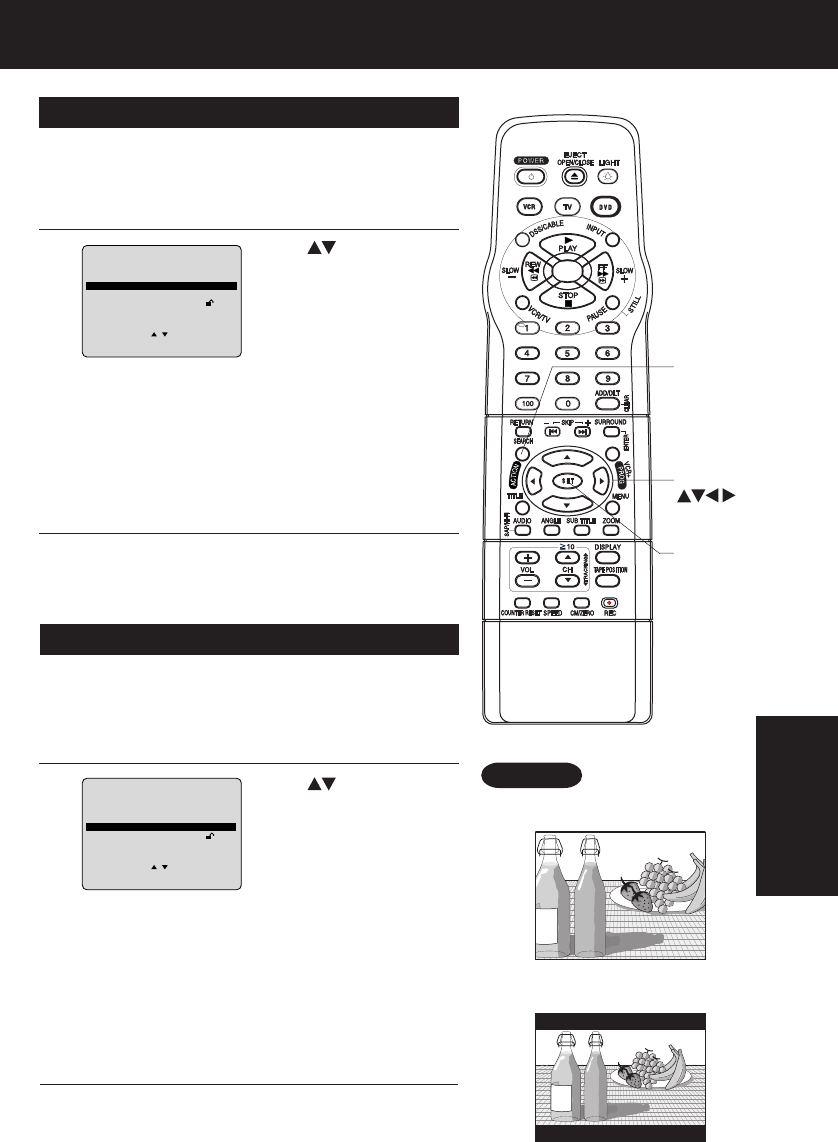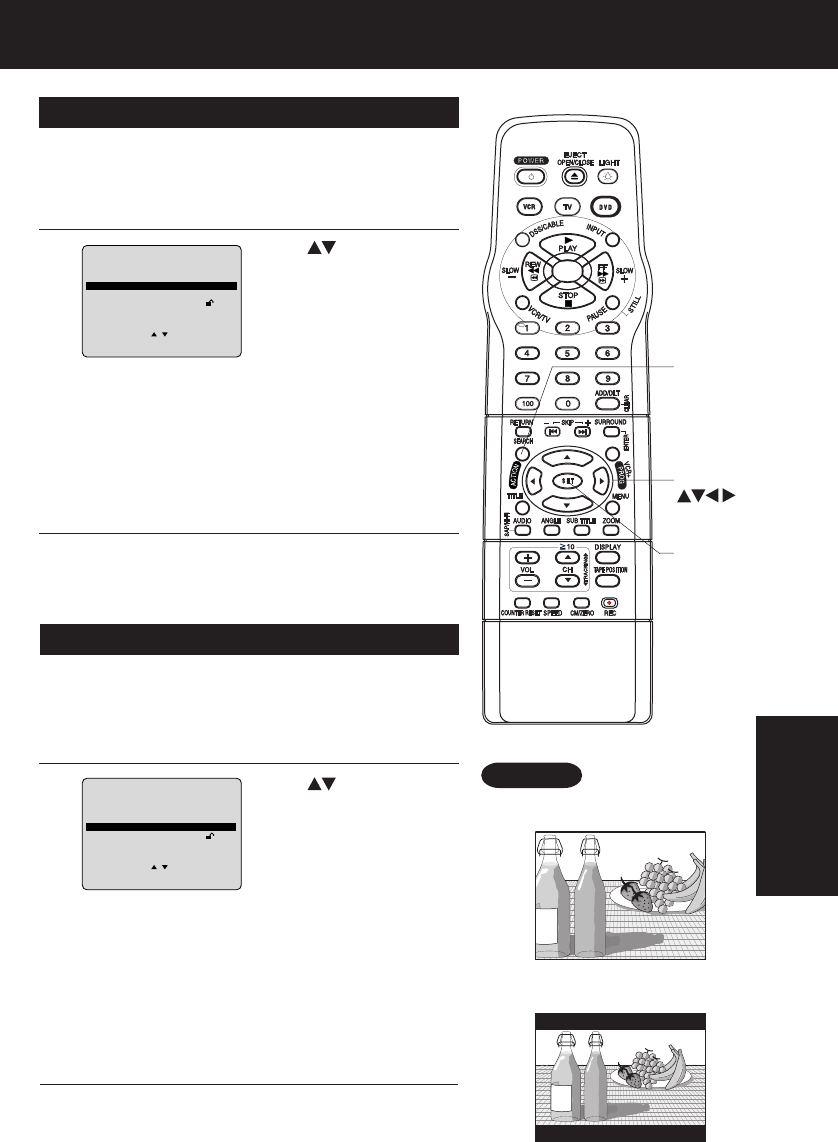
51
ucts@panasonic.com
Still Mode
1
Press
to select “STILL MODE,”
and
press SET repeatedly
for mode. (See below.)
2
Do steps 1 and 2 on p. 49.
AUTO: “FIELD” (Field still) or “FRAME” (Frame still) is
automatically selected during the Still mode.
(Factory preset)
FIELD: “FIELD” (Field still) is always selected.
This setting will reduce jitter when compared
with “AUTO” on some discs.
FRAME:“FRAME” (Frame still) is always selected.
Some texts and fine patterns will be seen clearly
when compared with “AUTO” on some discs.
TV Mode
1
Press
to select “TV MODE,” and
press
SET
repeatedly
for mode. (See below.)
2
Do steps 1 and 2 on p. 49.
Pan & Scan 4 : 3 (Factory preset) :
Wide-screen video data is played in Pan & Scan
style (left and right of screen is trimmed.)
• Video data not formatted in Pan & Scan will play
in letterbox style.
Letterbox 4 : 3 :
Wide-screen video data is played in Letterbox
style (top and bottom of screen has black margin).
16 : 9 :
Set “16: 9” when using wide-screen TV.
Set the screen display style for wide-screen video
material playback.
• Pan & Scan (Factory preset)
• Letterbox
Set to reduce jitter in a displayed still picture or a motion
picture.
3
Press ACTION twice
to exit this mode.
Press
ACTION
twice
to exit this mode.
3
Example
SET
ACTION
DVD MAIN MENU
SELECT :
SET : SET
END : ACTION
DISC LANGUAGES
AUDIO OUTPUT
STILL MODE
: AUTO
TV MODE : Pan&Scan 4:3
PARENTAL
LOCK
:
LEVEL 8
DVD MAIN MENU
SELECT :
SET : SET
END : ACTION
DISC LANGUAGES
AUDIO OUTPUT
STI LL MODE : AUTO
TV MODE
: Pan&Scan 4:3
PARENTAL
LOCK
:
LEVEL 8
*Important: If a remote control button does not work when pressed,
press the DVD button on the remote and try the button again.
SELECT
DVD
Operation