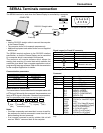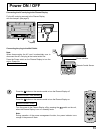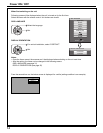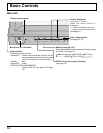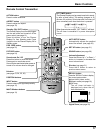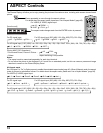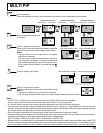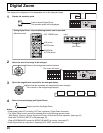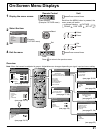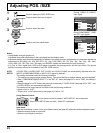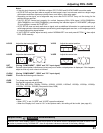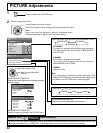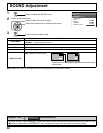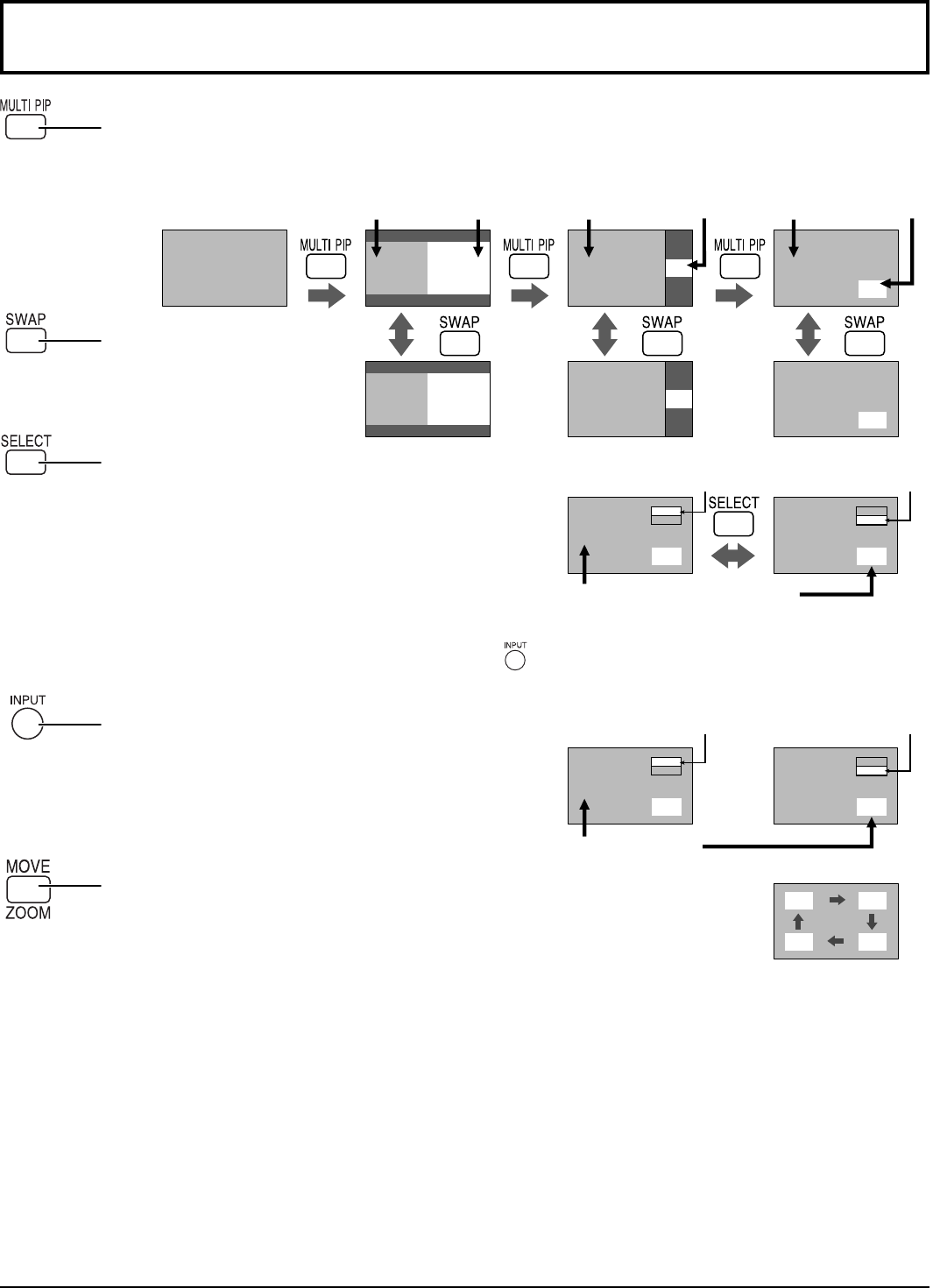
A B
A
B
A
B
B A
B
A
B
A
PC
VIDEO
PC
VIDEO
COMPONENT
VIDEO
PC
S-VIDEO
A
A
A
C
B
B
B
D
19
Press repeatedly.
Each time pressing this button main picture and sub picture will be displayed as follows below.
Press to swap main picture and
sub picture.
Press to select the input mode.
Under main Picture and sub picture display, select the
picture which you would like to change input modes.
Notes:
• The sub picture sound is heard while a sub picture
operation is underway.
• The sub picture operation automatically returns to
the main picture operation if a sub picture operation
has not been performed for about 5 seconds or if any
of the remote control buttons is pressed (except
button).
Press to move the sub picture.
Each time the location of the sub picture will be moved.
Notes:
• This button is effective only in the picture in picture.
• The sub picture may be hidden by the on screen display, depending on its position.
Press to change input signal.
[Picture out Picture]
Main picture Sub picture
[Picture and Picture] [Picture in Picture]
[Example]
Input modes switching is possible
Main picture label is bright Sub picture label is bright
Picture is changed
Main picture label is changed
Sub picture label is changed
Main picture Sub picture Main picture Sub picture
Normal
Viewing
MULTI PIP
Notes:
• If “INPUT lock” in Options menu is set to other than “Off”, MULTI PIP function isn’t available.
• Sound output is from the picture which is selected in AUDIO OUT (PIP) (see page 26).
• In 2 screen display, the same input mode cannot be selected for the main picture and sub picture.
• The main picture and sub picture are processed by different circuits, resulting in a slight difference in the clarity of the
pictures. There may also be a difference in the picture quality of the sub picture depending on the type of signals displayed
on the main picture and depending on the 2-picture display mode.
• Due to the small dimensions of the sub pictures, these sub pictures cannot be shown in detail.
•
Computer screen picture is displayed in a simplifi ed format, and it may not be possible to discern details on them satisfactorily.
• Following combinations of two signals cannot be displayed simultaneously;
INPUT1 (Video) - INPUT2 (S Video), INPUT3 (Component) - INPUT4 (PC)
•
Be aware that if you put the display in a public place for commercial purposes or a public showing and then use the MULTI PIP
function to make a composite screen display, you may be violating the copyright under copyright law. It is prohibited to show or
alter the copyrighted materials of other people for commercial purposes without the prior permission of the copyright holder.