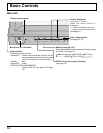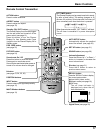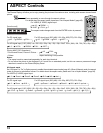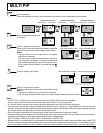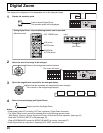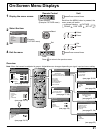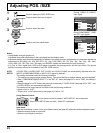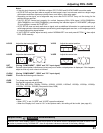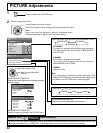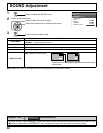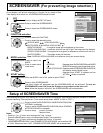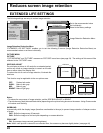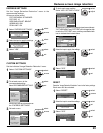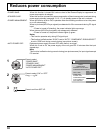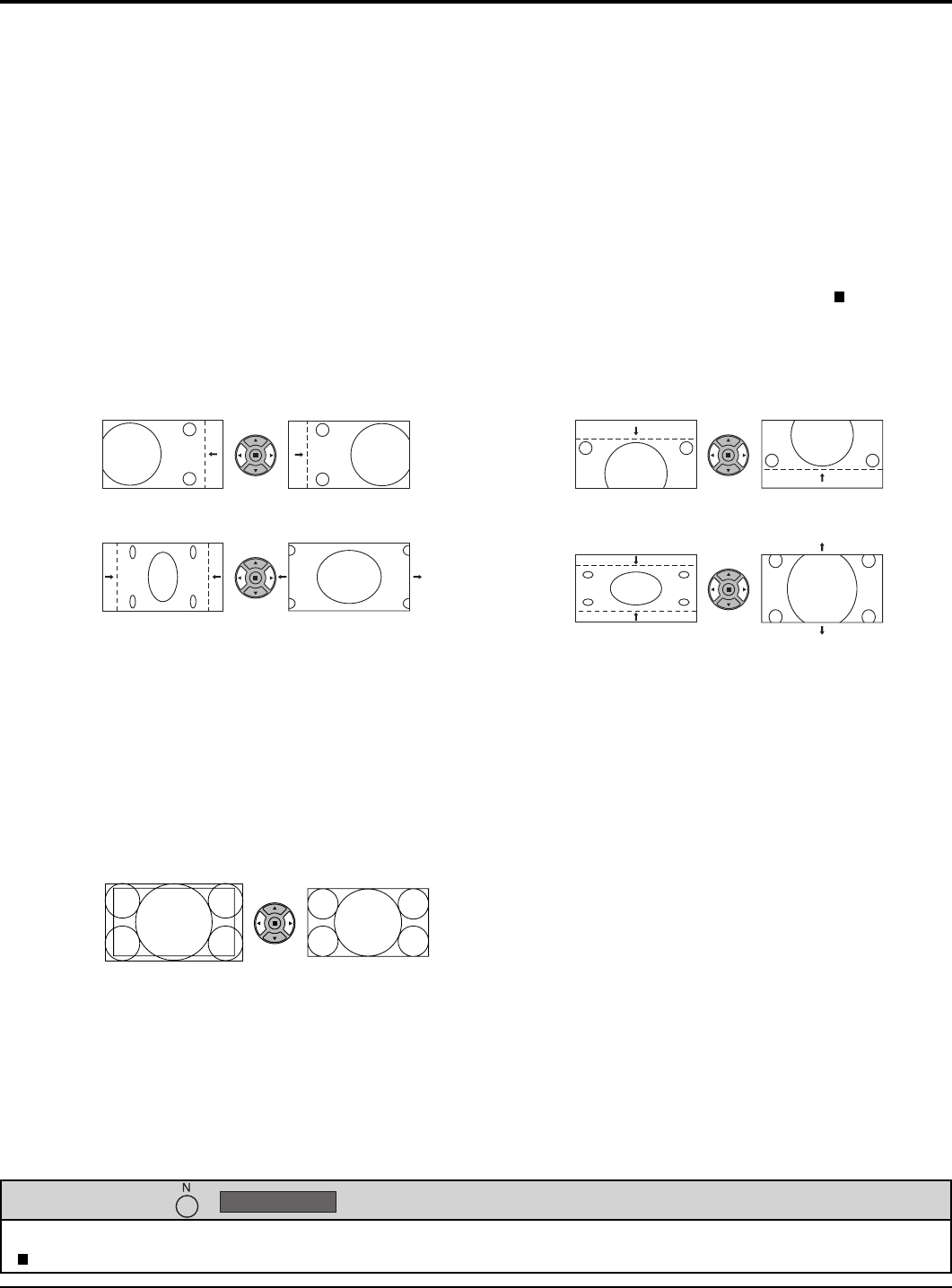
23
While the POS. /SIZE display is active, if either the N button on the remote control is pressed at any time or the ACTION
( ) button is pressed during “NORMALIZE”, then all adjustment values are returned to the factory settings.
Helpful Hint ( /
NORMALIZE
Normalization)
H-POS Adjust the horizontal position. V-POS Adjust the vertical position.
H-SIZE Adjust the horizontal size. V-SIZE Adjust the vertical size.
DOT
CLOCK
(During “COMPONENT”, “RGB” and “PC” input signal)
Periodic striped pattern interference (noise) may occur when a striped pattern is displayed. If this happens,
adjust so that any such noise is minimized.
CLOCK
PHASE
(During “COMPONENT”, “RGB” and “PC” input signal)
Eliminate the fl ickering and distortion.
OVER
SCAN
Turn image over scan ON/OFF.
Confi gurable signals are as follows:
525i, 525p, 625i, 625p, 750/60p, 750/50p, 1125/60i, 1125/50i, 1125/24sF, 1125/25p, 1125/24p, 1125/60p,
1125/50p, 1125/30p, 1250/50i (Component Video, RGB)
ON OFF
Notes:
• When “OFF” is set, “H-SIZE” and “V-SIZE” cannot be adjusted.
• When the “Display size” is set to “On” in the Options menu, this setting will be invalid. (see page 41)
Adjusting POS. /SIZE
Notes:
• If the dot clock frequency is 108 MHz or higher, DOT CLOCK and CLOCK PHASE cannot be made.
• AUTO SETUP may not work when a cropped or dark image is input. In such case, switch to a bright image
with borders and other objects are clearly shown, and then try auto setup again.
• Depending on the signal, out of alignment may occur after AUTO SETUP. Carry out fi ne tuning for the
position/size as required.
• If AUTO SETUP cannot set properly for vertical frequency 60Hz XGA signal (1024×768@60Hz,
1280×768@60Hz, and 1366×768@60Hz), pre-selecting the individual signal in “XGA MODE” (see page
37) may results in correct AUTO SETUP.
• AUTO SETUP does not work well when a signal such as additional information is superimposed out of
valid image period or intervals between synchronizing and image signals are short, or for image signal with
tri-level synchronizing signal added.
• If AUTO SETUP cannot adjust correctly, select “NORMALIZE” once and press ACTION ( ) then adjust
POS. /SIZE manually.