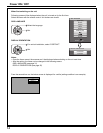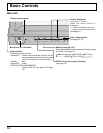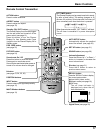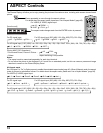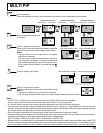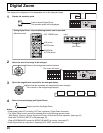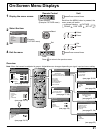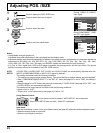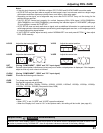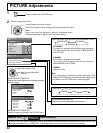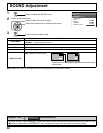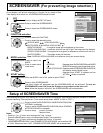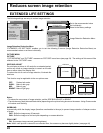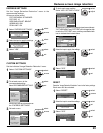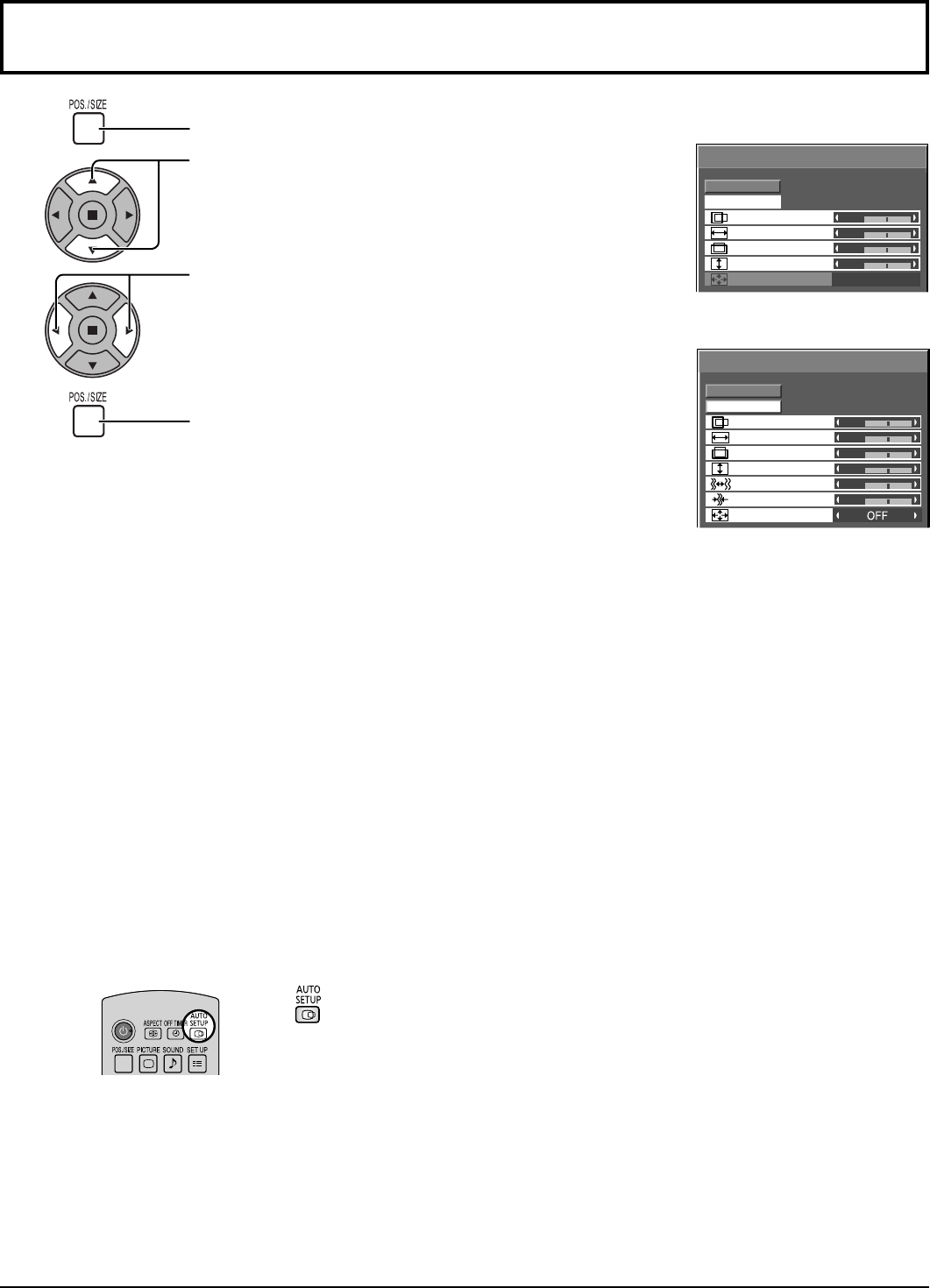
0
NORMAL
NORMALIZE
AUTO SETUP
POS. /SIZE
V-POS
0
H-POS
V-SIZE
DOT CLOCK
H-SIZE
CLOCK PHASE
OVER SCAN
0
0
0
0
0
0
0
0
NORMAL
NORMALIZE
POS. /SIZE
V-POS
H-POS
0
V-SIZE
H-SIZE
AUTO SETUP
OVER SCAN
22
Adjusting POS. /SIZE
1
Press to display the POS. /SIZE menu.
Press to select the menu to adjust.
Press to adjust the menu.
Press to exit from adjust mode.
During “VIDEO (S VIDEO)”
input signal.
During “COMPONENT”, “RGB”
and “PC” input signal.
Notes:
• Unadjustable items are grayed out.
Adjustable items differ depending on the input signal and the display mode.
• Adjustment details are memorized separately for different input signal formats. (Adjustments for component signals are
memorized for 525 (480) / 60i · 60p, 625 (575) / 50i · 50p, 1125 (1080) / 60i · 50i · 60p · 50p · 24p · 25p · 30p · 24sF,
1250 (1080) / 50i, 750 (720) / 60p · 50p each, and RGB/PC signals are memorized for each frequency.)
• If a “Cue” or “Rew” signal from a VCR or DVD player is received, the picture position will shift up or down. This picture
position movement cannot be controlled by the POS. /SIZE function.
AUTO
SETUP
H-POS/V-POS, H-SIZE/V-SIZE, DOT CLOCK and CLOCK PHASE are automatically adjusted when the
INPUT3 (COMPONENT/RGB) or INPUT4 (PC) signal is received.
This setting is enabled under the following conditions:
• This setting only support single screen display. Two screen display or multiple display are not supported.
•
When “COMPONENT/RGB-IN SELECT” in the “SET UP” menu (see page 35) is set to “RGB”, this setting is
enabled.
• When the signal is not PC format, this setting is enabled only if “OVER SCAN” (see page 23) is “OFF”, and
H-SIZE/V-SIZE is not automatically adjusted.
This setting will be invalid and will not work under the following conditions:
• Aspect is set to “JUST”
• “Display size” in the Options menu (see page 41) is set to “On”
Using Remote Control
When on the remote control is pressed, “AUTO SETUP” will be executed.
When AUTO SETUP does not work, “INVALID” is displayed.
Auto mode
When the “Auto Setup“ is set to “Auto” in the Options menu (see page 42), automatic position adjustment starts:
• When the display power is turned ON.
• When the input signal is switched.
2
3
4