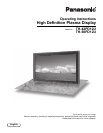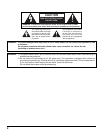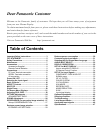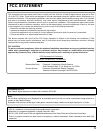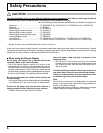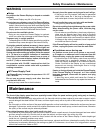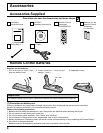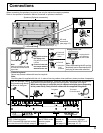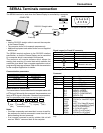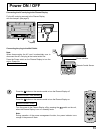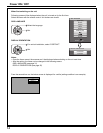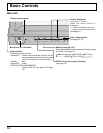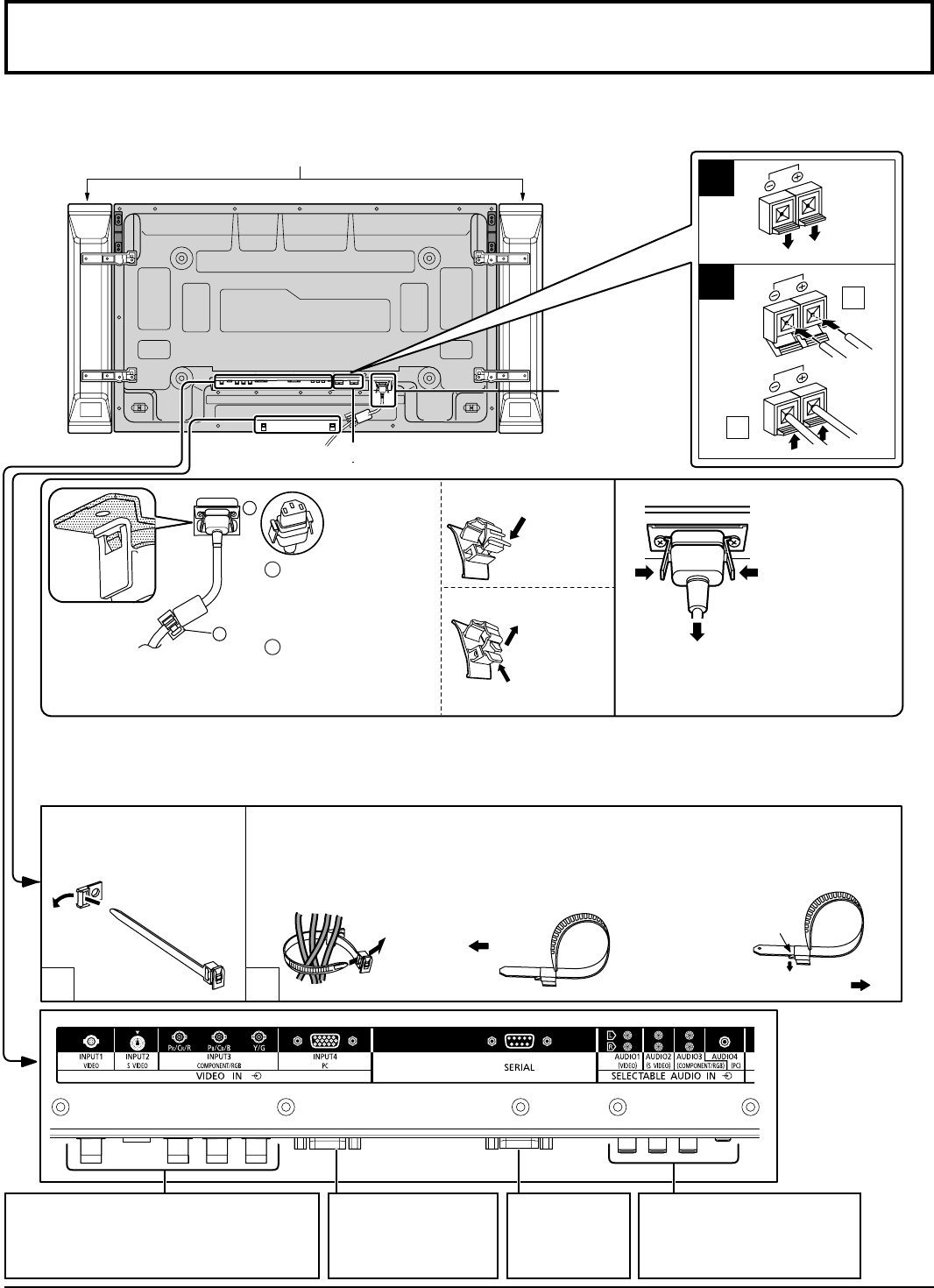
1
2
1
2
1
2
1
2
9
Connections
– Cable fi xing band
Secure any excess cables with band as required.
Note:
Make sure that the AC cord
is locked on both the left and
right sides.
Push until
the hook
clicks.
2. Pull off.
1. Keep the
knob
pressed.
Close
Open
1
Plug the AC cord into
the display unit.
Plug the AC cord until
it clicks.
2
Fix the AC cord with
the clamper which is
attached to the unit.
Note:
One fi xing band is supplied with this unit. In case of securing cables at two positions, please purchase it separately.
Speaker terminal (R, L)
When connecting the speakers, be sure to use only the optional accessory speakers.
Refer to the speaker’s Installation Manual for details on speaker installation.
Speakers (Optional accessories)
AC cord
connection
(see page 13)
Pass the attached cable
fi xing band through the clip
as shown in the fi gure.
To secure cables connected to Terminals, wrap the cable fi xing band around them
then pass the pointed end through the locking block, as shown in the fi gure.
While ensuring there is suffi cient slack in cables to minimize stress (especially
in the power cord), fi rmly bind all cables with the supplied fi xing band.
To tighten:
To loosen:
Pull
Pull
Push the catch
– AC cord fi xing
Unplug the AC cord
Unplug the AC
cord pressing
the two knobs.
Note:
When disconnecting the AC cord, be
absolutely sure to disconnect the AC
cord plug at the socket outlet fi rst.
INPUT1: Video input terminal
INPUT2: S Video input terminal
INPUT3: Component/RGB Video input terminals
Connect a video device such as VCR or DVD player. (see page 12)
From SERIAL
terminal on
computer
(see page 11)
From audio output terminal
on external equipment
connected to INPUT1 to 4
(see page 10, 12)
INPUT4: PC input terminal
From EXTERNAL monitor
terminal on computer
(see page 10)