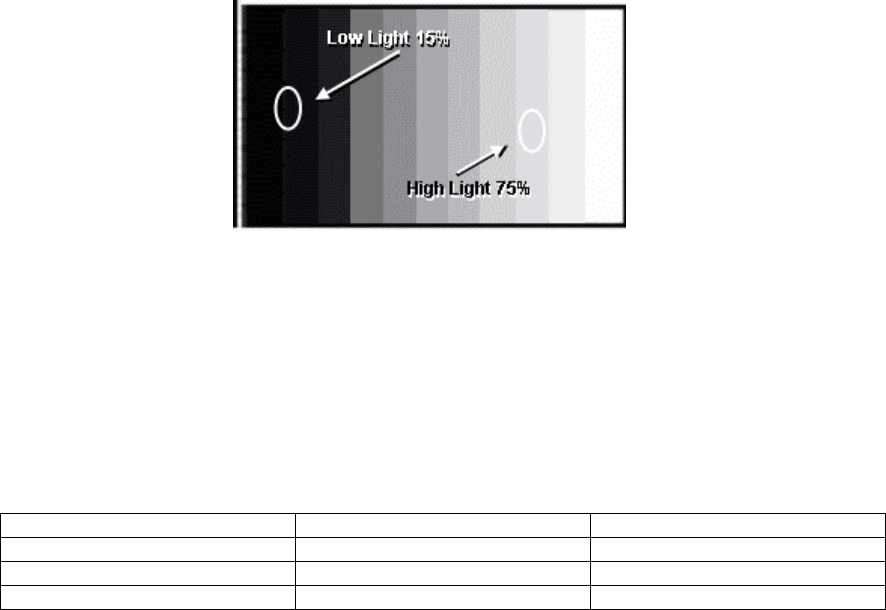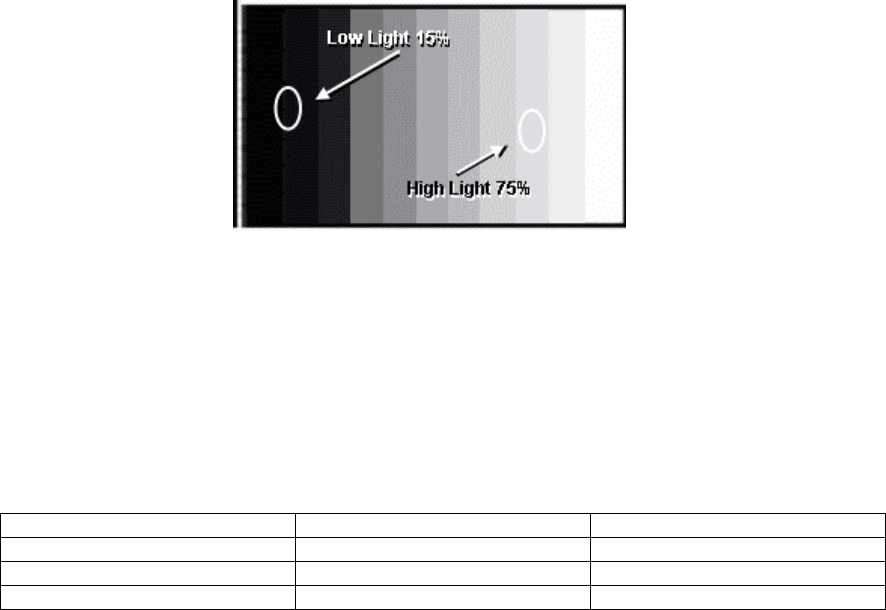
87
PC/RGB Panel White Balance
Equipment required: PC Gray scale pattern Generator, Color Analyzer
Panel Settings; Picture = Normal, White Balance = Cool, Aspect Ratio = 16:9
Pattern Display:
Figure 73
Step 1 Find the area of Low light closest to 10 cd/m2 using the color
sensor.
Step 2 Access the Sub Brightness setting and Adjust Sub bright level of
this area to exactly 10 cd/m2.
Step 3- Access the G cut off setting and Set G cut off to " 80 ".
Step 4- Access the B and R cutoff settings and adjust B and R cut off
adjustments so the color temperature matches the settings in Table 1.
Table 2
Color Temp. X Y
Cool (High) 0.272 0.290
Normal (Mid) 0.288 0.296
Warm (Low) 0.313 0.329
Step 5- If the Sub Brightness has changed, re-adjust it to set Low light to
10 cd/m2.
Step 6- Find the 75% white area using the color sensor.
Step 7- Access the G Drive setting and set G Drive to " D8 ".
Step 8- Access the B and R Drive settings and adjust B and R Drive to
set the color temperature as shown in table 1.
Step 9- Repeat item (4 to 7) to set both Low light and High light.
Step 10- Increase the level of R, G and B Drive to the largest level of "FC".
Step11- Re-adjust Low light level again.
Step 12- Change white balance to "Normal" and repeat procedures (3 to
11) for Cool mode.
Step 13- Change white balance to "Warm" and repeat procedures (3 to
11) for Cool mode.
Step 14- Change color temperature to "Cool" and Reset Sub Bright value
to “30”.