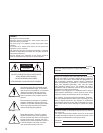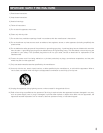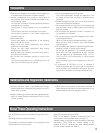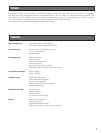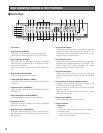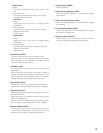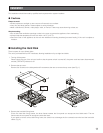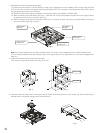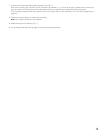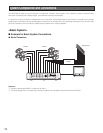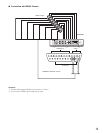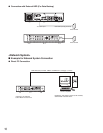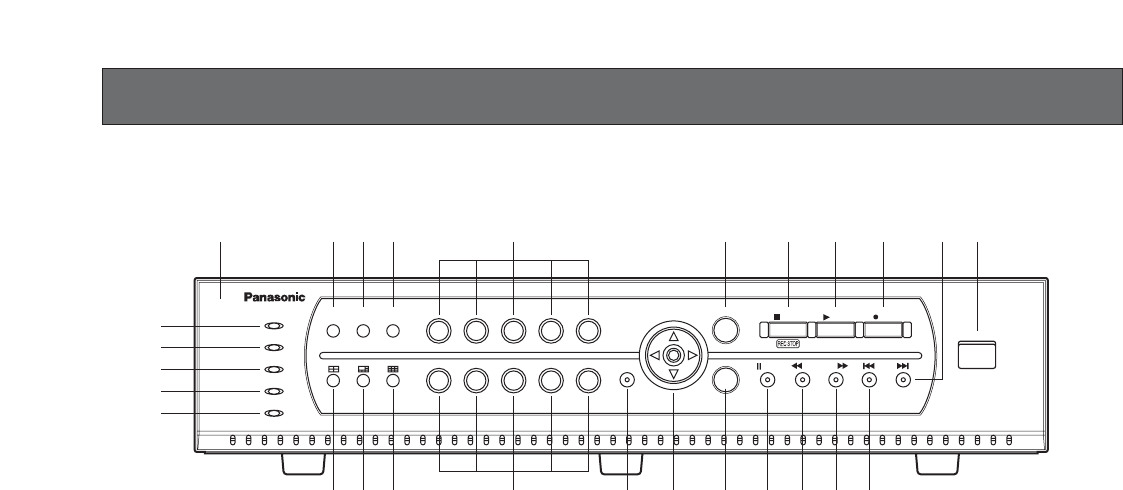
8
Major Operating Controls & Their Functions
■ Front View
ERROR
ALARM
HDD
TIMER
OPERATE
1 2 3 4 5
6 7 8 90
MENU
ESC
ALARM
RESET
SEQUENCESTILL
PAUSE REV FWD SKIP
STOP PLAY REC
COPY 2
SET
Digital Disk Recorder WJ-RT
208
208
qu
!
0
w
!
1
!
2
!
3
i
!
4
!
5
!
7
@
1
@
2
@
3
@
4
o !
3
!
6
!
8
!
9
@
0
@
6
@
5
e
r
t
y
q Front Panel
w Error Indicator (ERROR)
Lights Red: HDD error, HDD removed automatically.
Lights Orange: Internal thermal error or fan stop error
e Alarm Indicator (ALARM)
Blinks when alarm is activated. It changes to a steady
light when the activated alarm is reset after the auto-
reset time has elapsed.
To turn the indicator off, press the [ALARM RESET] but-
ton.
r HDD Access Indicator (HDD)
Lights up when the HDD is accessed.
t Timer Recording Indicator (TIMER)
Lights when timer recording is set. Blinks when record-
ing starts.
y Operate Indicator (OPERATE)
Lights up when the power of the WJ-RT208 Digital Disk
Recorder is on.
u Alarm Reset Button (ALARM RESET)
Pressing this button cancels an activated alarm.
i Still Button (STILL)
Pressing this button switches the currently displayed
picture to a still picture.
o Sequence Button (SEQUENCE)
Runs the assigned sequence on the monitor screen for
the specified duration. Pressing this button starts/stops
the sequence.
!0 4-split Screen Button
Pressing this button splits the screen into four segments
displaying the surveillance pictures on Channels 1 to 4.
Pressing the button again displays the next four surveil-
lance pictures on Channels 5 to 8.
!1 6-split Screen Button
Pressing this button splits the screen into six segments
displaying the surveillance pictures on Channels 1 to 6.
Refer to page 26 for further information. The camera
selection button is disabled in this mode.
!2 9-split Screen Button
Pressing this button splits the screen into nine seg-
ments displaying the surveillance pictures on Channels
1 to 8.
!3 Camera Selection Buttons (Numeric Button)
Pressing a button selects the input live image, or the
recorded image of the specified input.
While a channel is recording, the corresponding button
lights up in orange.
These buttons are used for password input to release
the button lock function.
!4 Menu Button (MENU)
Pressing this button opens the main menu.
!5 Direction Button
↑: Up button
• Menu:
The cursor moves upwards on the menu or dialog.
•Camera control:
Controls the upward movement of the camera.
Images will be zoomed in.