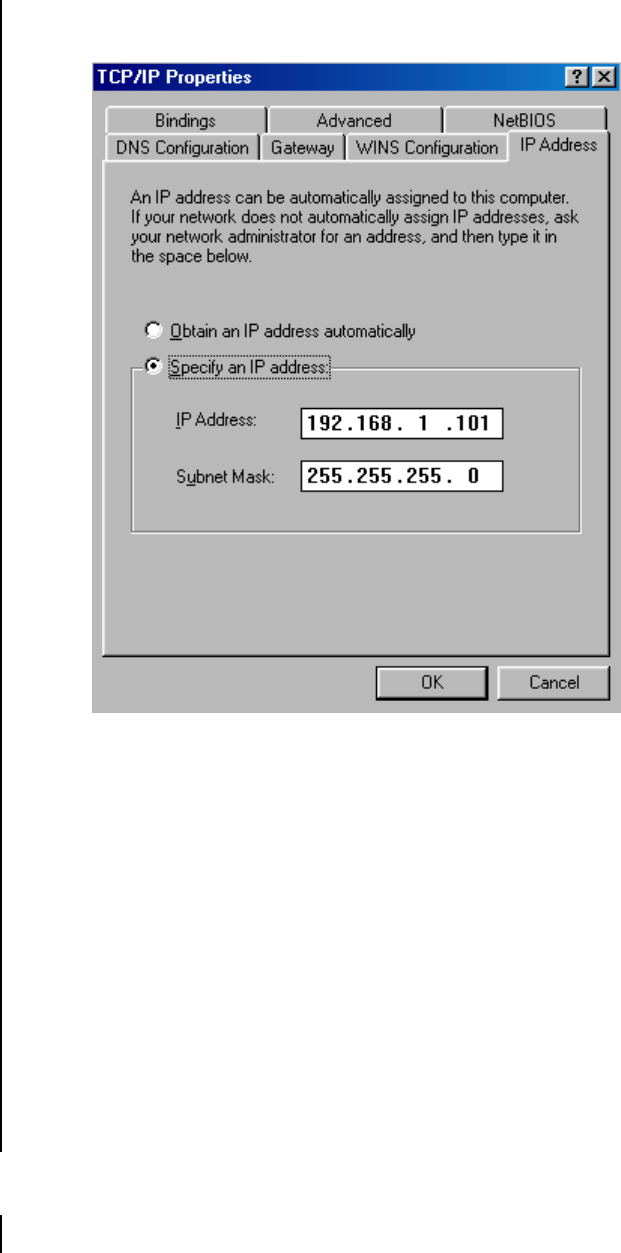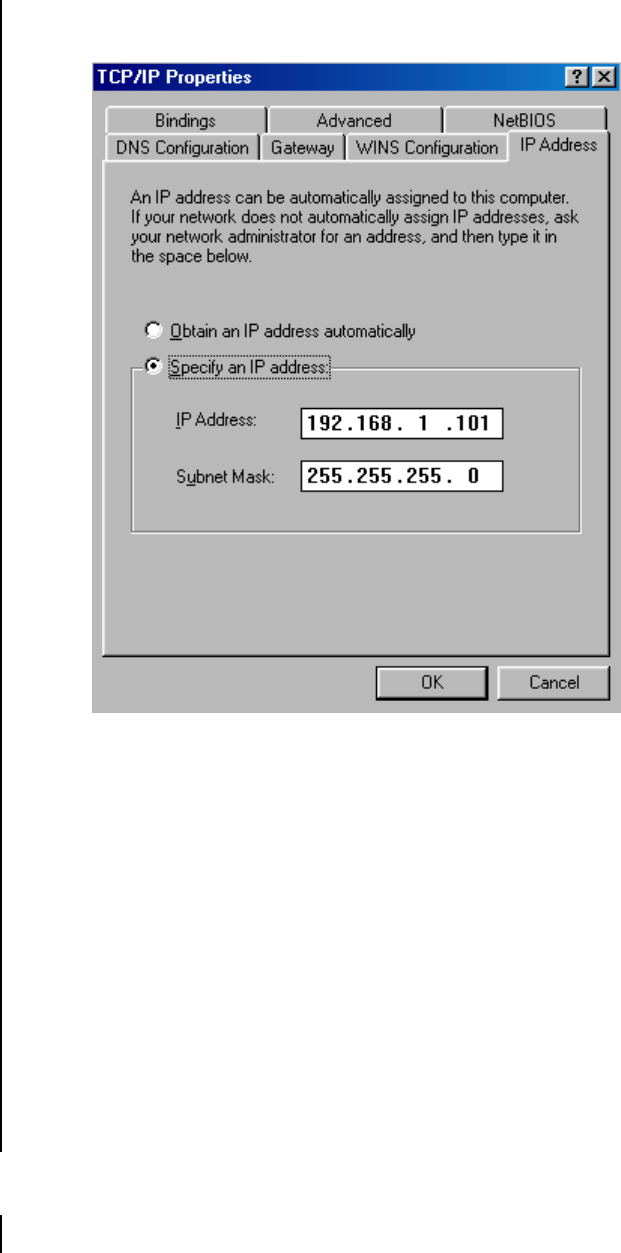
Pelco Manual C689M (5/01) 5
00799
2. In the IP Address page, select Specify an IP Address and enter the IP address and
subnet mask. Click OK to complete the settings and exit the menu.
Figure 2. IP Address Page
3. Restart your computer.
4. Turn on the DVR(s) and set the IP address and subnet mask for each recorder.
a. Press the SETUP button on the DVR.
b. Select COMMUNICATION SETTING.
c. Select TCP/IP SETTING.
d. Set the IP address and subnet mask.
5. Connect the DVR(s) to the network through a switching hub. If only one DVR is being
connected to the PC, a crossed cable can be used and the switching hub can be elimi-
nated. Use Category 5 LAN cables compatible with 10BaseT/100BaseTX.
6. Go to the Start menu and open the MS-DOS prompt. Enter PING and the IP address.
Press the Enter (or Return) key. The transmit and receive indicators on the DVR will
light briefly, and a reply message will appear on the monitor. If the DVR is not con-
nected properly, a time-out message will appear. Refer to the
Troubleshooting
section
to check the connection.
7. Repeat step 6 for each DVR.
UNINSTALLATION
To uninstall, highlight Dx3016rx under Programs in the Start menu, and then select
DX3016RX Uninstall. Follow the on-screen instructions to complete the procedure.