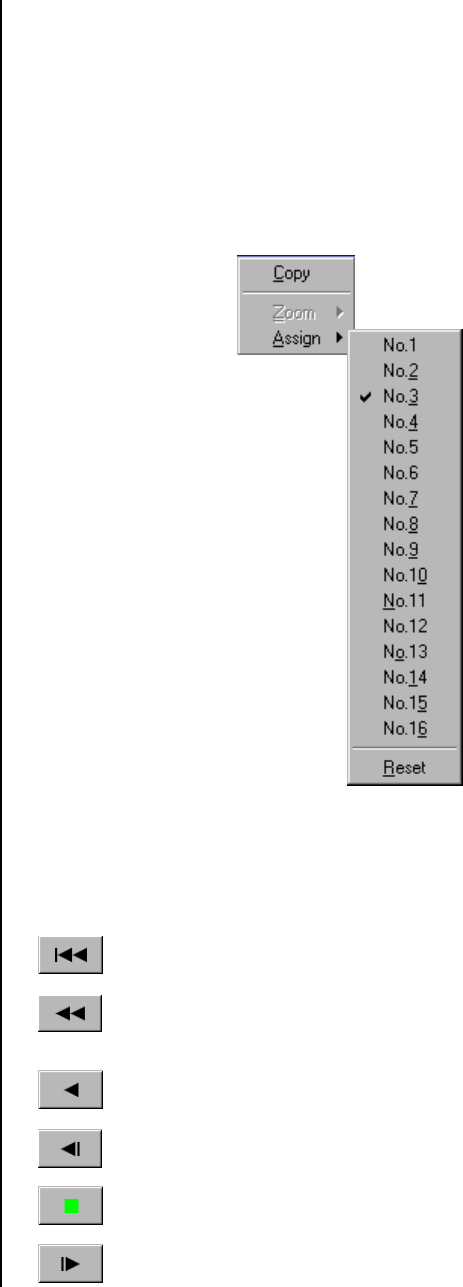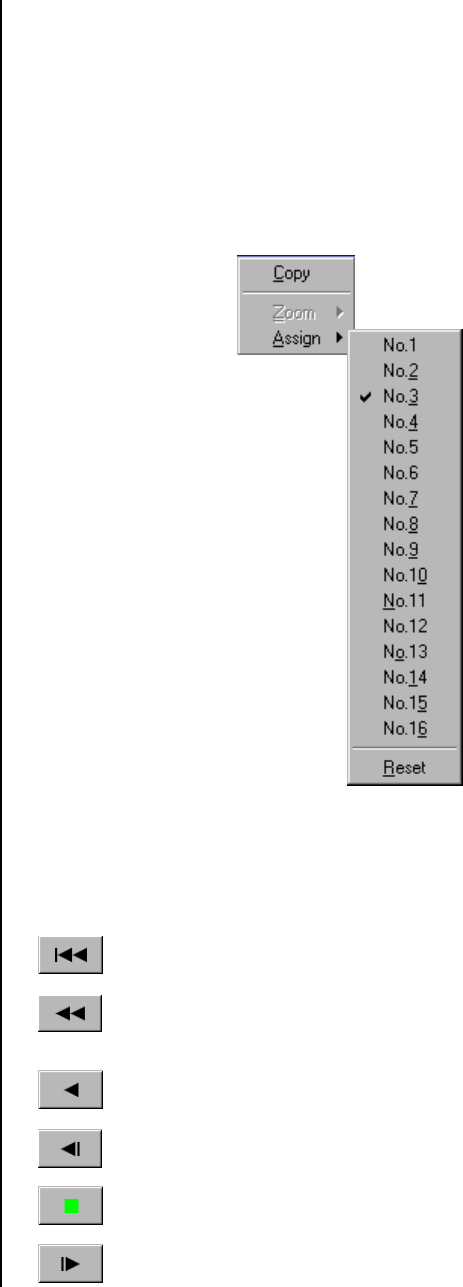
Pelco Manual C689M (5/01) 9
If the camera number is shown in red, it means the DVR is recording that camera.
In the multiple-screen display, the camera number changes from green to yellow to indicate
the most recently updated field. Clicking the left mouse button on any camera image will
change the multiple-camera display to a single-camera display.
CUSTOM DISPLAY
Clicking the right mouse button on any multiple-camera image will display a menu. Click
Assign for a list of the cameras. Selecting a camera from the list will assign that camera to
the field position you have selected. If you close the software, the camera will still appear in
that position at the start of the next viewing session. If the same camera number is as-
signed to more than one field, these fields will be updated at the same time and will show
identical images.
Figure 8. Camera Assignment List
PLAYBACK CONTROLS
Below the viewing window are the playback controls. Beginning at the left, the controls per-
form the following functions.
REWIND
Moves to the beginning of the disk.
REVERSE SEARCH
Starts search playback in the reverse direction. Speed can be adjusted through
repeated clicks of the button (1X, 2X, 4X, 8X, 1X).
REVERSE PLAYBACK
Starts playback in the reverse direction.
FIELD REVERSE
Moves to the previous field and stops.
STOP
Stops playback.
FIELD ADVANCE
Moves to the next field and stops.
00805
00804
00803
00792
00808
00791