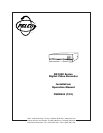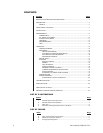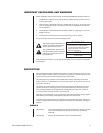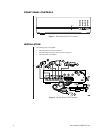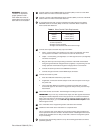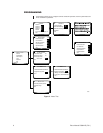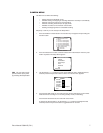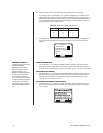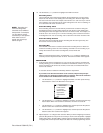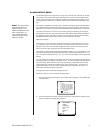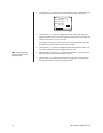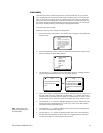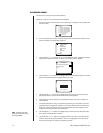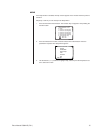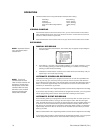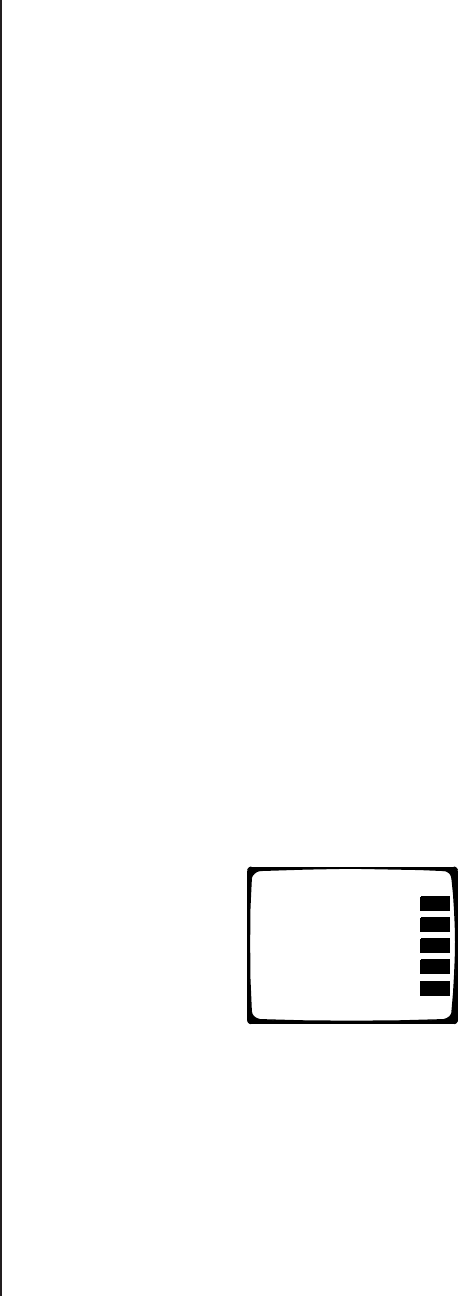
Pelco Manual C680M-G (7/01) 9
10. Use the Search (<</>>) buttons to highlight each field in the menu.
Recording Times
The recorder will record continuously between the specified times. Use the number
buttons to enter the hour of the starting time and ending time. Enter two digits. Enter
the hours in 24-hour format. For example, enter 08 for 8 a.m. and 15 for 3 p.m. For 24-
hour recording, enter a start time of 00 and an ending time of 24. For no recording, en-
ter a start time of 24 and an end time of 00.
Event Recording Times
Event recording means the recorder will only record if there are alarms during the
specified time period. Use the number buttons to enter the hour of the starting time
and ending time. Enter two digits. Enter the hours in 24-hour format. For example, en-
ter 08 for 8 a.m. and 15 for 3 p.m. For 24-hour recording, enter a start time of 00 and
an ending time of 24. For no recording, enter a start time of 24 and an end time of 00.
Event Recording Duration
This is the time the recorder will continue recording after the alarm goes away. The
time can be set from 0 to 200 seconds.
Recording Bar
At the bottom of the screen is a bar that shows when recording will occur. Red is for
continuous recording, blue is for event recording, and white is for no recording. If you
overlap the continuous and event recording times, the bar will be red.
Quit
When you finish entering the times, use the Search (<</>>) buttons to highlight Quit,
and then press the Play/Pause button to select. The Camera Number menu appears.
RESOLUTION
11. In this step the camera’s resolution is set. You can set each camera’s resolution indi-
vidually, allowing you to use different resolutions for the different cameras. Or you can
set the resolution for all cameras at one time; in this case, the resolution will be the
same for all cameras.
To set each camera’s resolution individually, follow the steps below.
If you want to use the same resolution for all cameras, skip this step and pro-
ceed to step 12 to finish the individual setup of cameras. Then set the resolution
for all cameras in the All Resolution menu (next section).
a. Use the Search (<</>>) buttons to highlight Resolution, and then press the Play/
Pause button to select. The Resolution menu appears.
b. Use the Search (<</>>) buttons to highlight a resolution, and then press the Play/
Pause button. When one resolution is turned On, all others are set to Off.
c. Use the Search (<</>>) buttons to highlight Quit, and then press the Play/Pause
button to select. The Camera Number menu appears.
d. Use the Search (<</>>) buttons to highlight Quit, and then press the Play/Pause
button to select. The Camera menu appears.
12. Repeat steps 6-11 to configure other cameras. When you finish configuring all cameras,
press the Stop button as many times as necessry to return to the Setup Menu. Highlight
another menu item in the Setup Menu and then press the Play/Pause button to select it,
or highlight Exit and then press the Play/Pause button to end the programming session.
RESOLUTION
Lowest resolution: Off
Low resolution: Off
Standard resolution: On
High resolution: Off
Highest resolution: Off
Quit
NOTE:
Recording and
event recording times
should be set for different
time periods. For example,
you may want to record
continuously in the daytime
when there is a lot of
activity, but record only
alarms at night.