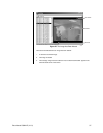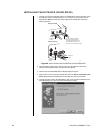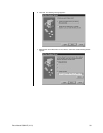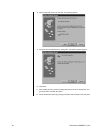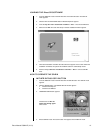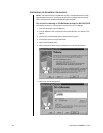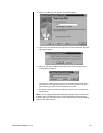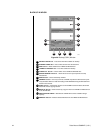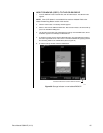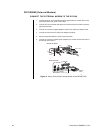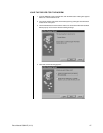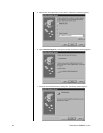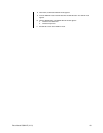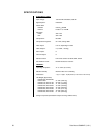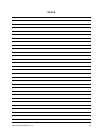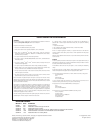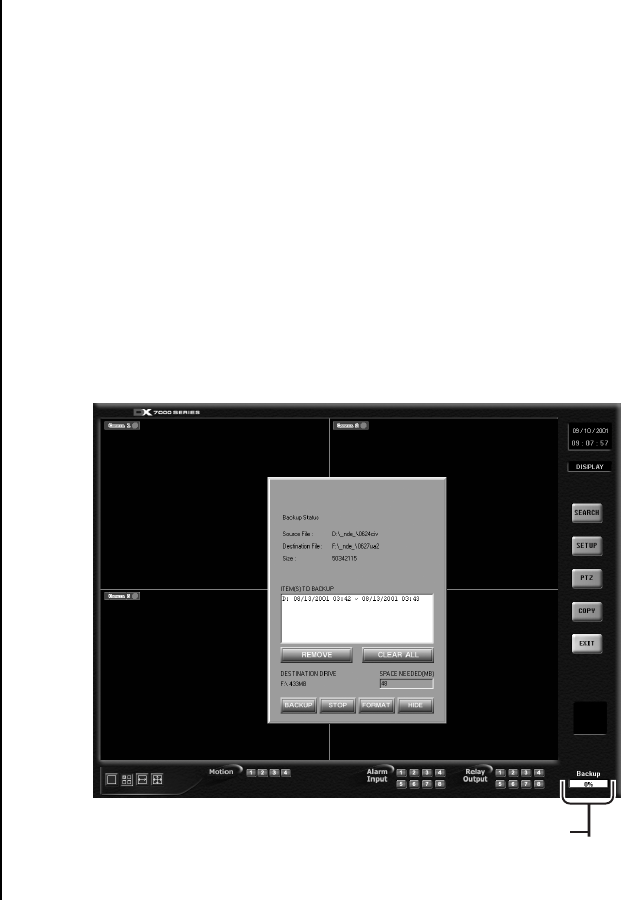
Pelco Manual C682M-E (11/01) 45
HOW TO BACKUP (COPY) TO THE CD-RW DRIVE
1. From the DISPLAY mode of the DX7000, click the COPY button. The SETUP mode
appears.
NOTE:
If the COPY button is not available it has not been initiated. Refer to the
Initiate DX7000 Copy Button
section of this manual.
2. Click the COPY button. The backup window appears.
3. Select a drive from the SELECT DRIVE box. After several minutes a list of files will ap-
pear in the STORED ITEM(S) box.
4. Use the left mouse button and select file/files to backup. Click the ADD button, the se-
lected files appear in the ITEM(S) TO BACKUP box.
5. To finish the backup process click the BACKUP button. The HDD indicator located at
the bottom right-hand corner of the screen is now labeled BACKUP, signifying that the
files are being written to the CD-RW drive (refer to Figure 30).
6. To exit the backup window, select the HIDE button.
Figure 30. Storage Indicator is now Labeled BACKUP
7
STORAGE INDICATOR IS NOW LABELED BACKUP
01179