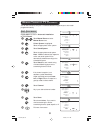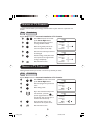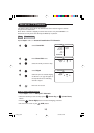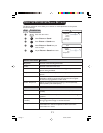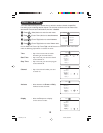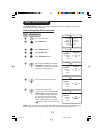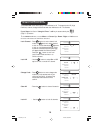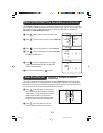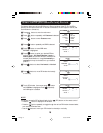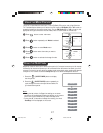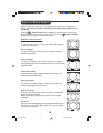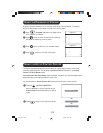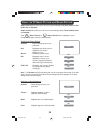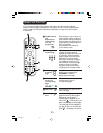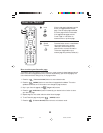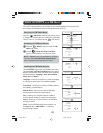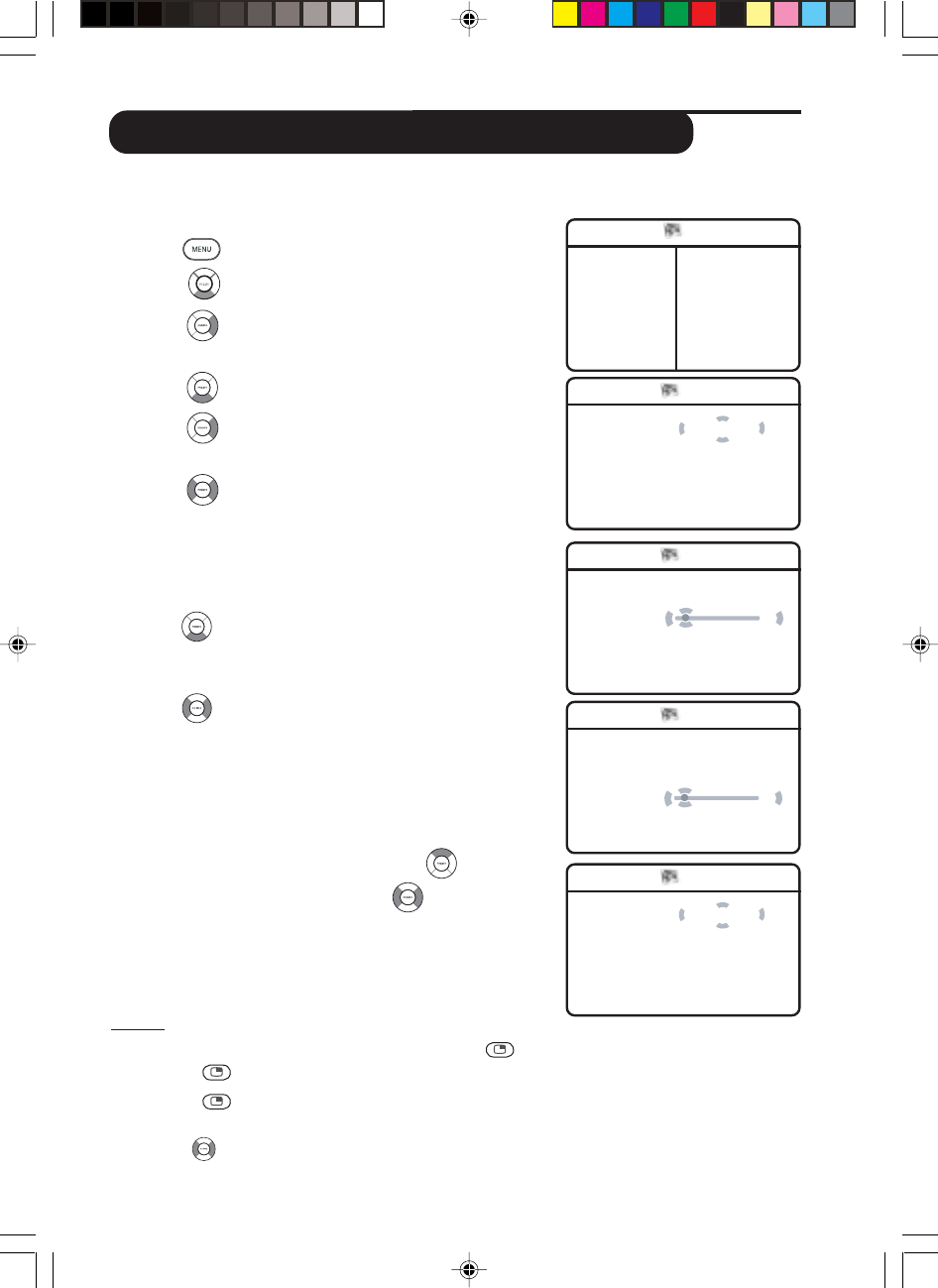
16
USING THE PIP (PICTURE-IN-PICTURE) FEATURE
The feature allows you call up a PIP (Picture-in-Picture) window of the PC. For the PIP to
function, the DVI input of the LCD TV must be connected to the DVI output of the PC (see
Quick Guide for connection).
& Press
button to enter the main menu.
é Press
button repeatedly until Features is selected.
“ Press
button to enter Features menu.
‘ Press
button repeatedly until PIP is selected.
( Press
button to enter PIP menu.
PIP Size is highlighted.
§ Press
button to select your desired PIP size
options, namely : Off, Small, Medium, Large or
Side-by-Side.You can also choose to move the PIP
window (Small, Medium or Large) horizontally or
vertically from top to the bottom to your desired
position.
è Press
button to select Horizontal or Ver tical.
! Press
button to move PIP window horizontally
or vertically.
ç To exit PIP window from screen, press
button
until PIP Size is highlighted. Press
repeatedly
until Off option is selected.
NOTE
You can also access the PIP window directly via the
(PIP) button on the remote control.
•Press the
button to display the PIP window.
•Press the
button repeatedly to toggle through the various PIP window sizes and select
your desired PIP wndow size.
• Use the
buttons to move your PIP window horizontally or vertically.
PIP
PIP Size Off
Horizontal
É
Vertical
É
Ñ
É
PIP
PIP Size
É
Horizontal 1
Vertical
É
Ñ
É
PIP
PIP Size
É
Horizontal
É
Ve r tical 1
Ñ
É
Features
Timer • Time
Child Lock
É
• Start Time
Contrast+
É
• Stop Time
NR
É
• Channel
PIP
É
• Activate
PIP
PIP Size Off
Horizontal
É
Vertical
É
Ñ
É
LC04 pg 16 7/5/04, 3:02 PM16