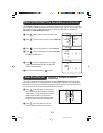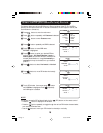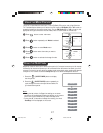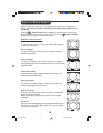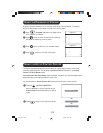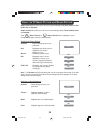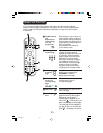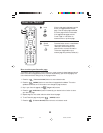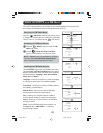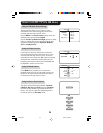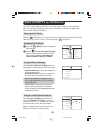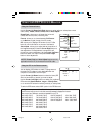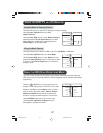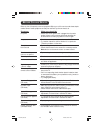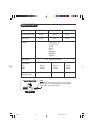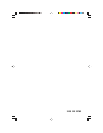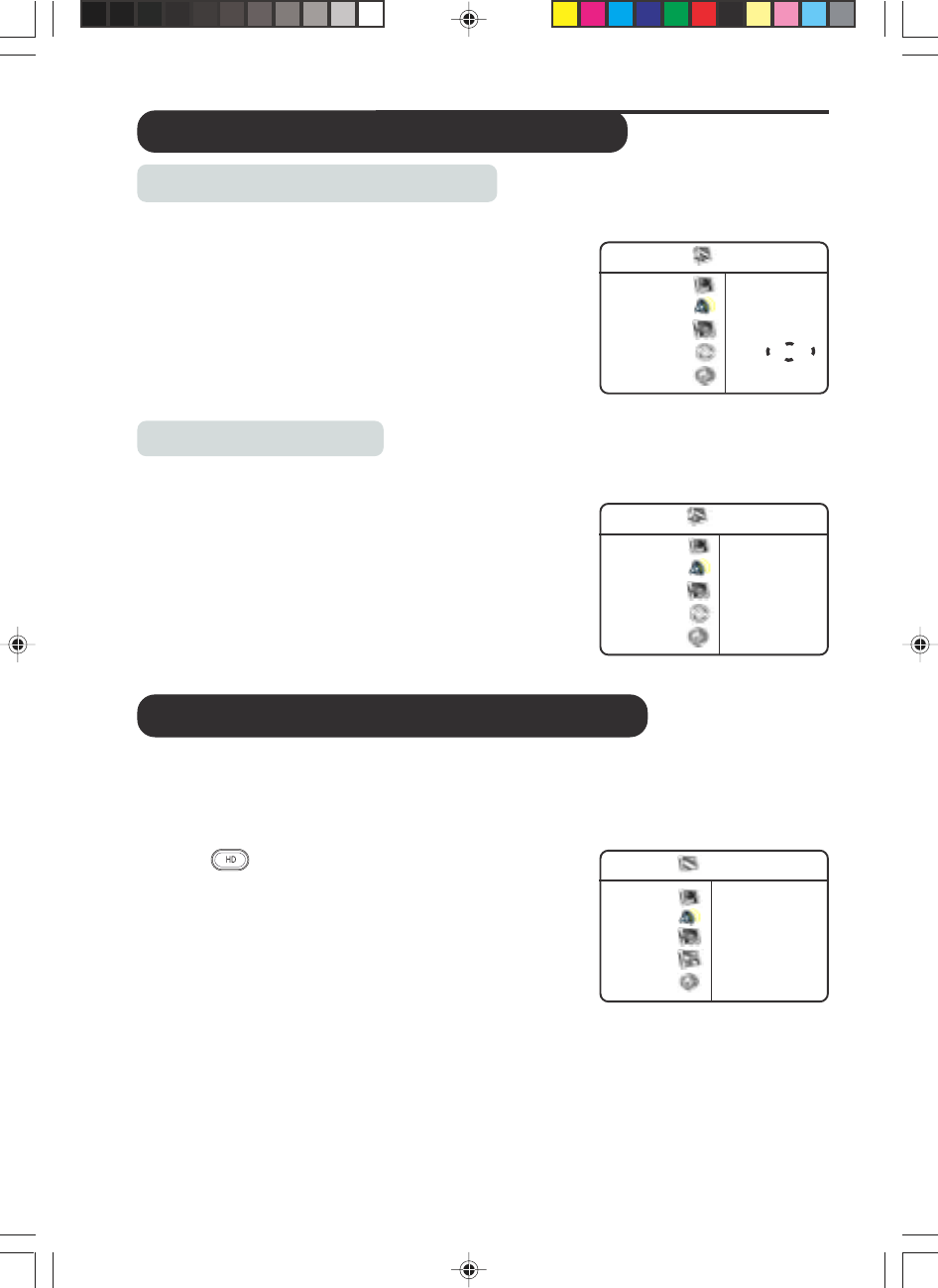
27
USING THE LCD TV AS A PC MONITOR
Using the Reset to Factory Feature
This feature allows you to reset the TV settings to the factory settings.
Use the Cursor Up/Down buttons to select
Reset to Factory.
Use the Cursor Right button to enter Reset to Factory
mode and press the Cursor Up/Down button to select
Yes or No option. If Yes option is selected, press the
Cursor Right to activate reset mode.
Using the Mode Feature
This feature allows you to switch from PC mode to TV, FM Radio or HD mode.
Use the Cursor Up/Down buttons to select Mode.
Use the Cursor Right button to enter Mode menu and
press the Cursor Up/Down button to the mode you want
to switch to. Press Cursor Right button to activate the
change of mode.
PC Mode
Picture
Audio Selection
Features
Reset to Factory Reset Yes
Mode No
Ñ
É
PC Mode
Picture TV
É
Audio Selection FM Radio
É
Features PC
Reset to Factory HD
É
Mode
•
•
•
•
USING THE HD (HIGH DEFINITION) MODE
This LCD TV also provides you HD facility to enjoy clearer and sharper pictures through the
VGA inputs if you ar using a High Definition receiver/equipment that can transmit high definition
programming.
Press the (HD) button on the remote control to
change from the existing mode (TV/PC/HD) to HD mode.
Except for the absence of the Install function, all menu
items in the HD main menu, namely : Picture, Sound,
Features and Mode are the same as TV menu items
and work in exactly the same way as the TV main menu.
Using the MENU button, enter the HD main menu.
Use the Cursor Up/Down/Left/Right buttons to
select, adjust or activate menu items.
HDMenu
Picture • Brightness
Sound • Colour
Features • Contrast
Install • Sharpness
Mode • Hue
LC04 AP p23-30 4/16/04, 10:57 AM27