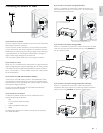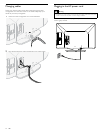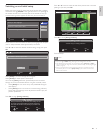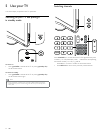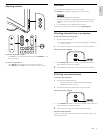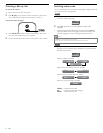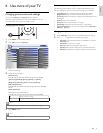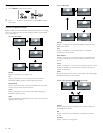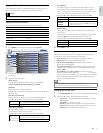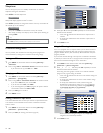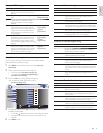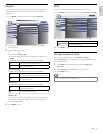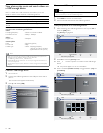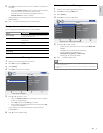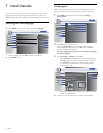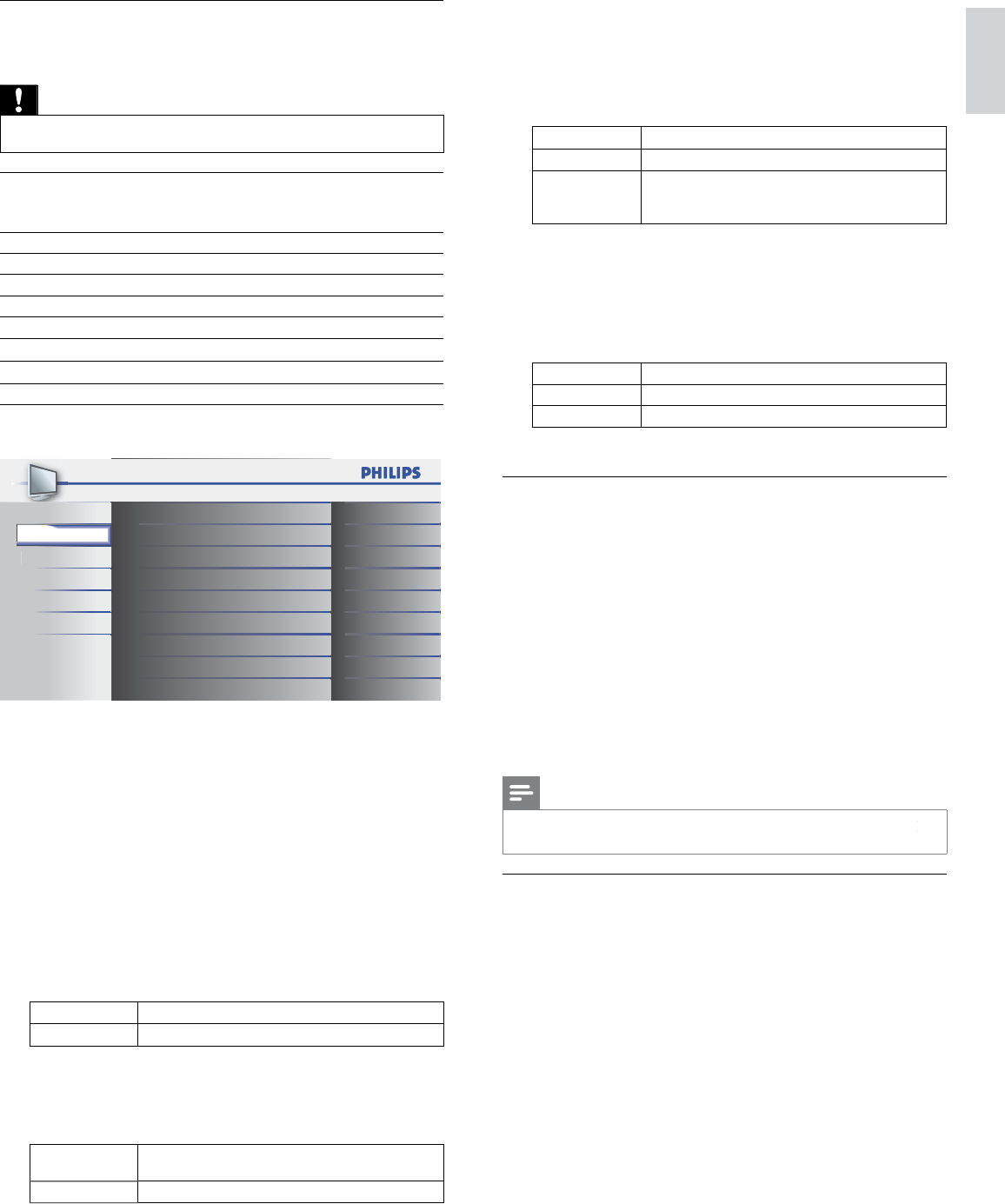
17
EN
English
Using your TV as a PC monitor
U
se an HDMI-DVI cable or an HDMI-DVI ada
p
tor to connect a PC to
y
our
TV
.
F
or soun
d
, a
dd
an au
di
o ca
bl
e w
i
t
h
a stereo m
i
n
i
j
ac
k.
Caution
•
Before you connect your PC, set the PC monitor refresh rate to 60Hz
.
Supported screen resolutions
T
he followin
g
screen resolutions are su
pp
orted in PC mode
:
R
eso
l
ut
i
on Refresh rate
640 x 480 60Hz
800 x 600 60Hz
1024 x 768 60Hz
1280 x 768 60Hz
1360 x 768 60Hz
1920 x 1080 60Hz
Changing sound settings
1
P
ress
MENU
on t
h
e remote contro
l
an
d
se
l
ect
[
Soun
d
]
.
Pi
c
t
u
r
e
Sound
Setu
p
F
eature
s
L
anguag
e
USB
Auto Sound Standard
On
Off
Speakers EasyLink
Stereo
Equalizer
Virtual Surround Sound
Auto Volume Leveling
TV Speakers
Audio Setting
2
P
ress
Î
o
r
ï
to
hi
g
hli
g
h
t a soun
d
sett
i
ng an
d
press
OK
to se
l
ect
th
e sett
i
ng
.
3
Adjust the following items
.
[
Auto Soun
d
]
P
ress
Î
o
r
ï
to se
l
ect t
h
e
d
es
i
re
d
sett
i
n
g
, t
h
en
p
ress
OK
.
(
[
P
ersona
l
]
,
[
Standar
d
]
,
[
M
ovie
]
,
[
M
usic
]
an
d
[
N
ew
s
]
)
[
E
qua
l
izer
]
A
djust tone quality for each frequency
.
P
ress
Í
o
r
Æ
to select the specifi c frequency, then press
Î
o
r
ï
t
o
a
dj
ust t
h
e
l
eve
l.
[
V
irtual Surround Soun
d
]
S
ound mode for more s
p
atial or surround sound re
p
roduction
.
P
ress
Î
o
r
ï
to se
l
ect t
h
e
d
es
i
re
d
o
p
t
i
on, t
h
en
p
ress
OK
.
O
n
T
he Virtual Surround Sound will be effective
.
O
f
f
Th
e or
igi
na
l
soun
d
w
ill
b
e out
p
ut
.
[
A
uto Volume Leveling
]
Reduces sudden chan
g
es in volume, for exam
p
le, durin
g
commerc
i
a
l
s or w
h
en sw
i
tc
hi
n
g
c
h
anne
l
s
.
P
ress
Î
o
r
ï
to se
l
ect t
h
e
d
es
i
re
d
o
p
t
i
on, t
h
en
p
ress
OK
.
O
n
S
elect if you want to reduce volume differences
b
etween t
h
e
TV
commerc
i
a
l
s an
d
t
h
e
p
ro
g
rams
.
O
f
f
S
elect if
y
ou want to turn off the Auto Volume Levelin
g.
[
TV Speaker
s
]
T
his option will allow you to select the audio output from the
u
nit’s speakers. If you connect this TV to an external amplifi e
r
w
hich is compatible with HDMI CEC, you can use volume controls
o
n this TV to control volume on the external amplifi e
r
.
P
ress
Î
o
r
ï
to se
l
ect t
h
e
d
es
i
re
d
opt
i
on, t
h
en press
OK
.
O
n
T
he sound will be output from the unit’s speakers
.
O
f
f
T
he sound will not be output from the unit’s speakers
.
S
p
eakers
Eas
y
Link
Y
ou can control audio output from your connected
EasyLink Compliant Devices with
V
OL + / −
b
y us
i
ng
t
his unit
'
s remote control
.
[
Audio Setting
]
Y
ou can set the output mode as a default for the sound mode
(NTSC only)
.
Thi
s sett
i
ng
i
s not
i
nter
l
oc
k
e
d
w
h
en you c
h
ange t
h
e output mo
d
e
b
y press
i
ng SAP. (see ‘Switching audio mode’ on page 14)
.
P
ress
Î
o
r
ï
to se
l
ect t
h
e
d
es
i
re
d
o
p
t
i
on, t
h
en
p
ress
OK
.
Stere
o
O
utputs stereo-audio
M
on
o
O
utputs mono-audio
SAP
O
utputs second audio program
4
P
ress
MENU
to ex
i
t
.
Summary of sound settings
T
he following sound settings can be confi gured. Depending on the
soun
d
source, some soun
d
sett
i
ngs are not ava
il
a
bl
e
.
•
[
Auto Soun
d
]
: Sets all sound settings to the factory default
.
•
[
E
qua
l
ize
r
]
: Adjusts individual sound frequencies
.
•
[
Virtual Surround Soun
d
]
: Sound mode for more s
p
atial o
r
s
urroun
d
soun
d
re
p
ro
d
uct
i
on
.
•
[
A
uto Volume Leveling
]
: Reduces sudden chan
g
es in volume, fo
r
e
xam
p
le, durin
g
commercials or when switchin
g
channels. Select
[
On
]
o
r
[
Off
]
.
•
[
TV Speaker
s
]
: Select
[
On
]
o
r
[
Off
]
, or output soun
d
to an
E
asy
Li
n
k
comp
li
ant
d
ev
i
ce.
Wh
en
[
Speakers EasyLink
]
k
k
i
s se
l
ecte
d,
th
e
TV
spea
k
ers are
di
sa
bl
e
d
an
d
TV
soun
d
outputs to t
h
e spea
k
ers
o
f the compatible EasyLink compliant device. Adjust the volume
u
sing the unit
’
s remote control
.
Note
•
If the TV is connected to a non-EasyLink compliant device and
[
Speakers EasyLink
]
k
k
i
s
se
l
ecte
d
, t
h
e
TV
spea
k
ers w
ill
not
b
e
di
sa
bl
e
d
an
d
cont
i
nue to output soun
d.
Changing auto sound mode
1
P
ress AUTO SOUN
D
to set
y
our TV to a
p
redefi ned sound settin
g.
2
P
ress
Î
o
r
ï
to select one of the followin
g
settin
g
s
:
•
[
P
ersona
l
]
: The customized settin
g
s
y
ou defi ned b
y
usin
g
the
[
S
oun
d
]
menu
.
•
[
S
tandar
d
]
:
F
or norma
l
TV
v
i
ew
i
n
g.
•
[
M
ovie
]
: Realistic sound settings for a cinematic experience
.
•
[
M
usic
]
: Em
p
hasize hi
g
h and low fre
q
. for instrument sound
.
•
[
N
ew
s
]
: Clear sound settings for human voice
.