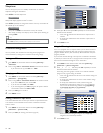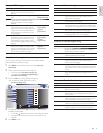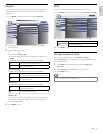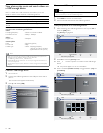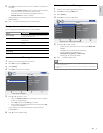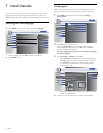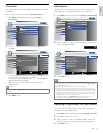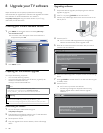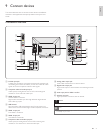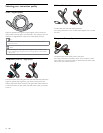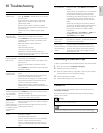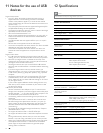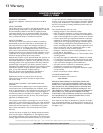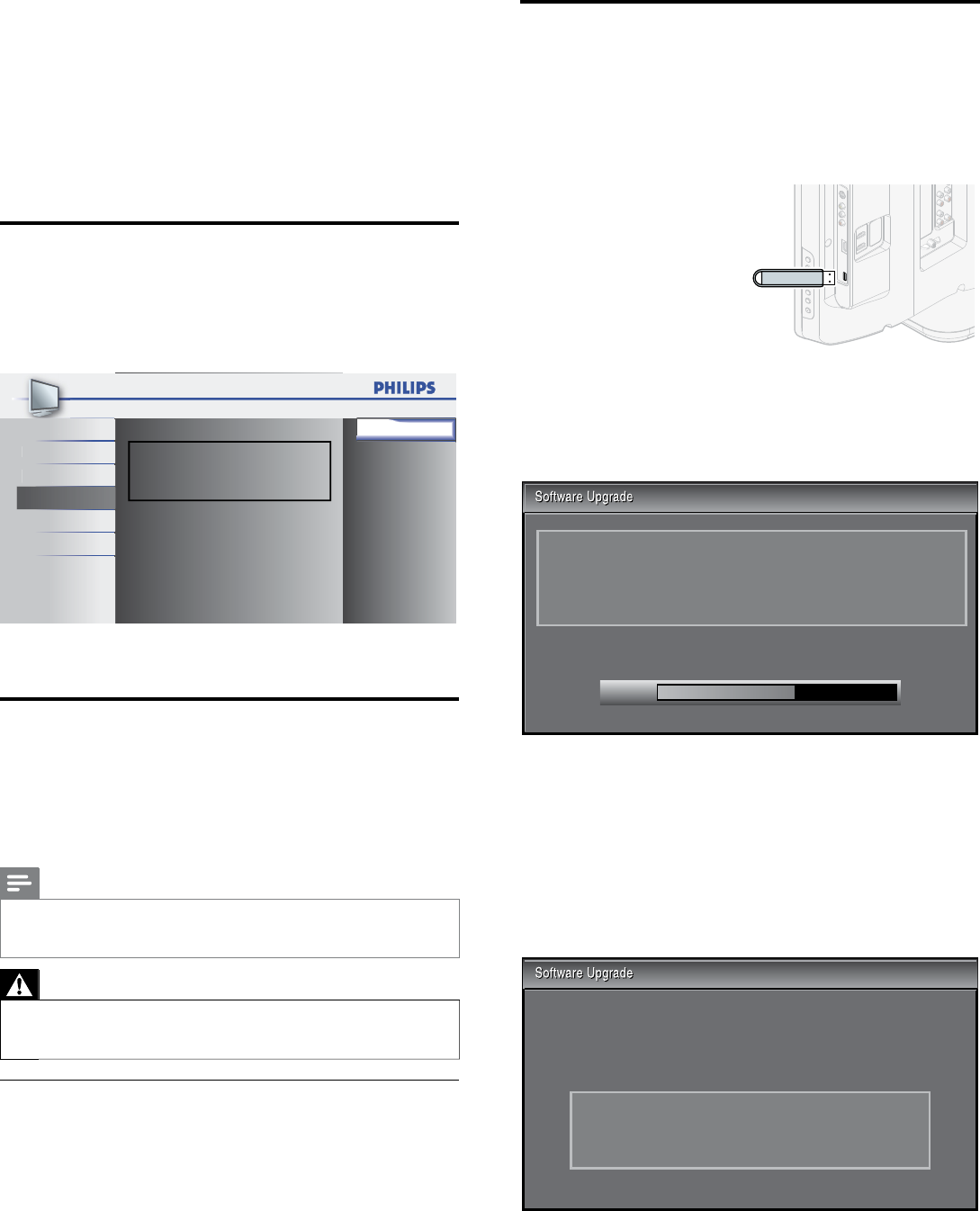
26
8 Upgrade your TV software
Phili
ps cont
i
nuous
l
y tr
i
es to
i
mprove
i
ts pro
d
ucts an
d
we strong
l
y
recommend that you upgrade the TV software when upgrades are available
.
N
ew software can be downloaded from our website at
www.philips.com/suppor
t
using the model number of your TV (e.g
.
3
2PFL3506 ) to fi nd information
.
Checking your current software version
1
P
ress
MENU
on t
h
e remote contro
l
an
d
se
l
ect
[
F
eature
s
]
>
[
C
urrent Software Inf
o
]
.
»
T
he version and a description of the current software is
di
sp
l
aye
d
, t
h
en press
OK
.
Release Version:
XXXXXXX_XXX_X_XXXX
Pi
cture Back
Sou
nd
S
et
up
Features
L
an
gua
ge
USB
2
P
ress
MENU
to ex
i
t
.
Preparing for the software upgrade
Y
o
u
require the following equipment
:
•
A
PC with web browsin
g
ca
p
abilit
y.
•
A
n archive utility that supports the ZIP-format (e.g. WinZip fo
r
W
indows or StuffIt for Mac OS
).
•
A
n empty clean formatted USB stick
.
Note
•
Onl
y
FAT/DOS-formatted
p
ortable memor
y
is su
pp
orted
.
•
New software can be downloaded from www.philips.com/suppor
t
•
Use onl
y
software u
pg
rades that can be found on the Phili
p
s web site
.
Warning
•
When the software upgrade is running, don’t press any buttons
.
•
Do not remove the USB stora
g
e device durin
g
the software u
pg
rade
.
•
If an error occurs durin
g
the u
pg
rade, retr
y
the
p
rocedure or contact
y
our deale
r
.
Downloading the software
1
On your PC, open a web browser and go to
www.
p
hili
p
s .com/su
pp
or
t
2 Find information and software related to your TV and download
t
he latest software upgrade fi le to your PC
.
3
Decom
p
ress the ZIP-fi le
.
4
Co
py
the u
pg
rade fi le to the root director
y
of the USB stora
g
e
d
ev
i
ce
.
Upgrading software
1
Pre
p
are the software u
pg
rade
(
see ‘Pre
p
arin
g
for the software
u
pgrade’ on page 26)
.
2
If the TV is on, press
.
P
OWE
R
at the side of the TV
.
3 Connect your USB storage device to the service terminal on the
s
ide of your TV
.
4
Switch on the TV
.
»
T
he TV scans the USB storage device for the upgraded
s
oftware and automatically enters upgrade mode
.
5
Read the on-screen instructions and confi rm that
y
ou want to
c
ont
i
nue w
i
t
h
t
h
e
i
nsta
ll
at
i
on
.
60%
Software upgrade in progress. Please wait.
Do not remove the USB storage device or turn the TV off
while upgrade is in progress.
Downloading...
6
When the software upgrade is complete, remove the USB storage
d
ev
i
ce
.
7
P
ress
.
P
OWER at the side of the TV to make sure the unit
g
oes
t
o stan
dby
mo
d
e
.
8 Switch on the TV
.
»
T
he TV starts u
p
with the new software
.
•
T
he following messages are displayed without starting
s
oftware upgrade when it doesn’t fulfi ll the upgrade
c
on
di
t
i
ons
.
The version of this update fi le is the same or older
than the current version.
Please check the fi le and try again.
EN