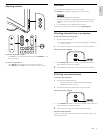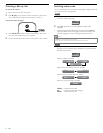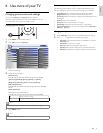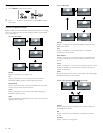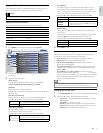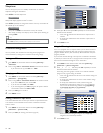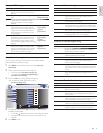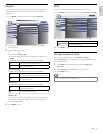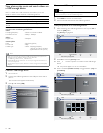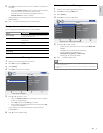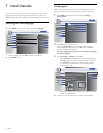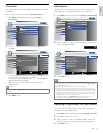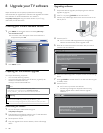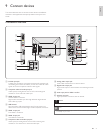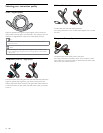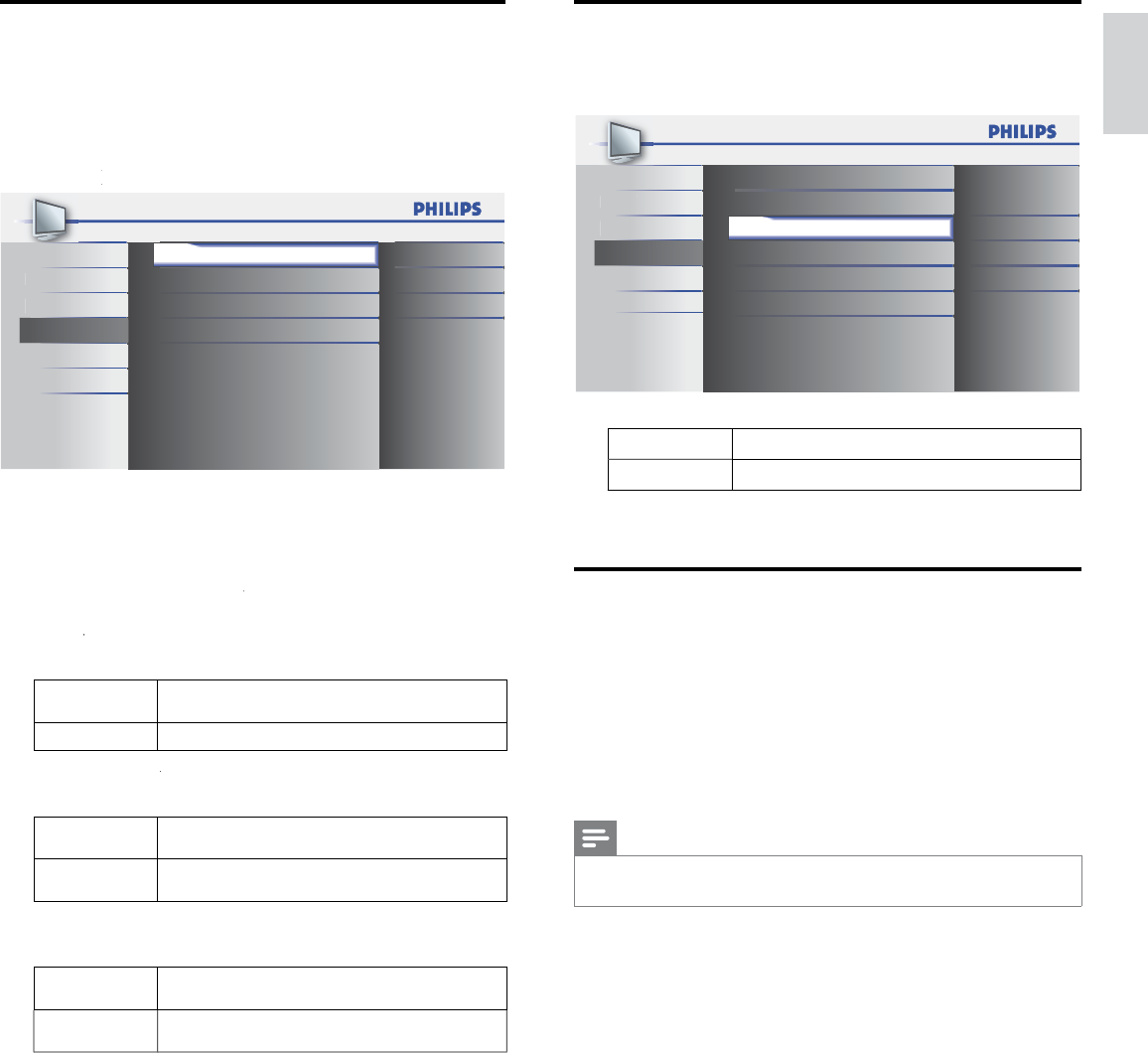
21
EN
English
ECO
Y
ou can set w
h
et
h
er t
h
e power consumpt
i
on
i
s save
d
or not
.
1
P
ress
MENU
on t
h
e remote contro
l
an
d
se
l
ect
[
F
eature
s
]
>
[
EC
O
]
.
Pic
t
u
r
e
Closed Caption
S
ound Child Lock
S
etu
p
ECO
On
Features
EasyLink
Location
Current Software Info
Home
L
an
gua
ge
USB
2
P
ress
Î
o
r
ï
to se
l
ect t
h
e
d
es
i
re
d
mo
d
e, t
h
en press
OK
.
O
n
S
elect if you want to reduce power consumption
.
O
f
f
S
ets the backli
g
ht bri
g
hte
r
.
3
P
ress
MENU
to ex
i
t
.
Set your location to home
You can set the location of
y
our TV to
[
H
ome
]
o
r
[
R
etai
l
]
.
C
hoosin
g
[
H
ome
]
g
ives
y
ou full fl exibilit
y
to chan
g
e
p
redefi ned settin
g
s
for
p
icture and sound
.
1
P
ress
MENU
on t
h
e remote contro
l
an
d
se
l
ect
[
F
eature
s
]
>
[
L
ocation
]
.
2 Select
[
H
ome
]
an
d
press
OK
to confi rm your choice
.
3
P
ress
MENU
to ex
i
t
.
Note
•
Y
ou must set
[
H
ome
]
. Otherwise, personalized picture and sound settings will not be
memorized after the unit goes to standby mode
.
EasyLink
T
his function allows you to operate the linked functions between our
b
ran
d
d
ev
i
ces w
i
t
h
E
asy
Li
n
k
capa
bili
t
i
es an
d
t
hi
s un
i
t connecte
d
v
i
a a
HDMI
ca
bl
e
.
1
P
ress
MENU
on t
h
e remote contro
l
an
d
se
l
ect
[
F
eature
s
]
>
[
EasyLink
]
k
k
.
Pic
tur
e
Master EasyLink On
On
On
Sou
nd
Auto Device Off
S
etup Auto TV On
Features Device List
L
an
g
ua
g
e
USB
2
P
ress
Î
o
r
ï
to
hi
g
hli
g
h
t t
h
e
d
es
i
re
d
sett
i
ng an
d
press
OK
t
o
se
l
ect t
h
e sett
i
ng
.
3
Adjust the following items
.
[
Master EasyLink
]
k
k
S
et the EasyLink
[
O
n
]
o
r
[
O
f
f
]
f
f
.
T
he following additional settings will be grayed out when you set
t
o
[
O
f
f
]
f
f
.
P
ress
Î
o
r
ï
to se
l
ect t
h
e
d
es
i
re
d
o
p
t
i
on, t
h
en
p
ress
OK
.
O
n
S
elect if you have connected an external device that
i
s compatible with the EasyLink function
.
O
f
f
Disable all EasyLink function
.
[
Auto Device Of
f
]
f
f
P
ress
Î
o
r
ï
to se
l
ect t
h
e
d
es
i
re
d
o
p
t
i
on, t
h
en
p
ress
OK
.
O
n
Y
our connecte
d
E
asy
Li
n
k
d
ev
i
ce goes
i
nto stan
db
y mo
d
e
automat
i
ca
ll
y w
h
en you put t
hi
s un
i
t
i
nto stan
db
y mo
d
e
.
O
f
f
Y
our connected EasyLink device stays on even if unit
goes
i
nto stan
db
y mo
d
e
.
[
Auto TV On
]
P
ress
Î
o
r
ï
to se
l
ect t
h
e
d
es
i
re
d
opt
i
on, t
h
en press
OK
.
O
n
Thi
s un
i
t turns on automat
i
ca
lly
w
h
en
y
ou turn on
y
ou
r
c
onnecte
d
E
as
yLi
n
k
d
ev
i
ce
.
O
f
f
T
his unit remains in standby mode even if you turn on
y
our connecte
d
E
asy
Li
n
k
d
ev
i
ce
.
[
D
evice
L
is
t
]
T
his function lets
y
ou see the
p
roduct name of connected devices
.
P
ress
Î
o
r
ï
to se
l
ect t
h
e
d
es
i
re
d
HDMI
d
ev
i
ce
li
ste
d
on t
h
e
TV
screen, t
h
en
p
ress
OK
.
4
P
ress
MENU
to ex
i
t
.