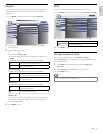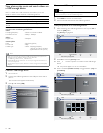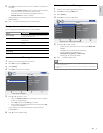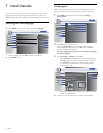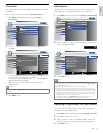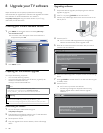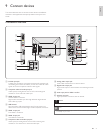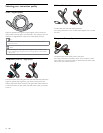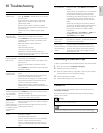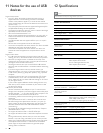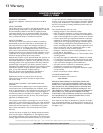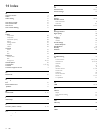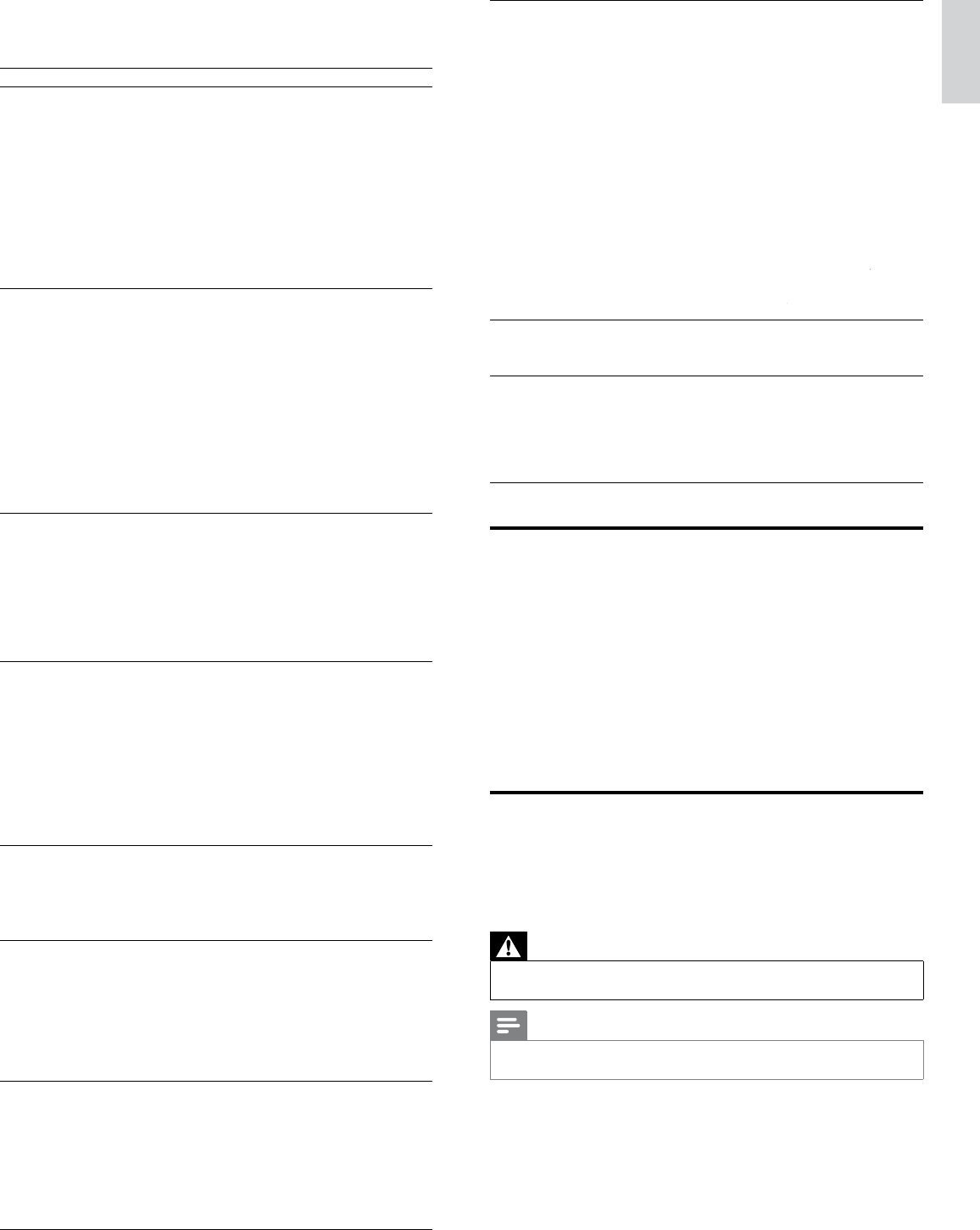
31
English
N
o soun
d
on t
h
e
TV
l
ou
d
spea
k
e
r
.
V
o
l
ume
l
eve
l
i
s set to zero -
i
ncrease t
h
e vo
l
ume
.
Sound is muted - press
MUTE
on t
h
e remote
c
ontro
l.
Audio cable is not connected - for AV connection
,
ensure that the Audio L/R cable is connected
as described in Connecting your devices (see
‘Connecting your devices’ on page 29 ) . If you use
a component ca
bl
e, ensure t
h
at you
h
ave not
c
rosse
d
t
h
e re
d
au
di
o ca
bl
e w
i
t
h
t
h
e re
d
v
id
eo
c
a
bl
e
.
Audio out
p
ut settin
g
for the accessor
y
device is
i
ncorrect.
F
or
HDMI
connect
i
ons, some accessor
y
d
ev
i
ces
h
ave an
HDMI
au
di
o out
p
ut sett
i
n
g
t
hat must be turned on for HDMI to HDMI
c
onnect
i
ons
.
C
heck i
f
[
Soun
d
]
>
[
TV Speaker
s
]
>
[
O
f
f
]
f
f
i
s set
t
o
[
O
n
]
.
N
o soun
d
w
ill
b
e output w
h
en
[
TV Speaker
s
]
i
s set to
[
O
f
f
]
f
f
.
B
a
d
p
i
cture qua
li
ty
wi
t
h
a coax
i
a
l
c
onnect
i
on
.
Standard defi nition channels are not as clear as
high defi nition channels - connect the devices via
c
omponent or
HDMI
ca
bl
es
.
Cannot control
y
our
TV
an
d
c
onnecte
d
d
ev
i
ces
wi
t
h
one remote
c
ontro
l.
Confi rm that the connected devices are EasyLink
c
omp
li
ant an
d
are connecte
d
to your
TV
v
i
a
an HDMI cable. Not all brands of devices such
as
Bl
u-ray
Di
sc p
l
ayers use t
h
e same system as
P
hilips EasyLink. Other brands might not work
w
i
t
h
Philip
s
E
as
yLi
n
k.
Downloading an electronic copy
T
o obtain a more elaborate and complete electronic copy of this manual
:
1
P
o
i
nt your
b
rowser to www.philips.com/suppor
t
2 Choose your country of location
.
3
Enter the model number or a ke
y
word in the
“
Find
y
our
p
roduct
”
fi eld. Alternativel
y
,
y
ou can browse the catalo
g.
4
Click the descri
p
tion or model
.
5
Under Product support, click
“
User manuals
”.
Contact us
If
y
ou cannot resolve
y
our
p
roblem, refer to the FAQ for this TV at
www.
p
hili
p
s .com/su
pp
or
t
If the
p
roblem remains unresolved, contact the Customer Su
pp
ort
C
enter in
y
our countr
y.
Warning
•
Do not attem
p
t to re
p
air the TV
y
ourself. This ma
y
cause severe in
j
ur
y
, irre
p
arable
d
amage to your
TV
or vo
id
your warranty
.
Note
•
Please have available
y
our TV model and serial number before contactin
g
us. These
n
umbers are available on the back and side of
y
our TV, as well as on the
p
acka
g
in
g.
10 Troubleshooting
P
ro
bl
em
P
oss
ibl
e cause an
d
so
l
ut
i
on
N
o power o
r
i
n
di
cator
li
g
h
t
.
Th
e
TV
i
s not connecte
d
to t
h
e powe
r
.
P
ress
.
P
OWER at the side of the TV or on the
remote contro
l.
Ensure that the AC power cord is connected
ti
g
h
t
l
y to t
h
e
TV
power connector an
d
to t
h
e
power soc
k
et out
l
et
.
Remove the AC power cord from the powe
r
socket outlet
,
wait 60 seconds and reconnect the
A
C power cord
.
Connect the TV to a different
p
ower socket
o
ut
l
et
.
E
rror message on
th
e screen w
i
t
h
HDMI
connect
i
on
.
HDCP authentication fail
.
Ensure that
y
our HDMI cable is certifi ed
.
P
ress SOURC
E
on t
h
e remote contro
l
to sw
i
tc
h
t
o anot
h
er source an
d
t
h
en sw
i
tc
h
b
ac
k
to t
h
e
HDMI
source
.
R
eset t
h
e accessory
d
ev
i
ce an
d
t
h
e
TV.
T
urn on t
h
e
TV.
Select the HDMI channel
.
T
urn on t
h
e accessory
d
ev
i
ce
.
Whil
e t
h
e
TV
an
d
t
h
e accessory
d
ev
i
ce are
powered on, unplug either end of the HDMI cable
an
d
t
h
en re
i
nsert t
h
e ca
bl
e
.
N
o
pi
cture o
r
soun
d
i
s
d
etecte
d
from the PC
.
A
n incorrect HDMI in
p
ut
j
ack is connected or an
au
di
o ca
bl
e
i
s not connecte
d.
Connect a HDMI-DVI cable to the HDMI 1 input
j
ac
k
on t
h
e
TV.
Connect an audio cable to the HDMI 1-IN on
th
e
TV.
P
ress SOURC
E
on t
h
e remote contro
l,
an
d
se
l
ect
t
he HDMI 1 source
.
TV
d
oes not
respon
d
to t
h
e
remote contro
l.
B
atter
i
es are
i
nsta
ll
e
d
i
ncorrect
l
y, or
l
ow
b
attery
powe
r
.
E
nsure t
h
e
i
n
di
cator
ligh
t on t
h
e
TV
bli
n
k
s w
h
en
y
ou
p
ress t
h
e remote contro
l
b
uttons
.
E
nsure t
h
at you are us
i
ng t
h
e
TV
remote contro
l.
E
nsure t
h
at t
h
e
b
atter
i
es are
i
nserte
d
correct
l
y
an
d
d
o not nee
d
to
b
e rep
l
ace
d.
Remove the AC
p
ower cord from the
p
owe
r
socket outlet
,
wait 60 seconds and reconnect the
A
C
p
ower cord
.
Th
e
pi
cture
i
s
di
storte
d,
stretc
h
e
d
o
ut
,
or
h
as
bl
ac
k
b
ars on t
h
e s
id
e
o
r
t
op
.
Broadcast video format
.
P
ress FORMAT on t
h
e remote contro
l
to se
l
ect
t
he best picture format
.
For some accessor
y
devices, the
p
icture format
must
b
e set
i
n t
h
e accessor
y
d
ev
i
ce
.
Th
e p
i
cture
i
s
most
l
y re
d
an
d
green, or t
h
e
p
i
cture m
i
sses re
d
w
h
en connecte
d
to
an accessory
d
ev
i
ce
v
i
a component
c
a
bl
es
.
Insecure / incorrect connection
.
E
nsure a
ll
t
h
e connect
i
ons are ma
d
e accor
di
ng to
th
e co
l
or co
d
e
.
P
us
h
t
h
e com
p
onent ca
bl
es a
ll
t
h
e wa
y
i
nto t
h
e
YPbP
r soc
k
ets on t
h
e
TV.
N
o p
i
cture o
r
soun
d.
N
o p
i
cture or soun
d
- ensure you
h
ave se
l
ecte
d
th
e correct c
h
anne
l.
I
ncomp
l
ete c
h
anne
l
i
nsta
ll
at
i
on
.
If the TV receives channels via an AV connection
,
set t
h
e
TV
to t
h
e correct source
i
nput
.
If the TV is connected directly to the wall via a
c
oaxial connection, perform the auto-installation
aga
i
n
.
EN