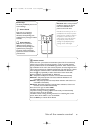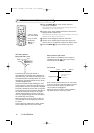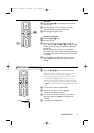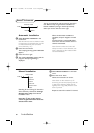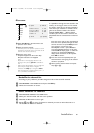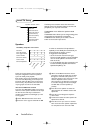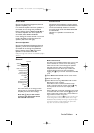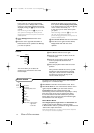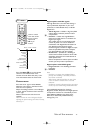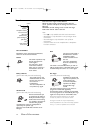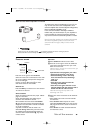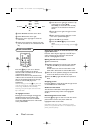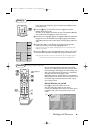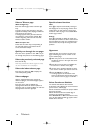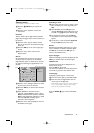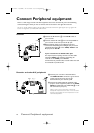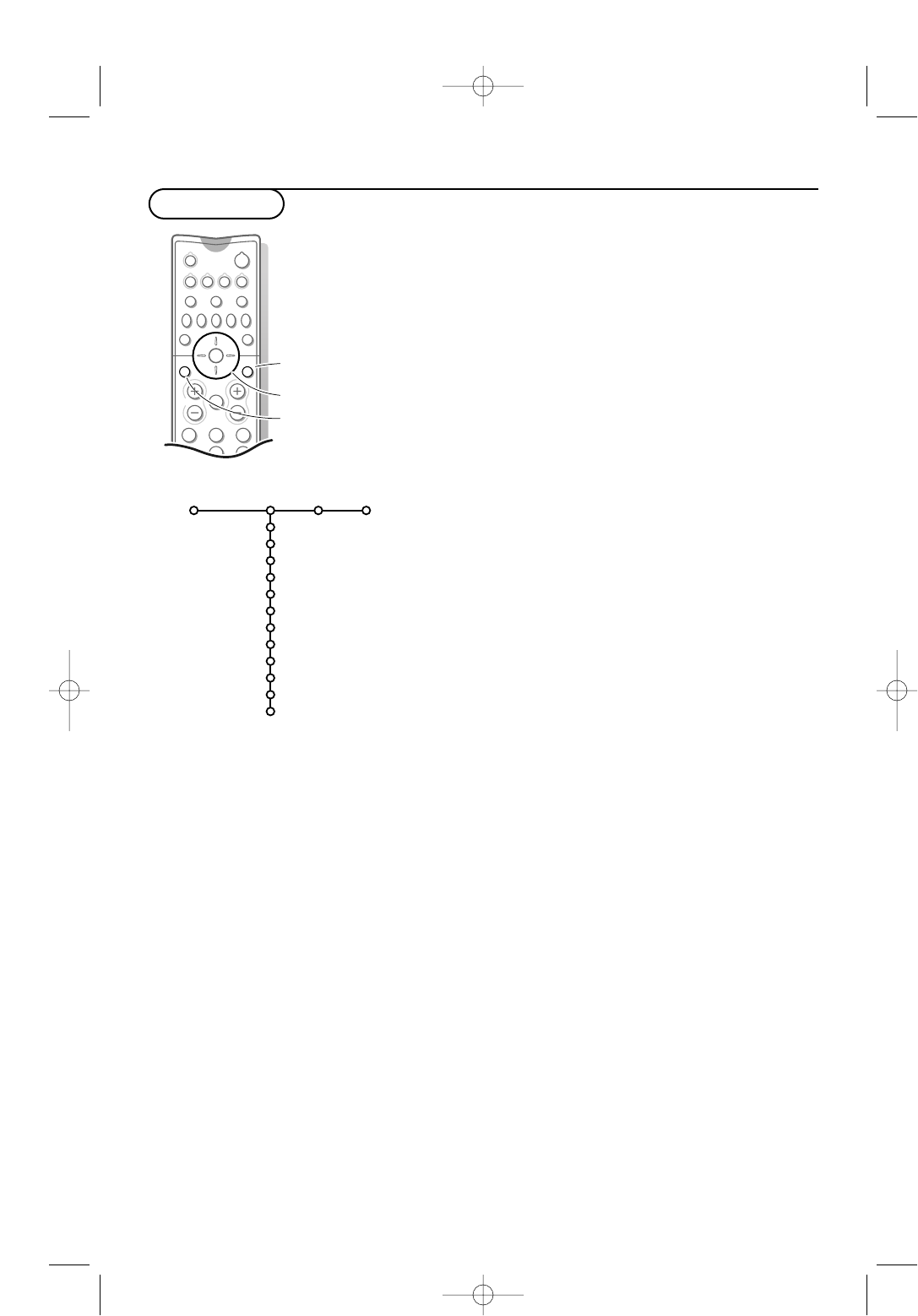
13Use of the menus
Picture Sound Features
Contrast
Brightness
Colour
Sharpness
Tint
Digital options
Dynamic contrast
DNR
Colour enhancement
(Hue)
Smart picture
Picture format
TV
TV menu
213
546
B
w
bx
Ï
VCR DVD AMP AUX
¬V CH
Sb fi
OK
MENU
PIXEL
PLUS
OK key to
activate
cursor to select
adjustments
return or switch
main menu on/off
Digital options with PAL signals
Although Pixel Plus is the most ideal setting, it
may be preferable, dependent on your own
preference, to select Double lines, or 100 Hz
Digital Scan.
•
100 Hz Dig. Scan = 100 Hz + Dig. Scan (Field
and line flicker reduction) without motion
compensation.
•
Pixel Plus = creates near High Definition
performance inside the TV on the basis of a
regular input signal.
The number of lines are increased and the
number of pixels on a line are doubled in
combination with Digital Natural Motion.As
such Pixel Plus enhances both regular
broadcast signals and DVD or Digital TV input
towards unparalleled sharpness and depth,
near High Definition and natural detail.
•
Double Lines = provides for a doubling of
vertical and horizontal resolution which adds
astonishing sharpness and a total absence of
visible picture lines.
Motion compensation reduces jitter and offers
smooth, yet sharp motion reproduction.
Digital options with NTSC signals
•
Progressive Scan = line doubling eliminates
line flicker.
•
Pixel Plus
Note:
- Pixel Plus is not active when Multipip,Teletext
(Except when Subtitling is activated) or Teletext
Dual screen is selected.
- When having selected Pixel Plus, the size of the
menus on screen is reduced.This is a normal
behaviour.
- Interference, caused by fluorescent lights just above
the TV, may occur when having selected Pixel Plus.
The modified adjustments for Contrast,
Brightness, Colour, Sharpness,Tint, Digital options
and Dynamic Contrast are automatically stored.
Select
Factory settings in the Setup menu,
General, to restore the predefined factory
settings, see p. 11.
Press the MENU Ï key on the remote
control to summon the main menu.
Use the on-screen Menu-Info, see p. 7, for
more information about the menu items.
Picture menu
Press the cursor right to select Picture.
Select the menu items in the Picture menu
with the cursor up/down.
Adjust the settings with the cursor left/right
or enter the list of submenu items with the
cursor right.
Select a submenu item with the cursor
up/down.
Note:To remove the menu background before
adjusting the picture settings, see Select TV setup,
General, p. 11.
x
x
315 2163.1 (16X24) 22-10-2002 13:15 Pagina 13