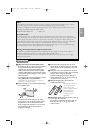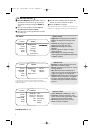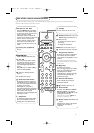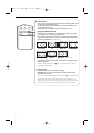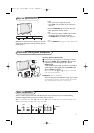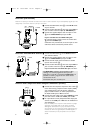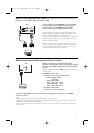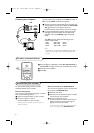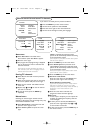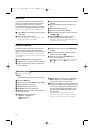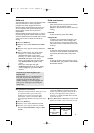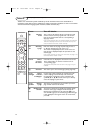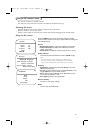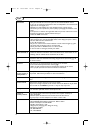13
Your TV can be used as a computer monitor.
You must first of all connect the computer and adjust the resolution (see p. 7).
Choosing PC mode
Press the PC key on the remote control to switch the TV to PC mode.
Press the
TV key to return to TV mode.
If there is no PC signal for more than five seconds,the TV automatically goes into standby mode.
Using the PC menus
Using in PC monitor mode
Press the MENU key to access the specific settings of the PC
monitor mode. Use the cursor keys to adjust them (the settings are
automatically saved).
Picture
•
Brightness/Contrast: to adjust the brightness and contrast.
•
Horizontal/Vertical: to adjust the horizontal and vertical
placing of the image.
•
Colour Temp: to adjust the colours (cold,normal or warm).
Audio selection
To choose the sound reproduced on the TV (
PC/HD or TV).
Note:
- You must choose TV mode before going to TV/HD mode.
- To listen to the sound from a HD device in PC mode, take
care you also connected the audio cables to the HD device.
Features
•
Phase/Clock: eliminates the horizontal (Phase) and vertical
(
Clock) interfering lines.
•
Format:to choose between large screen (Fullscreen) or the
original (
Native) format of the PC screens.
•
PIP: change the Size and Position of the PIP window on the
screen when the
PIP key is used.
•
Auto adjust: position is set automatically.
Reset to Factory
To return to the factory settings
Mode
To come back to TV/HD mode.
TV Menu
Picture TV
Sound PC
Features HD
Install
Mode π
PC menu
Picture π Brightness
Audio Selection Contrast
Features Horizontal
Reset to Factory Vertical
Mode Colour Temp
Features
Phase
Clock
Format
PIP
Auto Adjust
2375.1 en 16-07-2004 16:07 Pagina 13