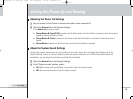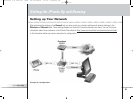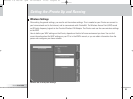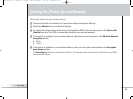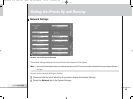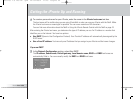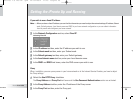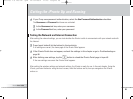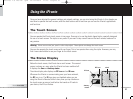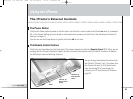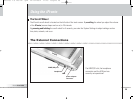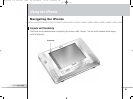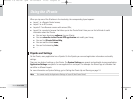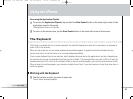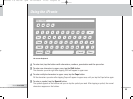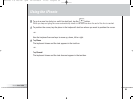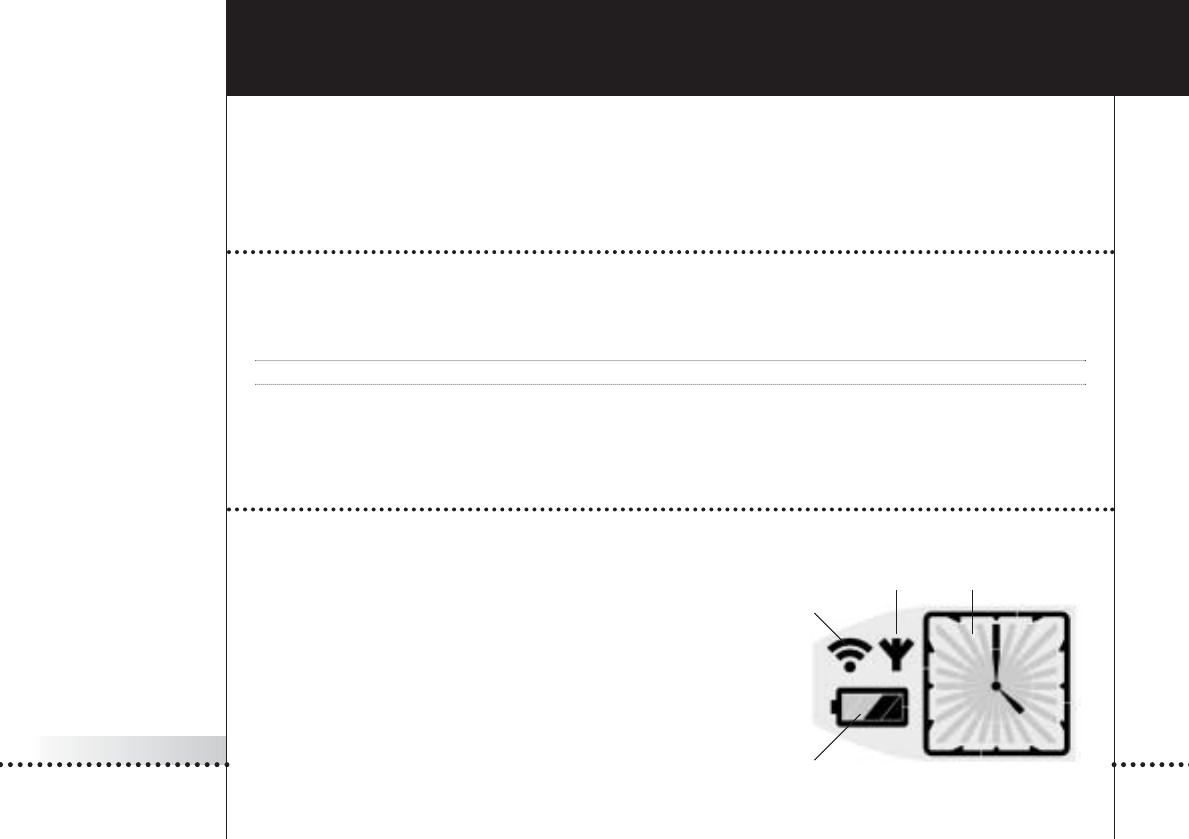
iPronto User Guide
27
Using the iPronto
Once you have adjusted the general settings and network settings, you can start using the iPronto. In this chapter you
read how to operate the touch screen, what the hard buttons are for and how you can use the iPronto’s applications
and functions.
The Touch Screen
You can operate the iPronto touch screen in two ways. One way is to use the plastic-tipped stylus, specially designed
for use on a touch screen. The stylus is very useful if you want to tap a small area on the touch screen, because it is
very precise.
Warning Never use an actual pen, pencil or other sharp object. These objects can damage the touch screen.
You can also operate the touch screen with your finger. This is less precise than using the stylus. However, you may
find it more comfortable to use your finger on the touch screen.
The Status Display
Below the touch screen, the iPronto has a small screen. This second
screen is always on, even when the iPronto has been switched off.
It displays the time and battery status.
The status display also displays an RF icon and an IR icon.
Whenever the iPronto is communicating over your home network,
the RF icon is on. The IR icon gives you feedback when you are
using the iPronto’s Remote Control: every time you tap a button on
the touch screen or press a hard button that sends an IR code to
your device, the IR icon flashes.
IR icon
battery
status
RF icon clock
iPronto 1.6 IFU En .qxd 22-04-2004 17:23 Pagina 27