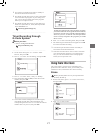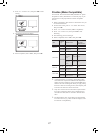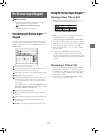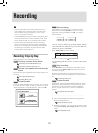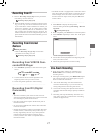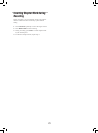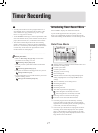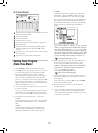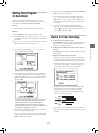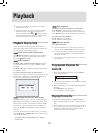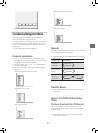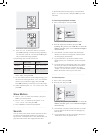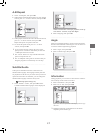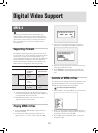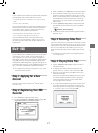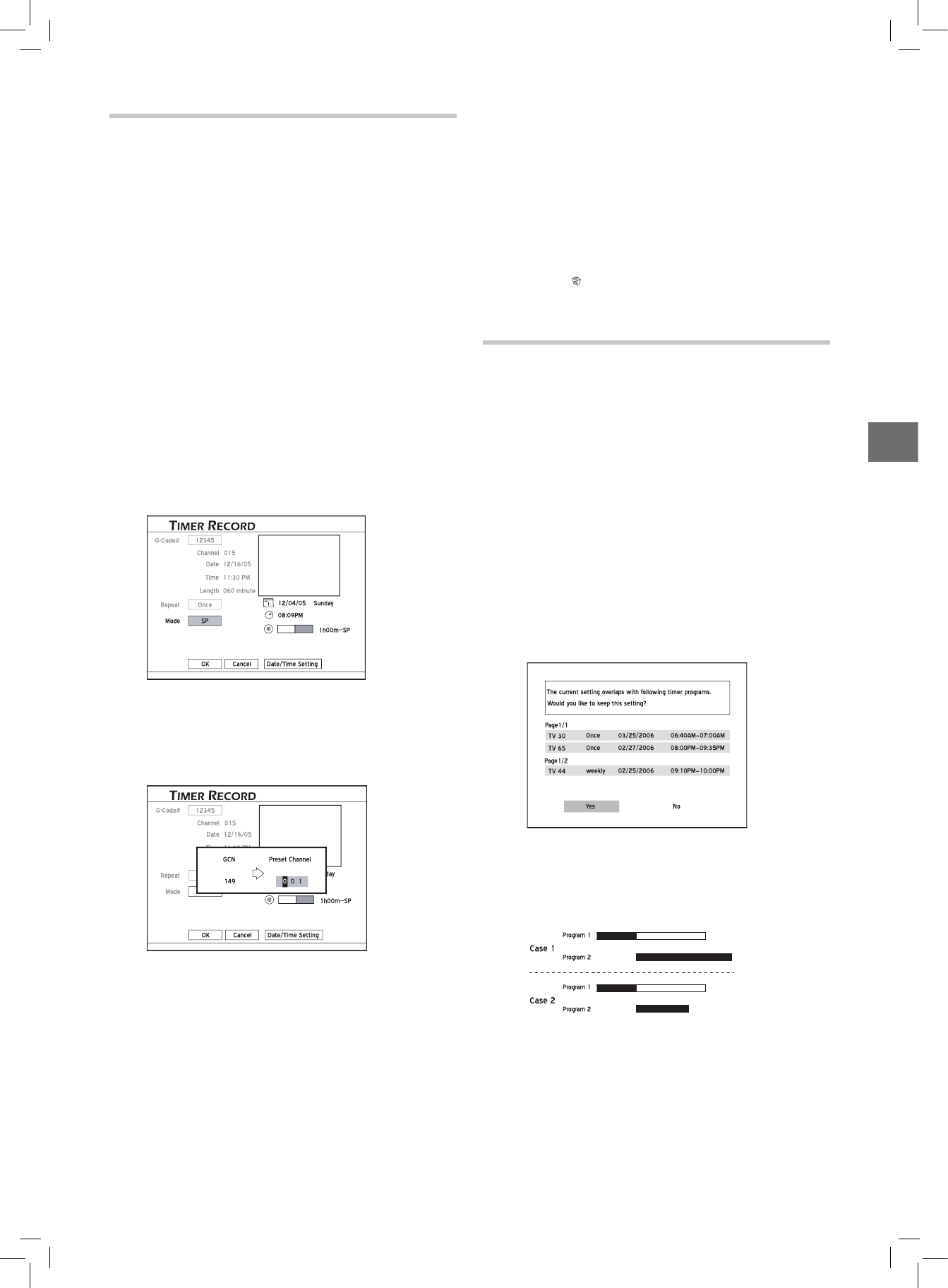
29
Timer Recording
Setting Timer Program
(G-Code Mode)
There are two ways to set up timer programs using
G-Code system. For more information on how to set up
the system, see ‘Setting up the G-Code System’.
Path 1:
1. Press G-Code button to display the G-Code menu.
Path 2:
1.
Press TIMER to display the Timer Record menu.
2.
Press OK to start a new setting, or press to select
a previous setting which you would like to modify, then
press OK.
3.
Press to go to the ‘G-Code’ button, then press
OK to display the G-Code setup menu.
..........................................................................................
1. Press number buttons (0-9) or to enter the
G-Code number, then press OK.
Timer_03_01
Details of the preset program will be displayed.
2. The ‘Preset Channel’ dialogue box will be displayed,
if the DVD recorder fails to find information of a cor
-
responding channel. Press or number buttons
(0-9) to enter the channel number shown on your TV,
then press OK.
Timer_03_01
To make use of the G-Code system for timer record-
ing, you need to match the GCNs (guide channel
numbers) used by the G-Code system with the
channel numbers shown on your TV, so that the
relevant information can be correctly assigned to the
programs you would like to record.
3. Set ‘Mode’ (recording mode) and ‘Repeat’ (recording
frequency) for the timer program.
Press
to select one of the setting, then press OK
to go to the sub-menu. Press to select, then press
OK to confirm your selection.
4. Follow step 6-8 in ‘Setting Timer Program [Date/Time
Mode]’ to complete the setting.
If you want to return to the Date/Time mode, press
to select ‘Date/Time Setting’, then press
OK. However, please note that all the settings you
have entered will be cleared once you exit the present
setup screen.
If you would like to delete a timer program set
previously, go to Timer Record menu, highlight the
bin icon located in the first column of the entry you
want to delete, then press OK.
Notice for Timer Recording
1. To stop a timer-recording session:
Press STOP to cease the timer recording. Please note
that it may take a few seconds before the program is
completely brought to an end.
2. To check the recording status while ‘Timer Record’
is active:
Press DISPLAY to bring up the Timer Record informa-
tion on screen.
3. About the overlap of timer programs
1. Each time after you complete and save the settings of
a timer program, the DVD recorder will check if this
program overlaps with other ones you set previously.
2. If the current timer program does overlap with one
or more than one programs, a window asking if you
would like to keep current setting will appear.
Timer_03_01
......
3. If you select ‘Yes’, the screen will go back to Timer
Record menu. Under this circumstance, the later
program takes priority, which means the DVD
recorder stops recording the earlier program at the
start time of the later program.
4. If you select ‘NO’, the screen will go to the setting
page. You need to change or discard the setting of this
program.