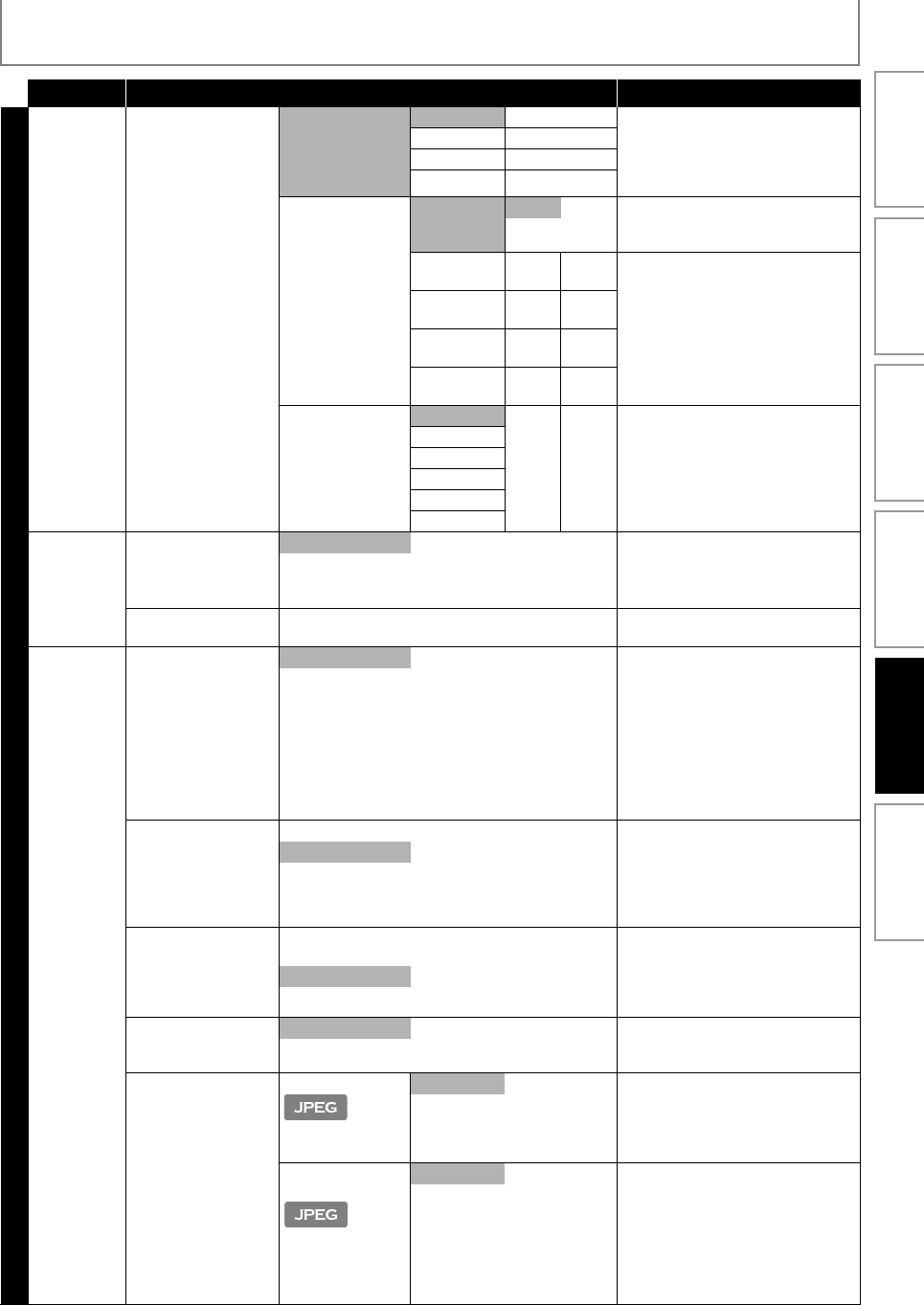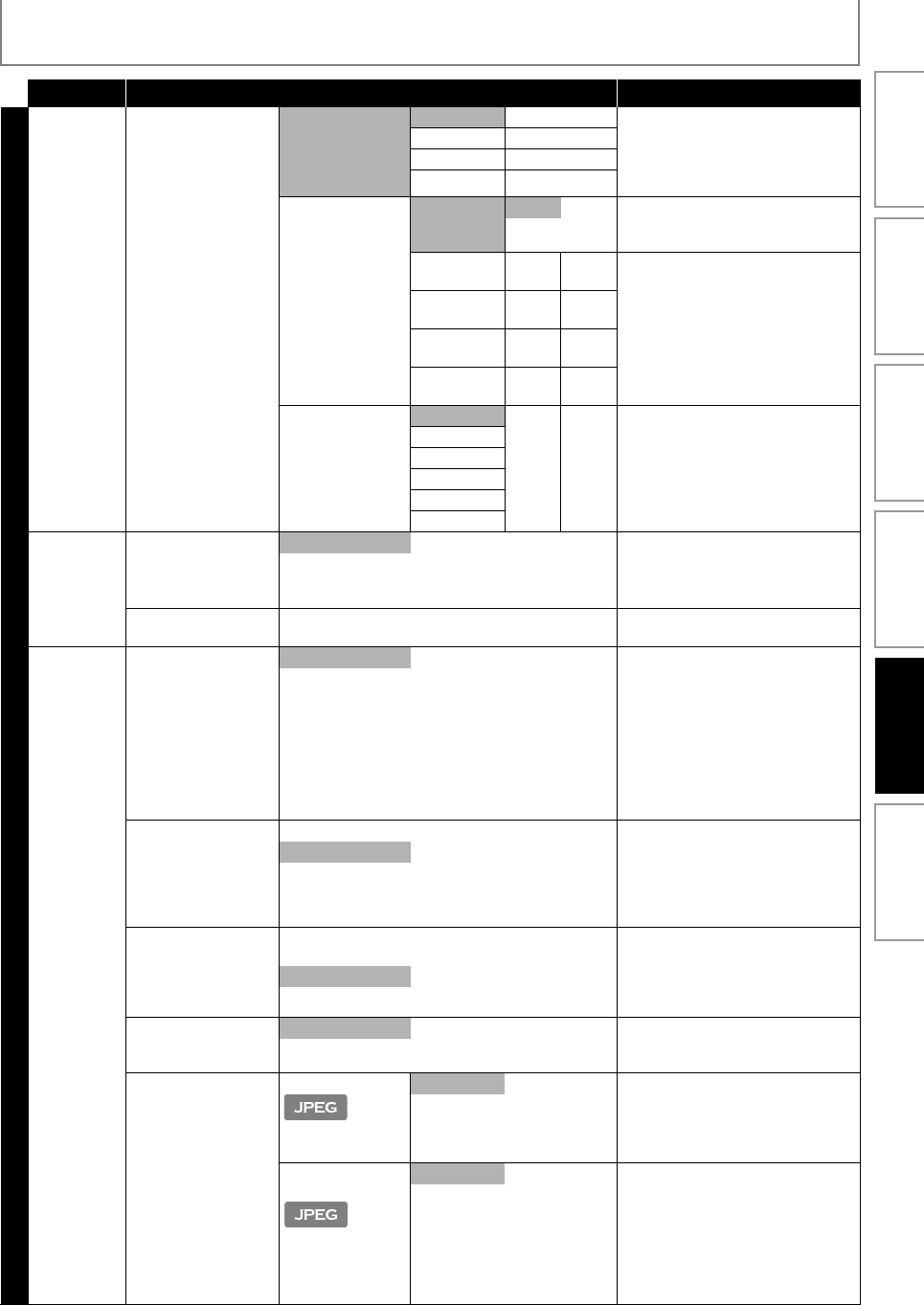
35
LIST OF SETTINGS
EN
Category Menus/Options Description
Advanced Setup
Audio Analog Audio
• When HDMI cable is
connected, make
sure “HDMI Audio”
setting is set to “Off”
to change the
“Analog Audio”
setting.
Speaker Setup
• Refer to page 41
for more
information.
Front (L/R) Large/Small Sets the speaker configuration to
match the size/number of your
speakers.
• You can also output the test tone
from each speaker by pressing
[RED]
.
Center Large/Small/Off
Surround (L/R)
Large/Small/Off
Subwoofer On/Off
Speaker Distance
Unit Feet Sets the desired measure system.
This measure system will be used for
“Speaker Distance” setting.
Meters
Front (L/R) 0-60 ft default
is 10 ft
Select the distance from the listening
point to the speaker to get the ideal
delay time.
Center 5-10 ft default
is 10 ft
Surround 0-10 ft default
is 10 ft
Default Yes/No default
is “No”
Speaker Level
Front (L)
0-12 dB
default
is 0 dB
Sets the volume level for each
speaker to get the ideal audio
balance.
Center
Front (R)
Subwoofer
Surround (R)
Surround (L)
Ratings Lock
• Refer to
page 41 for
more
information.
Rating Level
All Sets the rating level for the disc
playback.
8 [Adult]
to
1 [Kid Safe]
New PIN Sets the new password for the
“Ratings Lock” setting.
Others Angle Icon
On “On”:
Off The angle icon automatically
appears on the TV screen when
playing back content with various
camera angles available.
“Off”:
The angle icon does not
automatically appear on the TV
screen when playing back content
with various camera angles available.
Auto Standby On Sets whether to turn off the unit (to
the standby mode) automatically
after 25 minutes of no action since
the screen saver is activated.
• If the screen saver is off, the unit will be
turned off after 30 minutes if no action.
Off
Front Panel Brightness Bright
Dim
Sets the brightness of the front panel
display.
When “Auto” is selected, the front
panel display automatically goes dim
during playback.
Auto
Screen Saver
On Sets whether to activate the screen
saver after 5 minutes of no action on
the unit.
Off
Slide Show Slide Show Interval
5sec Sets the amount of time for
displaying one picture before
switching to the next one.
For example, select “5sec” to switch
the picture every 5 seconds.
10sec
Slide Show
Transition
Cut In/Out Sets the visual effect for the slide
show transition mode.
“Cut In/Out”:
The pictures will cut in and out
sharply as playback progresses.
“Fade In/Out”:
The pictures will fade in and out as
playback progresses.
Fade In/Out
Introduction Connections Basic Setup Playback OthersFunction Setup