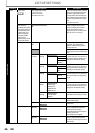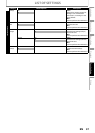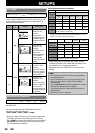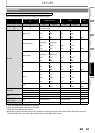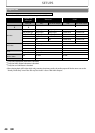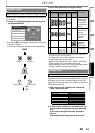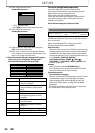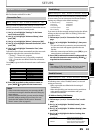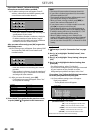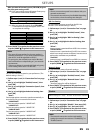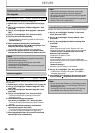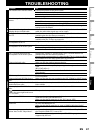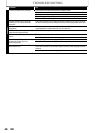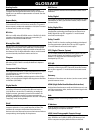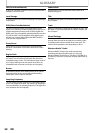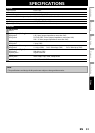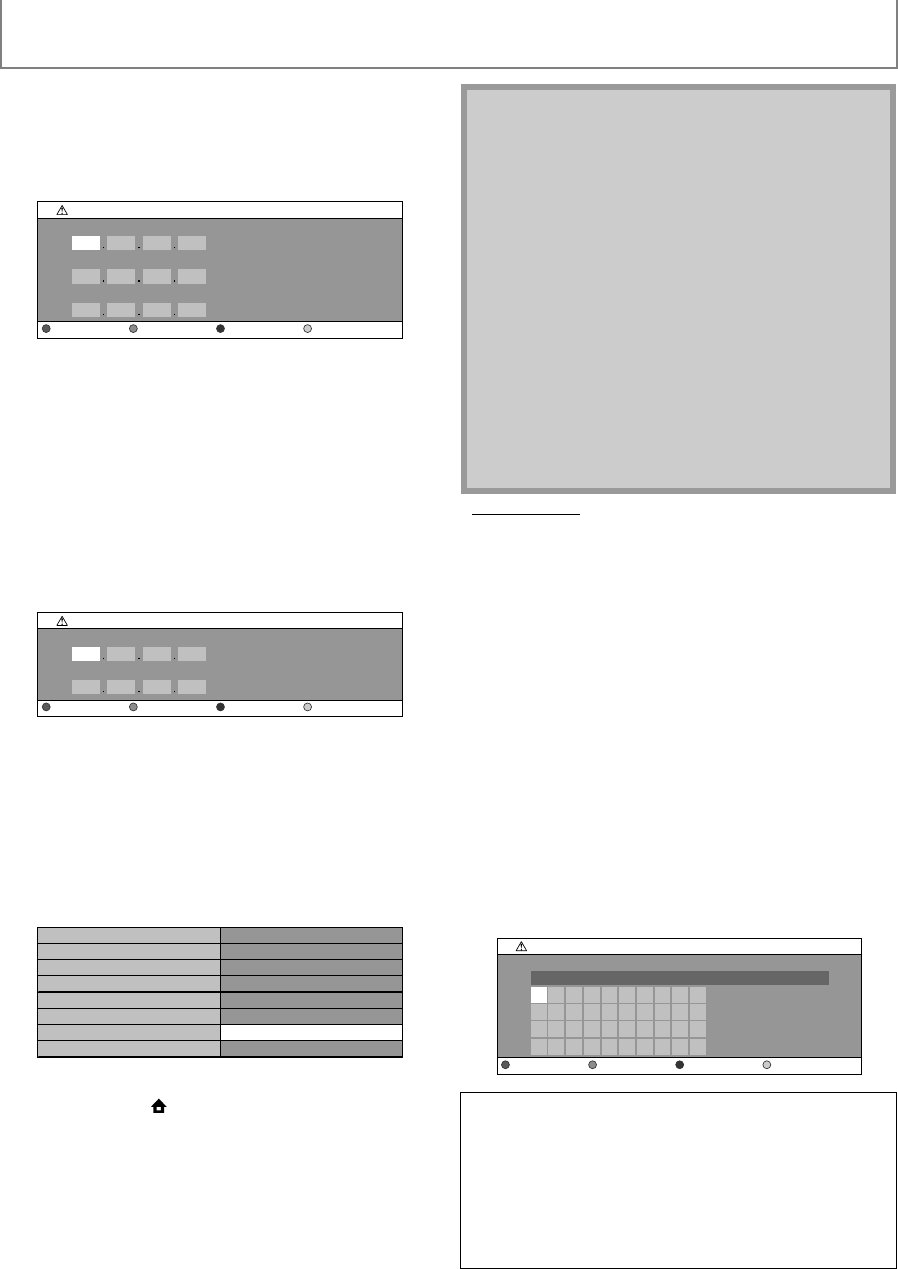
44
SETUPS
EN
If you select “Manual”, follow the following
instruction to set the IP address and DNS.
4-a) IP address setting screen will appear. Enter IP
address, subnet mask and default gateway with
cursor buttons and number buttons.
• Enter the IP address number after checking the
specifications of your router.
• If the IP address number is unknown, check the
IP address number of other devices. (e.g. PC
connected via LAN cable) and assign a different
number from those of other devices.
After you enter all correctly, press [OK] to go to the
DNS setting screen.
4-b) DNS setting screen will appear. Enter primary DNS
and secondary DNS with cursor buttons and
number buttons.
• Enter the numbers instructed by your Internet
provider.
• If the number is unknown, check the number of
other devices (e.g. PC connected via LAN cable)
and assign the same number.
4-c) After you enter all correctly, press [OK].
• Confirmation message will appear. Select “Yes”
to complete the settings.
5) Press [BACK U] to go back to the previous screen,
or press [HOME ] to go back to the home menu.
• Proxy Setting
1) Follow steps 1) to 4) in “Connection Test” on page
43.
2) Use [K / L] to highlight “Enable(Custom)”, then
press [OK].
3) Use [K / L] to highlight “Proxy Setting”, then press
[OK].
4) Use [K / L] to highlight the desired setting, then
press [OK].
• For default settings, select “Do Not Use”.
• If you need to change the proxy setting as instructed
by your Internet service provider to set the
designated proxy address and port, select “Use”.
If you select “Use”, follow the following instructions
to set the proxy address and proxy port.
4-a) Proxy address setting screen will appear.
Enter proxy address.
• The keyboard screen will appear.
IP Address Setting
IP Address
Subnet Mask
Default Gateway
Clear OK
DNS Setting
Primary DNS
Secondary DNS
Clear
OK
***.***.***.***
***.***.***.***
***.***.***.***
***.***.***.***
***.***.***.***
IP Address
Subnet Mask
Default Gateway
Primary DNS
Secondary DNS
Is Setting OK?
Ye s
No
Note
• The range of input number is between 0 and 255.
• If you enter a number larger than 255, the number
will automatically be 255.
• The manually entered number will be saved even if
you change the setting to “Auto(DHCP)”.
• When you enter a wrong number, press [RED] to
cancel. (the number will be back to “0”.)
• If you want to enter 1 or 2 digit number in one cell,
press [B] to move on to the next cell.
• If the entered IP address or the default gateway or
primary DNS number is same as the default setting,
IP address setting will be set to “Auto(DHCP)”. (The
manually entered number will be saved).
• When IP address setting is set to “Manual”, the
setting of DNS setting will automatically be “Manual”
and when IP address setting is set to “Auto(DHCP)”,
you can set either “Auto(DHCP)” or “Manual” for DNS
setting.
[K/ L / s / B] : Move the highlight.
[the Number buttons] : Enter number.
[OK] : Enter the highlighted number/word.
*[RED] : Clear the entered number or word.
[GREEN] : Clear all the entered numbers or words.
[BLUE] : Switch between abc ? ABC ? @!?
*[YELLOW] : Set the entered number or word.
* These buttons can be used in other network settings.
1
a
k
u
2
b
l
v
3
c
m
w
4
d
n
x
5
e
o
y
6
f
p
z
7
g
q
.
8
h
r
-
9
i
s
_
0
j
t
OK
********
Proxy Setting
Proxy Address
Clear All Clear OKa/A/@