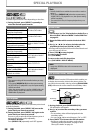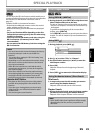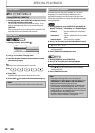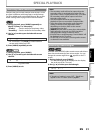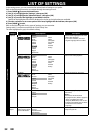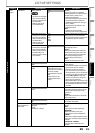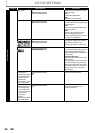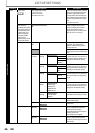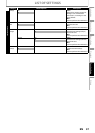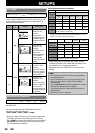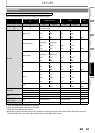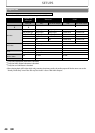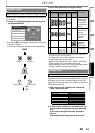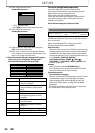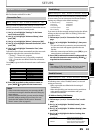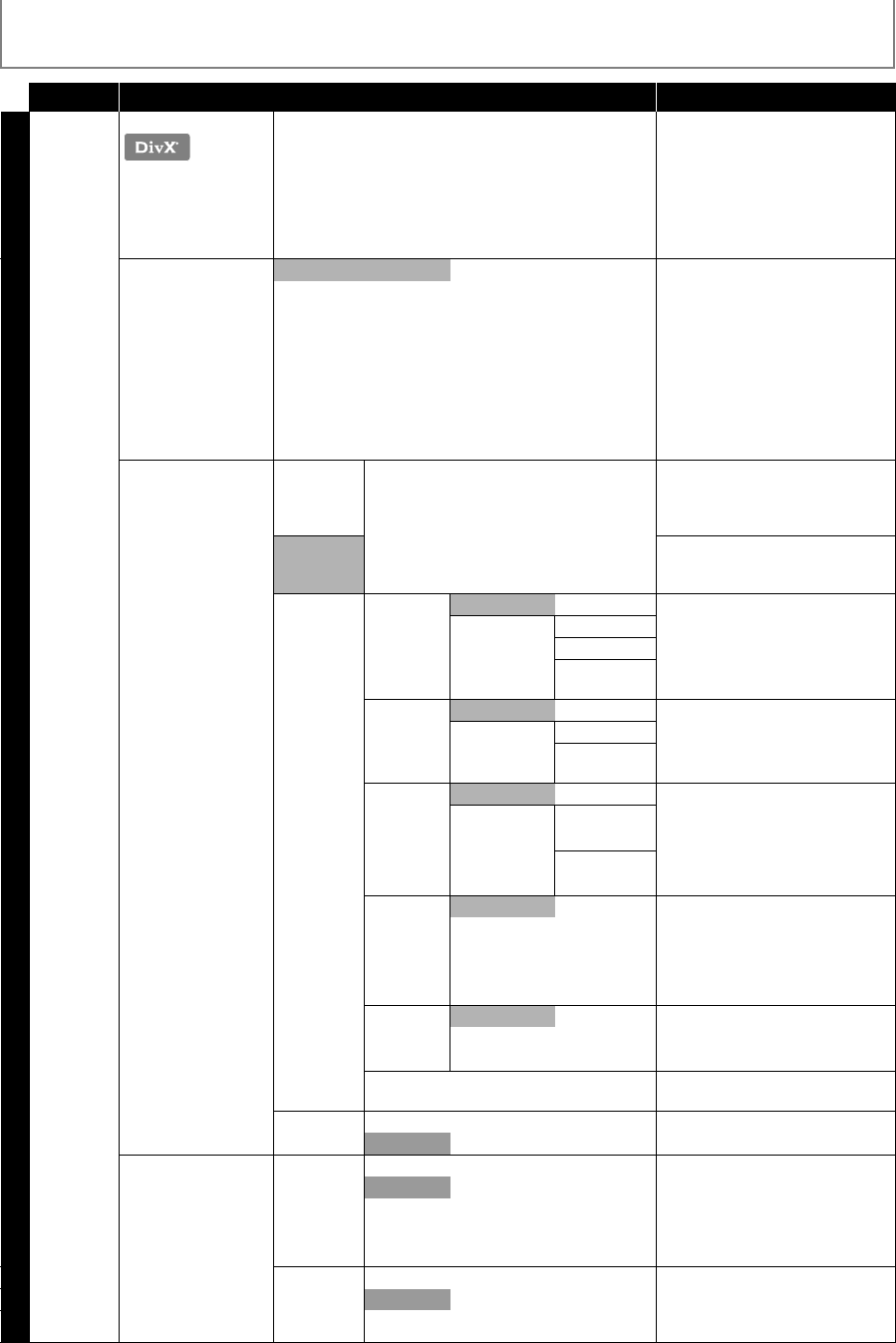
36
LIST OF SETTINGS
EN
Category Menus/Options Description
Others DivX® VOD Your registration code is :
cccccccc
To learn more visit
www.divx.com/vod
This menu item provides you with
the DivX® VOD registration code.
The DivX® registration code is
required when downloading the
DivX® VOD files from the Internet.
To learn more about DivX® VOD,
visit
www.divx.com/vod.
Advanced Setup
EasyLink (HDMI CEC)
•This feature is
available only when
the display device is
connected with an
HDMI cable, and
when it supports
EasyLink (HDMI
CEC) feature.
• Refer to page 42 for
more information.
On Sets whether to utilize the
EasyLink (HDMI CEC) function.
EasyLink (HDMI CEC) function
allows your PHILIPS brand
EasyLink TV to act in conjunction
with this unit or vice versa.
Off
Network Connection Connection
Test
Perform the network connection
test. After you change the IP
address or DNS setting, always
perform this test.
Enable(Easy)
If you select “Enable(Easy)”,
Connection test will automatically
start.
Enable
(Custom)
IP Address
Setting
Auto(DHCP) Set the IP address.
In most cases, you can connect to
the Internet without making any
changes to the default setting.
Manual IP Address
Subnet Mask
Default
Gateway
DNS
Setting
Auto(DHCP) Set the DNS setting.
In most cases, you can connect to
the Internet without making any
changes to the default setting.
Manual Primary DNS
Secondary
DNS
Proxy
Setting
Do Not Use Set the proxy server.
In most cases, you can connect to
the Internet without using proxy
server.
Use Proxy
Address
Proxy Port
Connection
Speed
Auto Set the connection speed.
In most cases, you can connect to
the Internet without making any
changes to the default setting.
10BASE Half
10BASE Full
100BASE Half
100BASE Full
BD-Live
Setting
Allow You can restrict Internet access
when BD-Live functions are used.
Limited Allow
Prohibit
Network Status You can check the current status of
the network setting.
Disable Yes Deactivate the network
connection.
No
Software Upgrade Disc
Upgrade
Yes Set the disc upgrade.
You can upgrade the firmware
version by using the disc.
To download the latest firmware
version, please visit
www.philips.com/support.
No
Network
Upgrade
Yes Set the network upgrade.
You can upgrade the firmware
version by connecting this unit to
the Internet.
No