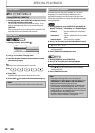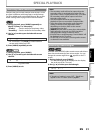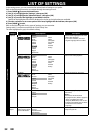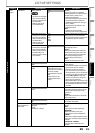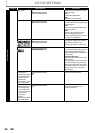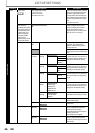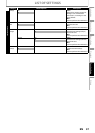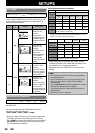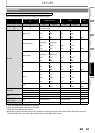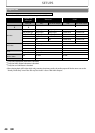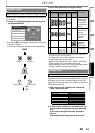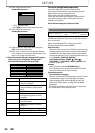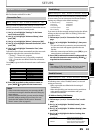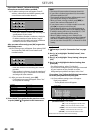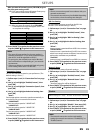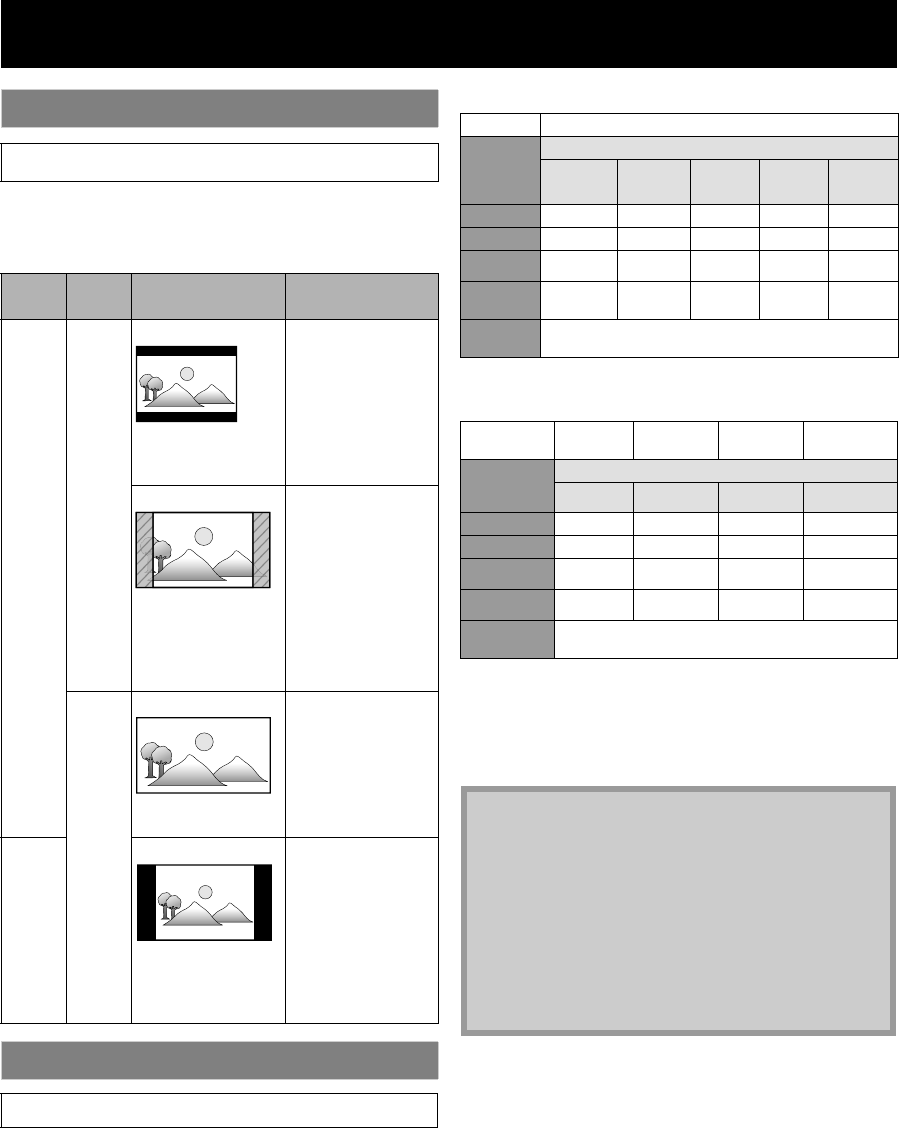
EN38
SETUPS
Use this feature to adjust the aspect ratio of the video
source which is different from your TV’s ratio to fit your TV
monitor without distorting the picture. Descriptions of
each setting are as follows:
Set the resolution of the video signal being output from
the HDMI OUT.
You can select the desired “HDMI Video Resolution”
among the settings listed below:
“Auto”,“480p”,“720p”,“1080i”,“1080p”
• When you make a selection, the TV monitor temporarily
goes blank and then comes back again. If it does not,
press [HDMI] to change the resolution or press and hold
[B (PLAY)] on the front panel for 5 seconds to change
the setting back to its default.
Actual Output Resolution by Media:
(*1)
To output the video in 24 Hz, the connected display device must
support 24 Hz output, and “HDMI 1080p/24” should be set to “Auto”.
Otherwise, the image will be output in 60 Hz.
• When HDMI cable is connected, only “480i” and the
resolution selected in the “HDMI Video Resolution” will
be available for the “Component Output”.
• Composite video out (VIDEO OUT) can only output
480i/60.
TV Shape
HOME A “Settings” A
“Advanced
Setup”
A “Video Output” A “TV Shape”
Video
source
Your
TV
Option Description
16:9
4:3
4:3 Normal To enjoy 16:9
picture on 4:3
monitor:
16:9 picture is
scaled down until
the both sides of
the picture fits the
4:3 TV.
4:3 Crop To enjoy 16:9
picture on 4:3
monitor:
Both sides of the
picture are
trimmed to fit the
4:3 TV without
distorting the
aspect ratio of the
picture.
16:9
16:9 Widescreen To enjoy 16:9
picture on 16:9
monitor:
Select this setting
when you want to
enjoy 16:9 picture
on the 16:9 TV.
4:3
16:9 Squeeze To enjoy 4:3
picture on 16:9
monitor:
Use this setting to
display 4:3 picture
on the 16:9 TV
without distorting
the aspect ratio of
the picture.
HDMI Video Resolution
HOME
A
“Settings”
A
“Advanced
Setup”
A
“Video
Output”
A
“HDMI
Video”
A
“HDMI Video
Resolution”
Media BD
Setting in
the “HDMI
Video
Resolution”
Source
480i/60
720p/60 1080i/60 720p/24 1080p/24
480p
480p/60 480p/60 480p/60 480p/60 480p/60
720p 720p/60 720p/60 720p/60 720p/60 720p/60
1080i 1080i/60 1080i/60 1080i/60 1080i/60 1080i/60
1080p 1080p/60 1080p/60 1080p/60 1080p/60
1080p/24
or 60
(*1)
Auto
The highest resolution supported by your display device
will be in effect automatically.
Media DVD DivX®
Photo
viewing
OSD-only
viewing
Setting in the
“HDMI Video
Resolution”
Source
480i/60
60,30,other
480p
480p/60 480p/60 480p/60 480p/60
720p 720p/60 720p/60 720p/60 720p/60
1080i 1080i/60 1080i/60 1080i/60 1080i/60
1080p 1080p/60 1080p/60 1080p/60 1080p/60
Auto
The highest resolution supported by your display
device will be in effect automatically.
Note
• The selected resolution must also be supported by
your display device.
• If your TV and the unit is connected by a DVI cable
and if you select “Auto”, “480p” will be in effect
automatically.
•Pressing [B (PLAY)] on the front panel for 5 seconds
changes the setting back to its default.
(“Component Output” setting will also be reset to
default (480i).)
• Refer also to your TV’s manual.