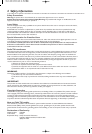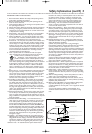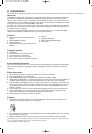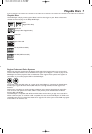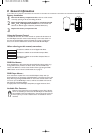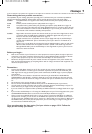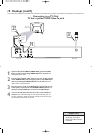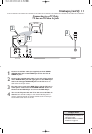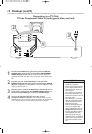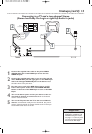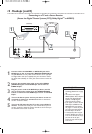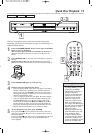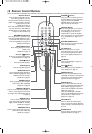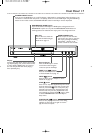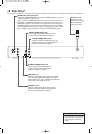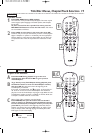12 Hookups (cont’d)
Connecting to a TV Only
TV has Component Video In Jacks (green, blue, and red)
Back of TV
(example only)
LEFT AUDIO IN
RIGHT AUDIO IN
Pr/Cr
Y
Pb/Cb
LEFT AUDIO IN
RIGHT AUDIO IN
Pr/Cr
Y
Pb/Cb
1
2
3
Y
PB
PR
1
Connect the DVD Player’s green, blue, and red Y PB PR
(VIDEO OUT) jacks to the corresponding COMPONENT
VIDEO IN jacks on the TV. Use component video cable (not
supplied) and match the cable colors to the jack colors when possi-
ble.
2
Connect one pair of the DVD Player’s red and white
AUDIO OUT (left and right) jacks to the left/right AUDIO
IN jacks on the TV. Use the supplied audio cables. Match the cable
colors to the jack colors.
3
Plug the power cords of the DVD Player and the TV into an
active power outlet. Press the POWER ON/OFF button on
the front of the DVD Player to turn on the DVD Player.
4
Turn on the TV power. Set the TV to the correct
Component Video In channel. Such channels usually are near
channel 00. See your TV owner’s manual for details. Or, change chan-
nels at the TV until you see the DVD screen saver on the TV.
• Set VIDEO OUTPUT to YCBCR.
Details are on page 34.
•
On the TV, the Component Video
In jacks may be labeled YUV or
Pr/Cr Pb/Cb Y and may be red,
blue, and green.
Cb is similar to Pb.“B” refers to
the blue part of the video. Cr is
similar to Pr.“R” refers to the red
part of the video.
• The Y PB PR jacks on the DVD
Player can send video as either
Component/Interlaced video or
Progressive Scan video.
If your TV has Progressive Scan
and you are using the DVD
Player’s Y PB PR jacks, press the
PROGRESSIVE SCAN button on
the front of the Player to have it
send Progressive Scan video.
Make sure you are using the
Progressive Scan In or Y PB PR In
jacks on the TV. Set the TV to its
Progressive Scan Video In chan-
nel.
Helpful Hints