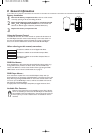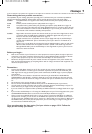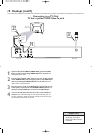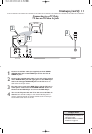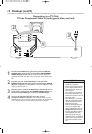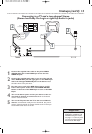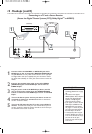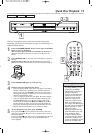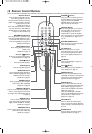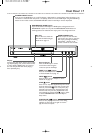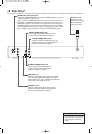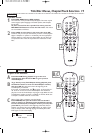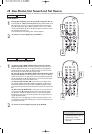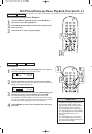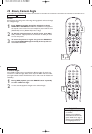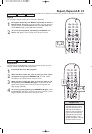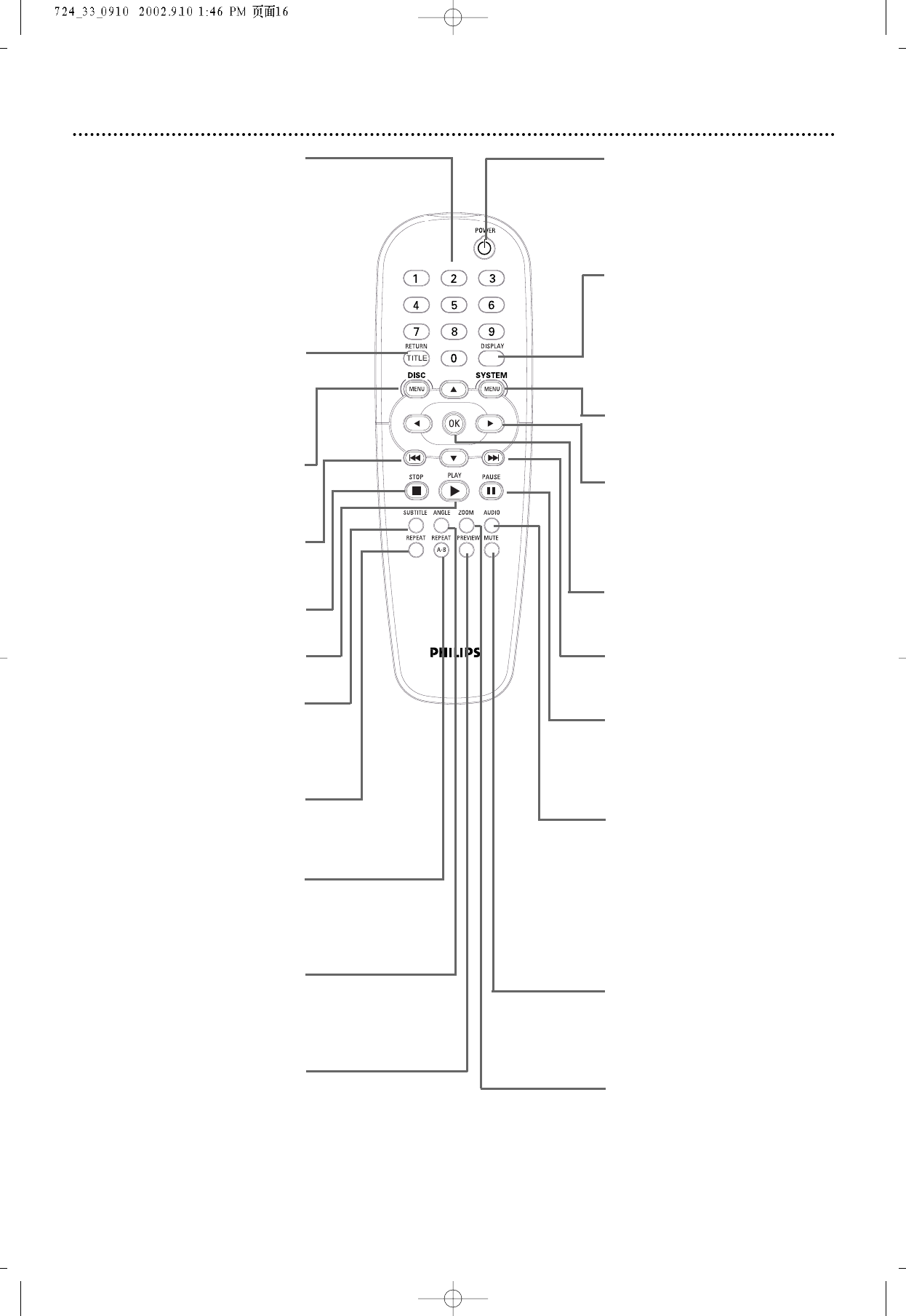
16 Remote Control Buttons
Number Buttons
Press to select numbered items in a
menu. During playback, press the
Number buttons to select a Chapter
(within the current Title) or Track for
playback, then press OK.
Details are on page 19.
Press and hold the Number 1 button
for two seconds (or until OPEN or
CLOSE appears on the display panel)
to open or close the disc tray.
RETURN/TITLE Button
Press to go back to a previous menu.
Press during DVD playback to return
to the Disc’s Title menu.This option
varies among DVDs and may not be
available with all Discs.
DISC MENU Button
Press during playback to access a
DVD’s menu.
Details are on page 19.
Previous
jj´´
Button
Press to go to the previous Chapter
or Track. Details are on page 19.
STOP C Button
Press to stop Disc playback.
PLAY 2Button
Press to begin Disc playback.
SUBTITLE Button
Press repeatedly during playback to
select a subtitle language from those
available on the current Disc.
Details are on page 25.
REPEAT Button
Press repeatedly to play a Chapter,
Title,Track, or Disc repeatedly.
Details are on page 23.
REPEAT A-B Button
Press to set up Repeat A-B playback, in
which a certain segment of the Track
or Chapter plays repeatedly. Details are
on page 23.
ANGLE Button
Press to select a different camera
angle during DVD playback. Multiple
angles must be available on the Disc.
Details are on page 22.
PREVIEW Button
Press to enter the Preview menu for a
Video CD or Super Video CD.
Details are on page 31.
POWER
22
Button
Press to turn on or off the power of
the DVD Player.To turn on the Player
using the remote, the POWER
ON/OFF button on the front of the
Player must be pressed down.
DISPLAY Button
Press during playback to see current
disc information on the TV screen.
In the Display, you can choose a
Chapter,Title, or Track for playback,
start a Time Search, or turn 3D Sound
on or off. Details are on pages 19, 21,
and 37.
SYSTEM MENU Button
Press to access or remove the Setup
Menu of the DVD Player.
341 2Buttons
Press to select items in a menu.
Press 1 or 2 for fast reverse or fast
forward searching. Press 3 or 4 for
slow motion playback. Details are on
page 20.
OK Button
Press to acknowledge or approve a
menu selection.
Next
GG
Button
Press to skip to the next Chapter or
Track. Details are on page 19.
PAUSE k Button
Press once to pause playback. Press
repeatedly to advance a paused picture
one frame at a time (frame-by-frame
playback). Details are on page 21.
AUDIO Button
Press to select a different audio lan-
guage or soundtrack during DVD play-
back. Multiple languages or sound-
tracks must be available on the DVD.
Details are on page 24.
With some Video CDs and Audio
CDs, press the AUDIO button repeat-
edly to choose an audio channel.
Details are on page 24.
MUTE Button
Press to silence the volume. Press
again to restore the volume. Point the
remote control at the DVD Player, not
your TV.
ZOOM Button
Press to enlarge the picture during
playback. Details are on page 22.