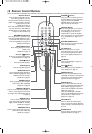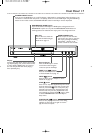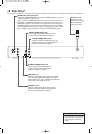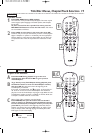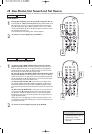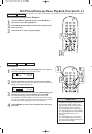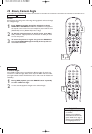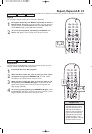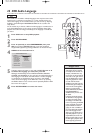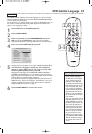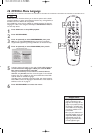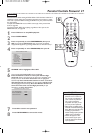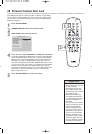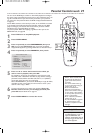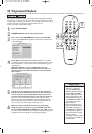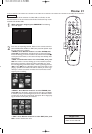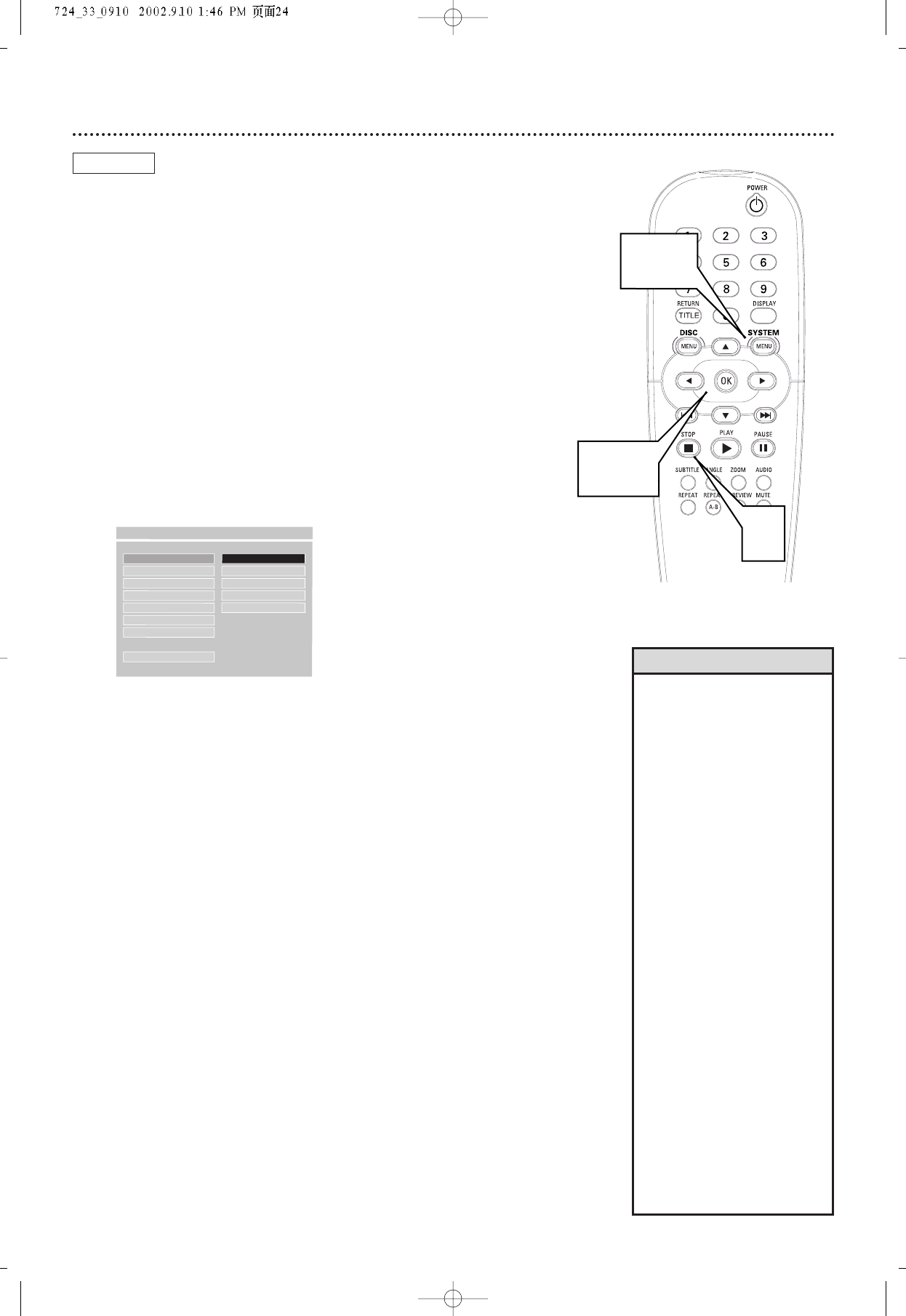
24 DVD Audio Language
Some DVDs are recorded in multiple languages; some may have extra audio
options such as a director’s commentary or a music soundtrack.You can
choose the language or the soundtrack that you want to hear by adjusting
AUDIO in the DVD Player’s PREFERENCES PAGE.To do so, follow the
steps below.
Or, the easiest way to choose a different audio language or soundtrack is to
press the AUDIO button on the remote control repeatedly during DVD
playback.The audio will change immediately to the language or soundtrack
you select.
1
Press STOP twice to stop DVD playback.
2
Press SYSTEM MENU.
3
Press 4 repeatedly to select PREFERENCES, then press
OK. You can select PREFERENCES only if you have completely
stopped DVD playback by pressing STOP twice as directed in step 1.
4
AUDIO will be selected. Press 2.
5
Language options will appear to the right of AUDIO. Press 3 or 4
to choose the language you want, then press OK.
Although the DVD Player shows ENGLISH, FRENCH, SPANISH,
CHINESE, and JAPANESE, you can only hear the selected language if
that language is recorded on the DVD. If there is another language
or soundtrack on the DVD that does not show in this AUDIO
menu, choose the language at the DVD Disc menu or by pressing
the AUDIO button on the remote control repeatedly. Details on DVD
Disc menus are on page 19.
6
Press SYSTEM MENU to remove the menus.
DVD
AUDIO
F
ENGLISH
SUBTITLE FRENCH
DISC MENU SPANISH
PARENTAL CHINESE
PASSWORD JAPANESE
DEFAULTS
SMART NAV
MAIN PAGE
- - PREFERENCES PAGE - -
SET PREFERENCE TO ENGLISH
2,6
3-5
1
• Some Audio CDs,Video CDs, or
Super Video CDs are recorded
on multiple audio channels. For
example, a Karaoke Disc may
record music on the left channel
and vocals on the right channel.
Press the AUDIO button repeat-
edly during playback to choose
an audio channel. Choose
STEREO to hear both channels
simultaneously (for example, the
music and the vocals together).
Options may include LEFT
VOCAL, RIGHT VOCAL, MONO
LEFT, MONO RIGHT, or
STEREO. Check your Disc case
for details.
• If adjusting the Audio language
as described on this page does
not change the Audio, change
the settings in the DVD’s Disc
menu or by pressing the AUDIO
button repeatedly during DVD
playback. Make sure the lan-
guage you want is available on
the current DVD. Not all DVDs
have audio language choices.
• When you press STOP twice to
stop DVD playback so you can
adjust AUDIO, this cancels the
Resume feature.When you play
the DVD again, playback starts
at the beginning of the DVD.
Helpful Hints