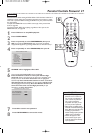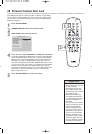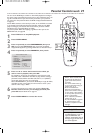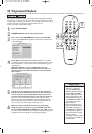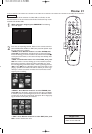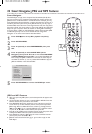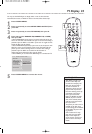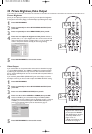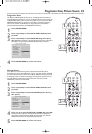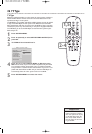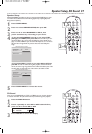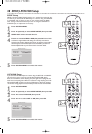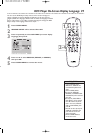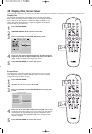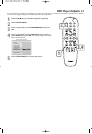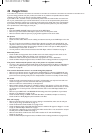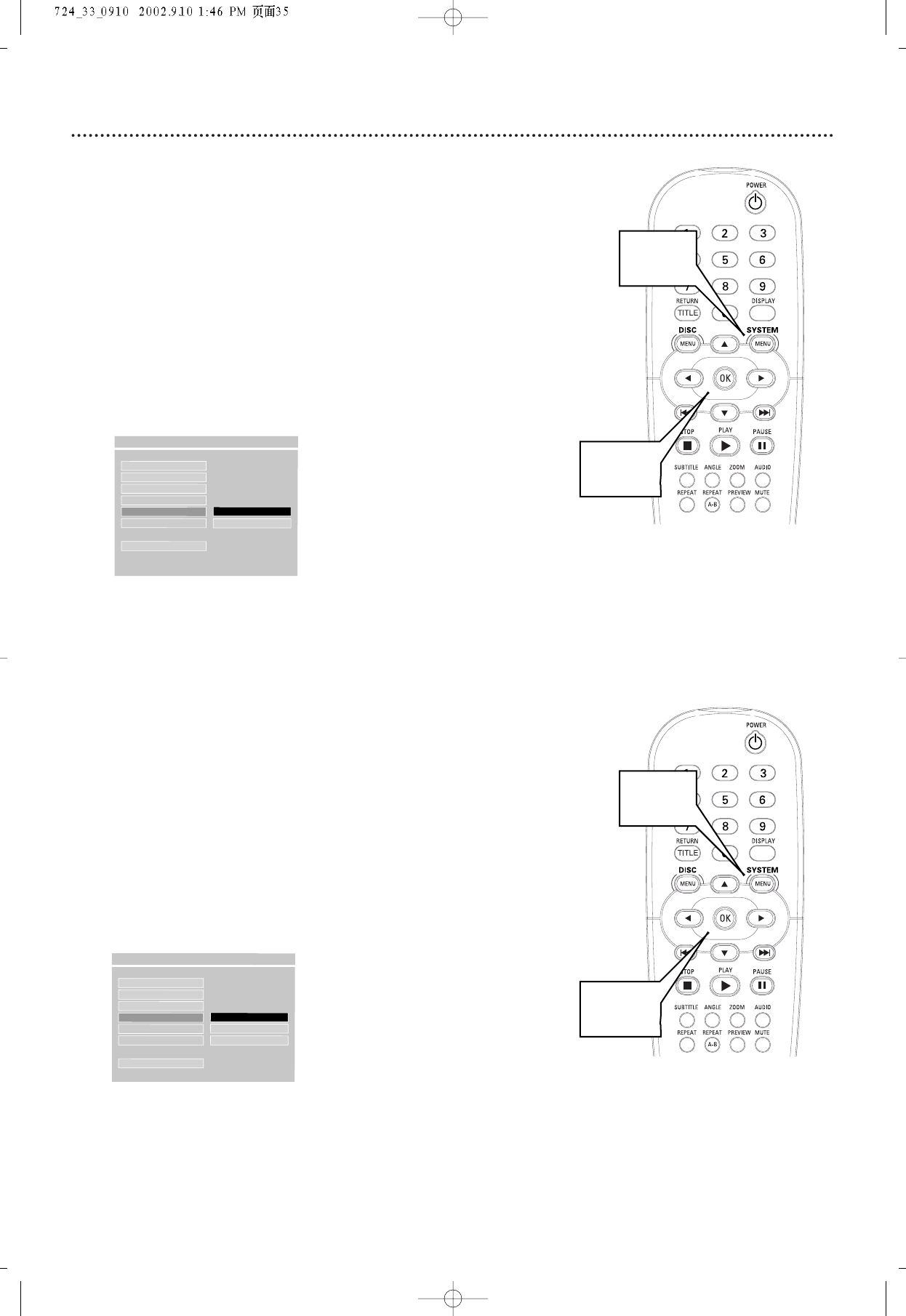
Progressive Scan, Picture Source 35
Picture Source
Some DVDs are recorded using either Component/Interlaced video or
Progressive Scan video.The DVD Player may not recognize whether the DVD
is in Interlaced video (also referred to as 480i or 480 picture lines interlaced)
or Progressive Scan. If a DVD is not playing correctly, check the Disc case to
see if the DVD has Interlaced or Progressive Scan video, then set PIC
SOURCE to match the current DVD.
1
Press SYSTEM MENU.
2
Press 4 repeatedly to select SETUP VIDEO OUTPUT, then
press OK.
3
Press 4 repeatedly to select PIC SOURCE (Picture Source),
then press 2.
4
Press 4 or 3 to select AUTO, FILM, or VIDEO, then press OK.
Choose AUTO to play both Component/Interlaced and Progressive
Scan DVDs. Choose FILM if the DVD has Progressive Scan. Choose
VIDEO if the DVD has Component/Interlaced video.
5
Press SYSTEM MENU to remove the menus.
Progressive Scan
The Player’s Y PB PR VIDEO OUT jacks can send Progressive Scan Video or
Component/Interlaced Video. If your TV has Progessive Scan and you used the
Y PB PR VIDEO OUT jacks to connect the Player to your TV, press the PRO-
GRESSIVE SCAN button on the front of the Player to activate Progressive
Scan.To see whether the DVD Player is using Progressive Scan Video or
Component/Interlaced Video, check PROSCAN as follows.
1
Press SYSTEM MENU.
2
Press 4 repeatedly to select SETUP VIDEO OUTPUT, then
press OK.
3
Press 4 repeatedly to select PROSCAN (Progressive Scan),
then press 2. If the Player is using Progressive Scan, ON is selected. If
the Player is using Component/Interlaced Video, OFF is selected.
4
Press SYSTEM MENU to remove the menus.
1,5
2-4
TV TYPE
VIDEO OUTPUT
TV DISPLAY
PIC SOURCE
PROSCAN
F
OFF
BRIGHTNESS ON
MAIN PAGE
USE FRONT KEYPAD TO SET
- - VIDEO OUTPUT PAGE - -
TV TYPE
VIDEO OUTPUT
TV DISPLAY
PIC SOURCE
F
AUTO
PROSCAN FILM
BRIGHTNESS VIDEO
MAIN PAGE
- - VIDEO OUTPUT PAGE - -
1,4
2-3