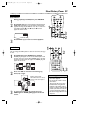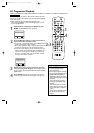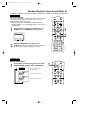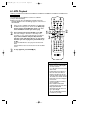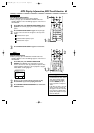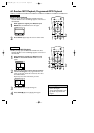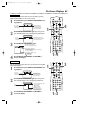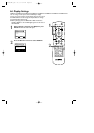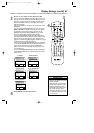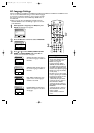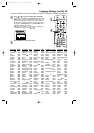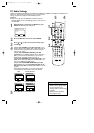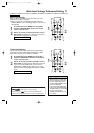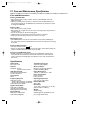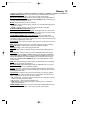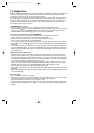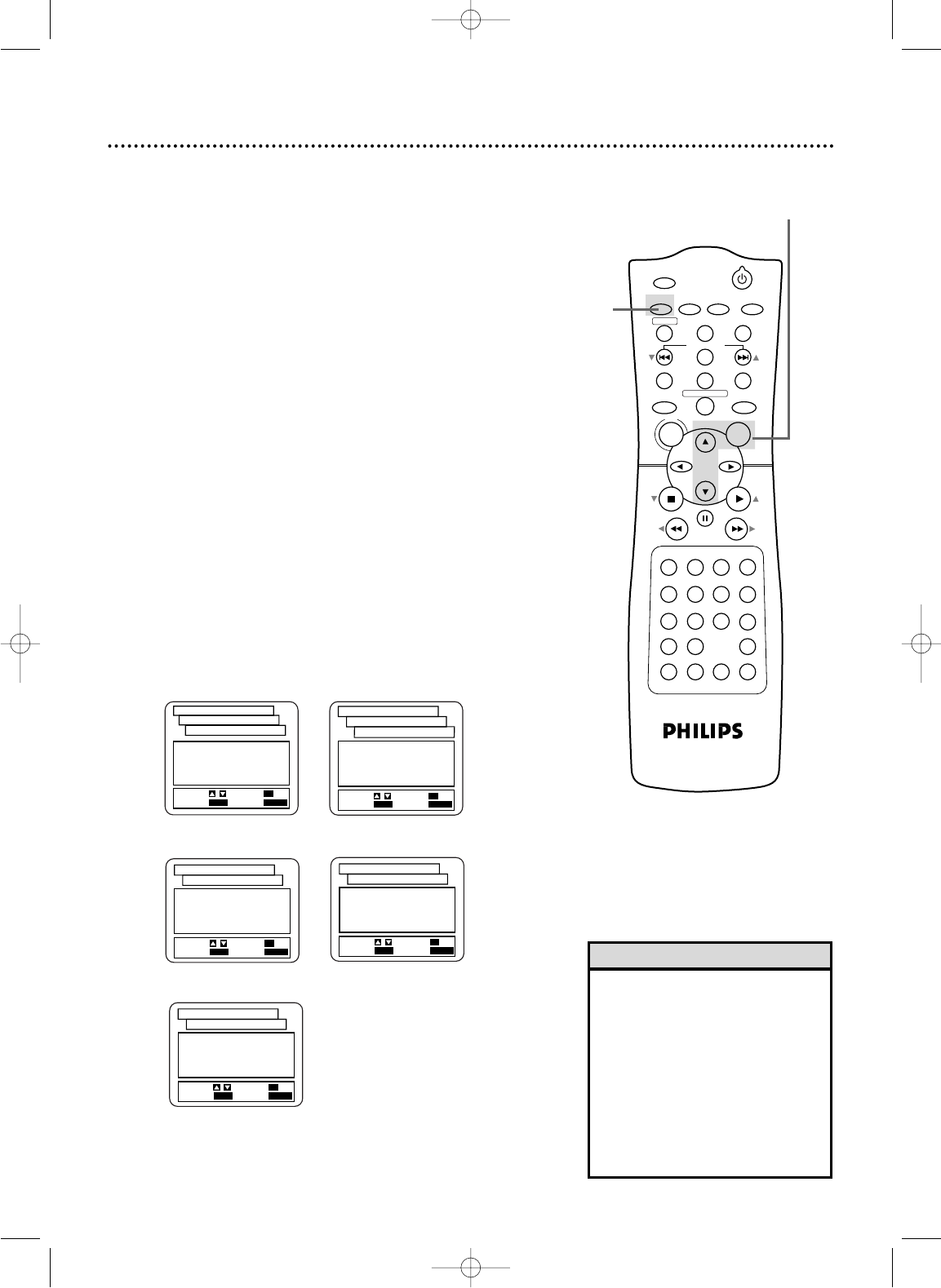
POWER
MARKER
SEARCH MODE
DISPLAY SLOWZOOM
OUTPUT SELECT
3
4
5
6
7
8
9
SPEED
TIMER SET
0
+
10
2
1
VCR
DVD
CLEAR
REPEAT
SETUP
TITLE
RETURN
MODE
CHANNEL/SKIP
A-B
AUDIO
ANGLESUBTITLE
REC/OTR
REPEAT
DISC
MENU
OK
PAUSE
REW FF
PLAYSTOP
VCR/TV
MEMORY
STATUS/EXITTIME SEARCH
Display Settings (cont’d) 67
4
3
1.
BRIGHT
2. DIMMER
3. AUTO
SET-UP
EXIT
: SETUP
CANCEL
: RETURN
SELECT:
/ SET
: OK
DISPLAY CONTROLS
PANEL DISPLAY
1.
TV ASPECT 4:3 LETTERBOX
2.
PANEL DISPLAY BRIGHT
3.
ANGLE ICON ON
4.
AUTO POWER OFF ON
5.BACKGROUND
BLUE
SET-UP
EXIT
: SETUP
CANCEL
: RETURN
SELECT:
/ SET
: OK
DISPLAY CONTROLS
1.
TV ASPECT 4:3 LETTERBOX
2.
PANEL DISPLAY BRIGHT
3.
ANGLE ICON OFF
4.
AUTO POWER OFF ON
5.BACKGROUND GRAY
SET-UP
EXIT
: SETUP
CANCEL
: RETURN
SELECT:
/ SET
: OK
DISPLAY CONTROLS
1.
TV ASPECT 4:3 LETTERBOX
2.
PANEL DISPLAY BRIGHT
3.
ANGLE ICON OFF
4.
AUTO POWER OFF ON
5.BACKGROUND BLUE
SET-UP
EXIT
: SETUP
CANCEL
: RETURN
SELECT:
/ SET
: OK
DISPLAY CONTROLS
3
Press K or L to select an item, then press OK.
● If you selected TV ASPECT, press o or p to select a set-
ting, then press OK. Choose 4:3 LETTER BOX if you want
black bars to appear at the top and bottom of the picture.
Choose 4:3 PAN & SCAN for a full height picture, with
both sides trimmed.
Choose 16:9 WIDE if a widescreen TV is connected to the
DVD/VCR.
● If you selected PANEL DISPLAY, press o or p to select
BRIGHT, DIMMER, or AUTO, then press OK.This adjusts
the brightness of the display panel on the front of the
DVD/VCR.The default setting is BRIGHT. If you choose
AUTO, the display dims only during Disc playback.
● If you selected ANGLE ICON, press OK repeatedly to
turn ANGLE ICON ON or OFF.The default setting is ON.
Choose ON to see the Angle icon when multiple camera
angles are available during DVD playback. Details are on page
55. Choose OFF to disable the Angle icon.
● If you selected AUTO POWER OFF, press OK repeatedly
to turn AUTO POWER OFF ON or OFF.The default set-
ting is ON. Choose ON if you want the DVD/VCR to
switch to VCR mode automatically after 35 minutes of no
use in DVD mode.
● If you selected BACKGROUND, press OK repeatedly to
select BLUE or GRAY as the background color for the on-
screen menus.
4
Press SETUP to remove the menus.
1.4:3
LETTER BOX
2.4:3
PAN & SCAN
3.16:9
WIDE
SET-UP
EXIT
: SETUP
CANCEL
: RETURN
SELECT:
/ SET
: OK
DISPLAY CONTROLS
TV ASPECT
TV ASPECT
ANGLE ICON
BACKGROUND
AUTO POWER OFF
PANEL DISPLAY
• Selecting a different TV ASPECT
setting is only effective if it is avail-
able on the DVD.
• DVDs may refer to the Letterbox
format as the widescreen version.
Letterbox stretches the picture
horizontally so the picture resem-
bles movies seen at a theater.
• DVDs may refer to Pan and Scan
as “reformatting the picture to fit
your TV screen.”
Helpful Hints
H9231CD(EN).QX3 02.9.5 7:14 PM Page 67