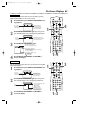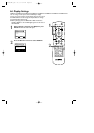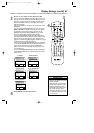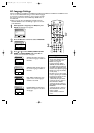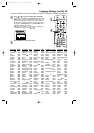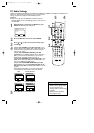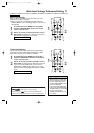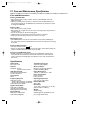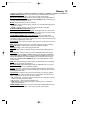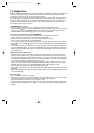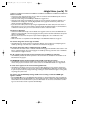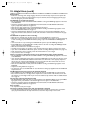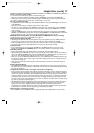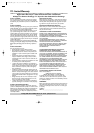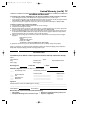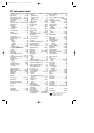Power Failure
• VCR timer recordings, clock setting, language selection, and channel setup may be lost if the power fails
for more than one minute. See pages 24-29 to set up the channels, clock, and language again. See pages
34-37 to reprogram your timer recordings.
The VCR will not record a TV program.
• Put the DVD/VCR in VCR mode. Press OUTPUT SELECT so the green VIDEO light appears on the front
of the DVD/VCR.
• Check the connections between the DVD/VCR,TV, antenna/cable, and Cable Box/Direct Broadcast
System (if applicable). Details are on pages 8-13.
• Make sure the video cassette has a record tab. Details are on page 31.
• Make sure the DVD/VCR is in VCR position. Press VCR/TV so the green VCR/TV light appears on the
front of the DVD/VCR. Details are on page 19.
• Check the CH3/CH4 switch. Details are on pages 8-10. Or, if you connected the DVD/VCR to the TV
using audio and video cables, select the correct audio and video in channel at the TV. Details are on pages
11-13.
The VCR will not perform a timer recording.
• Make sure the recording start and stop times are set correctly. Details are on pages 34-37.
• Make sure a tape is in the VCR and the tape has a record tab. Details are on page 31. If, after programming
a timer recording, you press TIMER SET without putting a tape in the DVD/VCR, the TIMER light will
blink.
• If the record tab on a tape is missing, the DVD/VCR will eject the tape.The TIMER light will blink.
• Press TIMER SET to put the DVD/VCR in standby mode for the timer recording.The TIMER light should
appear on the front of the DVD/VCR.
• Make sure the VCR clock is set. Details are on page 27.
• The VCR may not perform or continue a timer recording if the power fails for more than one minute.
• If you have a Cable Box/Direct Broadcast System, set timer recordings differently. Details are on page nine.
• Finish programming a timer recording at least five minutes before it is set to begin.
• 12 p.m. is noon; 12 a.m. is midnight.
There is no picture or the picture is noisy or has streaks during video cassette playback.
• Put the DVD/VCR in VCR mode. Press OUTPUT SELECT so the green VIDEO light appears on the front
of the DVD/VCR.
• If you used the supplied RF coaxial cable to connect the DVD/VCR to the TV, make sure the TV is on the
same channel as the DVD/VCR’s CH3/CH4 switch. Make sure channel 03 or 04 is properly adjusted at
the TV. Or, if you connected the DVD/VCR to the TV using audio and video cables, select the correct
audio and video in channel at the TV. Details are on pages 8-13.
• Make sure the DVD/VCR is in VCR position. Press VCR/TV so the green VCR/TV light appears on the
DVD/VCR.
• Adjust the tracking. Details are on page 43.
• TVs placed too close to the DVD/VCR can cause interference during tape playback. Move the DVD/VCR
away from the TV.
The Number buttons won’t work for TV channels above 69.
• Select CABLE TV at the TUNER SET UP menu (page 24), then let the DVD/VCR set up the channels.
• Enter channel numbers as a two-digit number. If you want to select channels 100 and above, enter chan-
nel numbers as a three-digit number. If you do not have Cable TV, only channels 2-69 are available. Details
are on page 22.
TV programs cannot be watched normally.
• Put the DVD/VCR in VCR mode, then put it in TV position. Press OUTPUT SELECT so the green VIDEO
light appears.Then, press VCR/TV so the VCR/TV light does not appear on the DVD/VCR.
• Check the connections between the DVD/VCR,TV, antenna/cable, and Cable Box/Direct Broadcast
System (if applicable). Details are on pages 8-13.
Poor reception
• You may need to tune your TV again.
The motor (cylinder) rotates even when tape playback is stopped.
• To enable the quick play mechanism, the cylinder will rotate for about five minutes.This is normal.The
quick play mechanism allows the tape mechanism to switch from Stop to Play in one second.
76 Helpful Hints (cont’d)
H9231CD(EN).QX3 02.9.5 7:14 PM Page 76