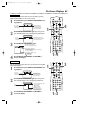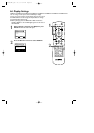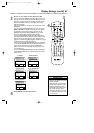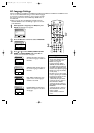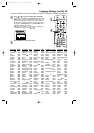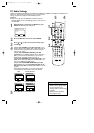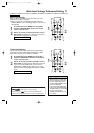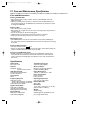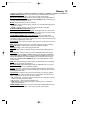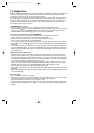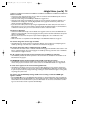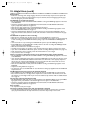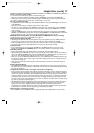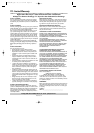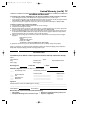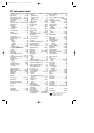74 Helpful Hints
If you are having problems with your product, check this list of problems and possible solutions before
requesting service.You may be able to solve the problem yourself.
If you need to call a customer service representative, please know the model number and serial number of
your product before you call.This information is displayed on the back of the product. Also, please take a
moment to identify the problem you are having, and be prepared to explain this to the representative. If
you believe the representative will need to help you with operations, please stay near the product. Our
representatives will be happy to assist you.
The DVD/VCR has no power.
• Make sure the power cord is connected completely to an AC (alternating current) outlet.
• Press the POWER
yy
button to turn on the DVD/VCR.“P-ON” will appear briefly on the display panel as
the power is turning on.The DVD/VCR always turns on in VCR mode.To switch to DVD mode, press
OUTPUT SELECT so the red DVD light appears on the front of the DVD/VCR.
The remote control will not operate the DVD/VCR.
• Aim the remote control directly at the DVD/VCR’s remote sensor. Details are on page 20.
• Remove all obstacles between the remote control and the DVD/VCR.
• Inspect and/or replace the batteries in the remote control. Details are on page 14.
• Use the remote control within 23 feet of the DVD/VCR.
• When trying to play Discs, press the DVD button, then try the other DVD feature buttons. Press OUT-
PUT SELECT so the red DVD light appears on the front of the DVD/VCR.This means the DVD/VCR is in
DVD mode.
• To use the VCR features, press VCR, then try the other VCR feature buttons. Press OUTPUT SELECT so
the green VIDEO light appears on the front of the DVD/VCR.This means the DVD/VCR is in VCR mode.
• Make sure the green VCR/TV light appears on the front of the DVD/VCR. If it does not, press VCR, then
press VCR/TV once.
There is no picture in DVD mode.
• Make sure the video cable is connected correctly.You may connect either the yellow video cable (sup-
plied), an optional S-Video cable, or optional component video cables.You only need one video connec-
tion between the DVD/VCR and the TV. Make sure the TV is set to the correct Video In channel (usually
the AUX IN,A/V IN,Auxiliary In, EXT or External In, Component Video In, or S-Video In channel). Check
your TV owner’s manual for details. Details are on pages 11-13.
• If you only used the supplied black RF coaxial cable, details are on pages 8-10. Make sure the TV is set to
channel 3 or 4 (the channel to which the DVD/VCR’s CH3/CH4 switch is set). Or, if you have a Cable
Box/DBS, make sure the TV is set to the Cable Box/DBS output channel (usually 03 or 04).
• Insert a DVD that is playable on this DVD/VCR. Details are on page six.
• Press VCR, then press VCR/TV to choose VCR position.The VCR/TV light will appear on the front of the
DVD/VCR.
• Make sure the DVD/VCR is in DVD mode. Press OUTPUT SELECT so the red DVD light appears on the
front of the DVD/VCR.
Disc cannot play.
• Insert a playable Disc. Details are on page six.
• Place the Disc correctly in the Disc tray. If the Disc is one-sided, place the Disc in the tray with the label
facing up. If the Disc is two-sided, make sure the side you want to play is facing up.
• Clean the Disc. Make sure the Disc is not scratched or warped.
• Cancel the Parental Controls, enter the password, or change the control level. Details are on pages 56-57.
• Make sure the Disc is labelled for use in Region 1 or ALL regions and is NTSC compatible. Details are on
page six.
H9231CD(EN).QX3 02.9.5 7:14 PM Page 74