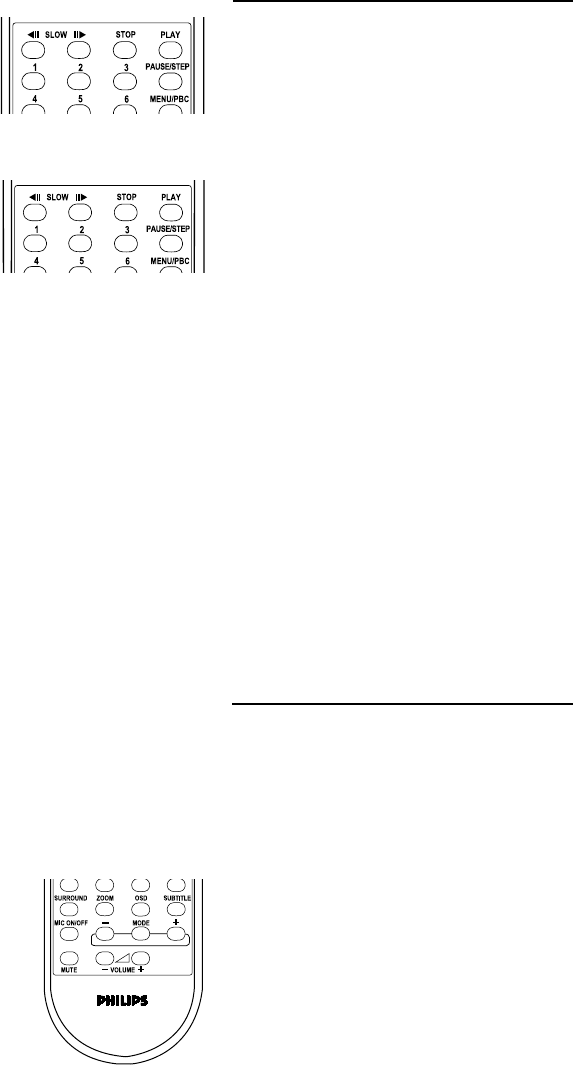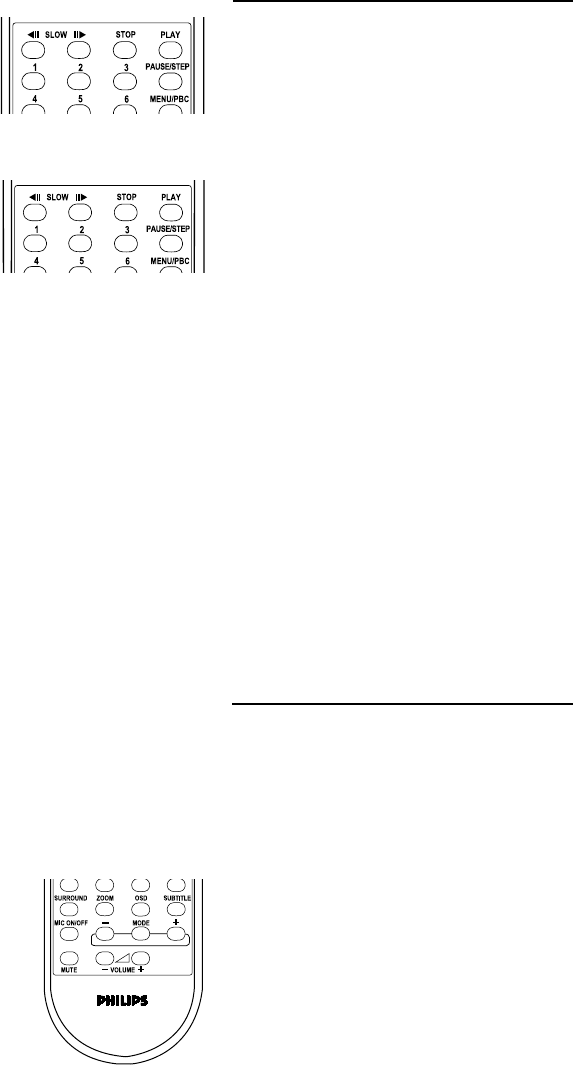
14
Playing a DVD-video disc
Video control during playback
STOP
0 You can resume the play from the point at which you stopped last time, if you just
press the STOP key once. It will start from the beginning if you press the STOP key
twice to stop playback.
PAUSE/STEP
0 To get a still picture, press PAUSE/STEP key during playback.
0 To step forward to the next frame picture, press PAUSE/STEP key again.
0 To resume normal playback, press PLAY.
Search
0 To search the contents in fast speed, press the SEARCH key for fast forward/
backward searching.
0 Press the SEARCH again to increase the speed for searching.
0 Press PLAY to return to the normal playback.
Slow Forward / Backward
0 To get slow motion effect during playback, press SLOW FORWARD/BACKWARD.
0 Press SLOW again, you can get different playback speeds.
0 Press PLAY to return to the normal play back.
Surround sound
0 The DVD player can reproduce virtual surround sound effect. You can
press the Surround key on the remote control or the Sound button on the front
panel to switch on/off the surround sound effect.
Audio control during playback
Mute
0 Press the MUTE key to mute the sound output.
0 Press the MUTE key again to remove the mute.
Volume
0 Press the VOLUME + or VOLUME - to adjust the loudness.
NOTE: The mute function,volume function and surround sound function will not
influence digital coaxial output or digital optical output.
NOTE: Before select the surround sound effect, you must set DOWNMIX at the
mode of STEREO, LT/RT or VSS( please refer to SPEAKER SETUP in SETUP
MENU) and switch on Karaoke function.