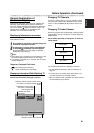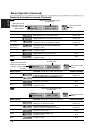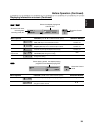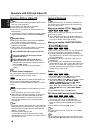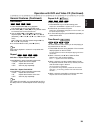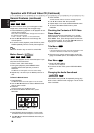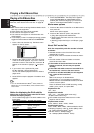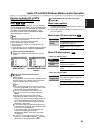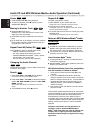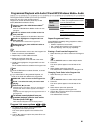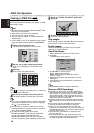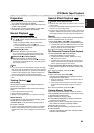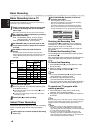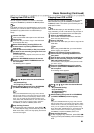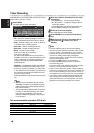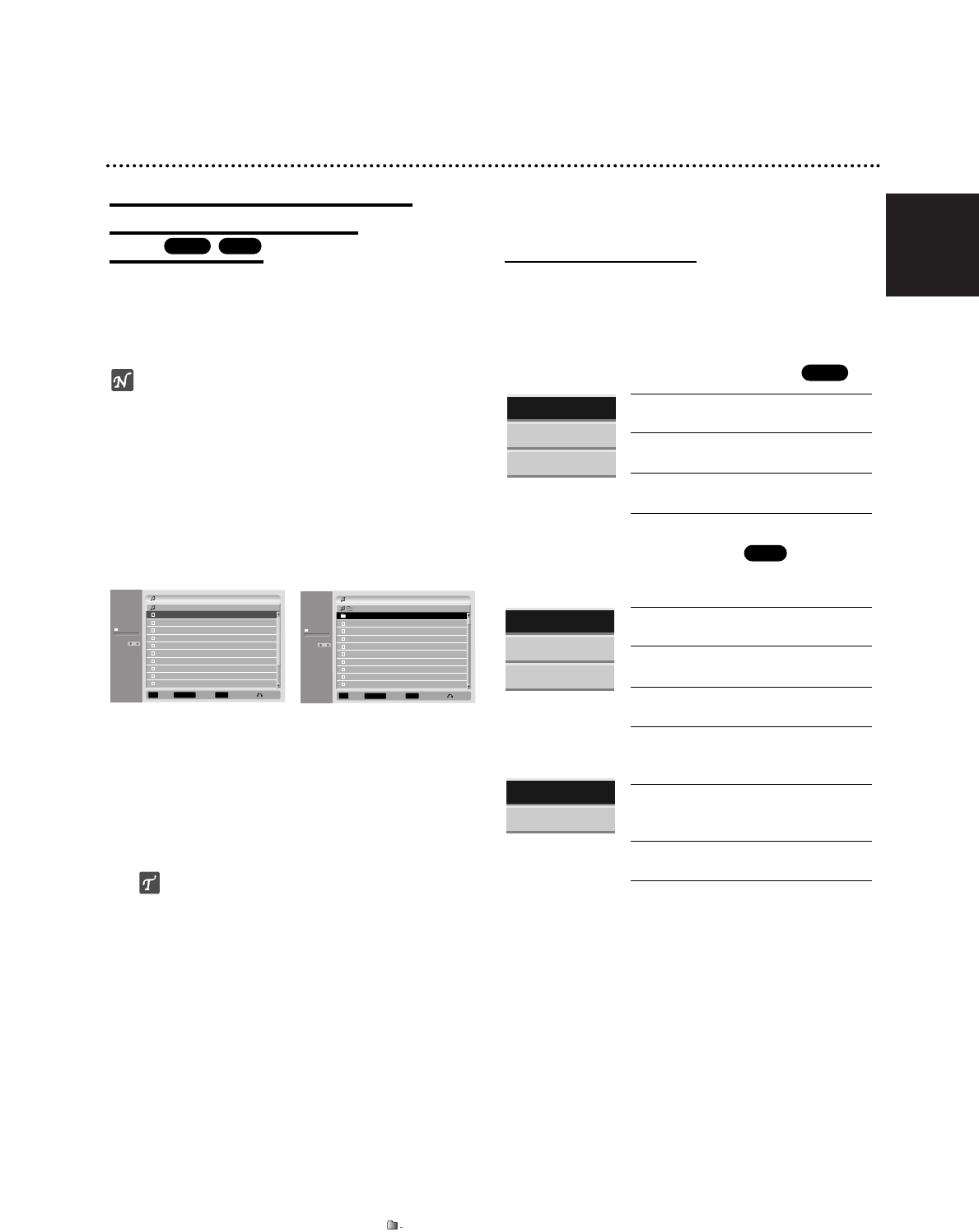
English
Audio CD and MP3/Windows Media
TM
Audio Operation
Playing an Audio CD or MP3/
Windows Media
TM
Audio
Disc
The Recorder can play audio CDs. Also, the Recorder
can play MP3/Windows Media
TM
Audio formatted record-
ings on CD-ROM, CD-R, CD-RW, DVD+R or DVD+RW
disc. Before playing MP3/Windows Media
TM
Audio
recordings, read the notes on MP3/Windows Media
TM
Audio Recordings on page 40.
otes
Multi session DVD containing Windows Media
TM
Audio
files may not be supported.
Open session disc does not be supported.
This unit does not support PC data.
This unit does not support an unfinalized disc with
closed session.
If color display on the TV is displayed wrongly, please
toggle the switch between RGB and COMPONENT.
11
Insert a disc and close the tray.
AUDIO CD or MP3 CD menu appears on the TV
screen.
AUDIO CD Menu MP3/Windows Media
TM
Audio
CD Menu
22
Use v / V to select a track then press
N (PLAY).
Playback starts.
During playback, the current track’s elapsed playing
time will appear on the display window and menu.
Playback will stop at the end of the disc.
ips
You can view TV channel or video input source
by pressing RETURN. If you want to return to the
Music menu, press LIST/DISC MENU.
You can switch between the Track List and
Program List menus by pressing LIST/DISC
MENU.
On CDs with mixed content (audio tracks,
MP3/Windows Media
TM
Audio files and JPEG
files), you can select among the Music-Audio CD
menu, Music-MP3/Windows Media
TM
Audio CD
menu, and Photo CD menu by pressing TITLE
repeatedly in Stop mode.
If you select a MP3 and press DISPLAY, the file
informations are displayed. Press DISPLAY again
to remove the file informations.
If you select a folder and press DISPLAY, the
number of subfolders and number of
MP3/Windows Media
TM
Audio files in the folder
are displayed.
If you are in a file list and want to return to the
Folder list, use the v/V to highlight and press
OK to return to the previous menu screen.
33
To stop playback at any other time, press
STOP (x).
Music menu options
1. To display menu options, select a tack (or folder) on
the menu then press OK.
2. Use v / V to select an option then press OK to con-
firm your selection.
Music-Audio CD menu options
Play: Starts playback the selected
track.
Program Add: Adds the track(s) to
Program List. (page 41)
Shuffle: Plays tracks in random
order.
Music-CD menu options
• When you select a track.
Play: Starts playback the selected
track.
Program Add: Adds the track(s) to
Program List. (page 41)
Shuffle : Plays tracks in random
order.
• When you select a folder.
Open: Displays sub-folders and
MP3/Windows Media
TM
Audio files
only in the folder.
Program Add: Adds all track(s) in
the folder to Program List. (page 41)
MP3
CD
MP3
CD
0:52:16
Duration
Track 1 04:47
Track 2
04:01
03:01
03:30
04:24
05:01
03:48
04:09
05:10
04:11
Track 3
Track 4
Track 5
Track 6
Track 7
Track 8
Track 9
Track 10
Title
Program
Close
Mark
Select
MARKER
LIST
Music
- Audio CD
OK
Music
00:00
152 Items
Root
FILE 01.mp3
FOLDER 01
FILE 02.mp3
FILE 03.mp3
FILE 04.mp3
FILE 05.mp3
FILE 06.mp3
FILE 07.mp3
FILE 08.mp3
FILE 09.mp3
Program
Close
Mark
Select
MARKER
LIST
- CD
OK
Play
Program Add
Shuffle
Play
Program Add
Shuffle
Open
Program Add
39